Filmy™
Online Instruction Manuals
Earth View
By selecting![]() (EARTH VIEW) from the main menu, movies with GPS* information are classified by filming location, and placed on the globe.
(EARTH VIEW) from the main menu, movies with GPS* information are classified by filming location, and placed on the globe.
You can play a movie by selecting a respective location on the globe.
* GPS stands for Global Positioning System. The GPS system determines a current location, using satellite technology.
Playing movies by the filming location
- Select a filming location by using the directional buttons and press the
 button.
button.
Movies are further identified by zooming into the globe.
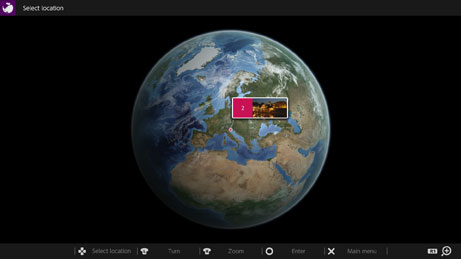
- Select a movie thumbnail from the movie list, and press the
 button.
button.
For details about playing movies, see [Playing movies].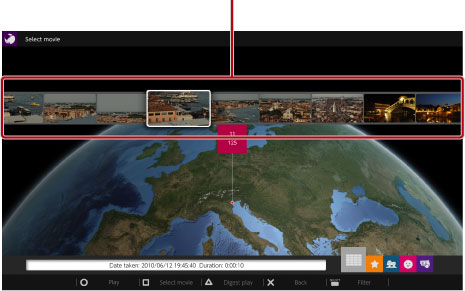 Movie list
Movie list
- You can also select a filming location by using the left and right sticks to rotate the globe.
- Press the SELECT button to display movies by a specific filter category.
- If a video file has no location information, its filming location will not be displayed on Earth View since this function requires the location information recorded in video files.
Depending on GPS conditions, accurate location information may not be recorded in certain video files. In this case, the filming location will not be displayed correctly on Earth View.
For details, refer to the documentation of the digital camcorder or digital camera.