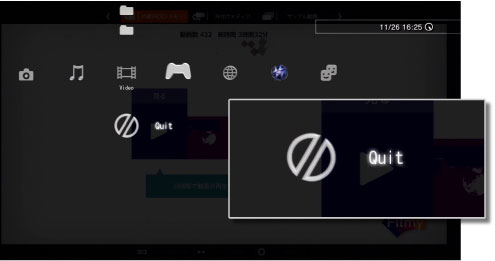Filmy™
View
By selecting![]() (VIEW) from the main menu, a list of movies classified by date is displayed.
(VIEW) from the main menu, a list of movies classified by date is displayed.
You can play movies by selecting movie thumbnails (event when in the Event list) from the list.
Selecting movies
You can switch the movie list by 3 classification patterns (event taken, date taken, time taken).
Press the L1 button or R1 button while displaying the movie list.
Event list
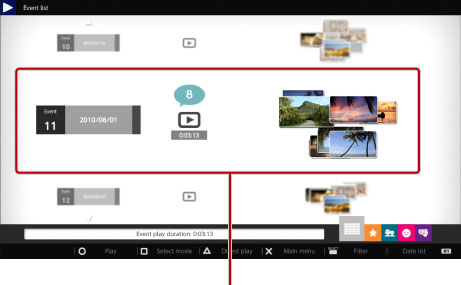
Date list
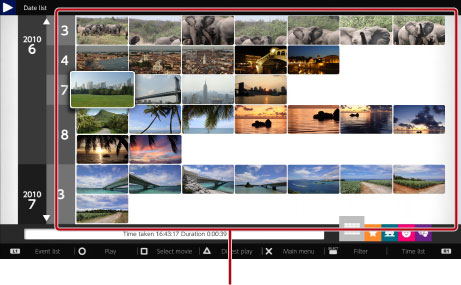
Time list
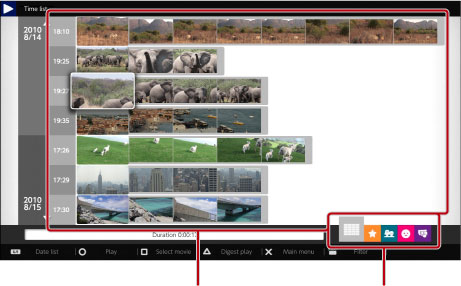
To display the movie list by a specific filter category, press the SELECT button while displaying the list. *
* This function is available for movies with filter information.
Icons of filter category
 |
: All movies |
|---|---|
 |
: Movies with favourite information |
 |
: Movies with people |
 |
: Movies with smiling faces |
 |
: Movies with camera action |
- By placing a favourite stamp on movies/scenes, you can display favourite movies/scenes in the movie list by selecting the [Favourite] filter. For details about the favourite stamp, see [Registering a favourite scene].
- You can choose a movie(s) to play back automatically. To choose a movie, select a movie thumbnail (event when in the Event list) in the movie list, and press the
 button.
button.
Playing movies
Playback starts by pressing the![]() button or the START button.
button or the START button.
Displaying the guide bar
You can display convenient controls in the guide bar.
Press the SELECT button while playing a movie.
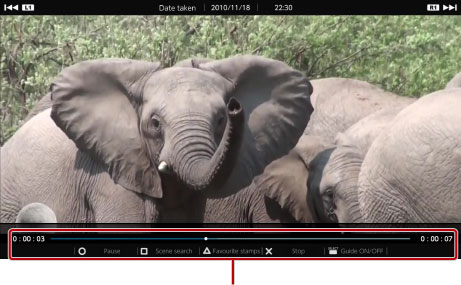
Searching for a scene
While playing a movie, press the![]() button to display the scene list and select a favourite scene from the list.
button to display the scene list and select a favourite scene from the list.
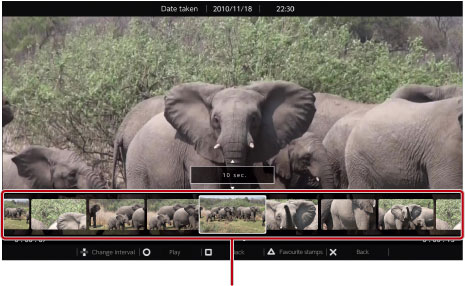
- By pressing the up or down directional buttons while displaying the scene list, you can change the scene interval, or display favourite scenes only.
Changing the playback speed
To play a movie in fast forward or fast reverse, press the right or left directional buttons repeatedly during playback.

Registering a favourite scene
By pressing the![]() button while playing a movie or displaying the scene list, a stamp (Favourite stamp) is registered to the scene.
button while playing a movie or displaying the scene list, a stamp (Favourite stamp) is registered to the scene.
You will be able to display only movies with Favourite stamps on the movie list, or watch favourite scenes in Digest Play.
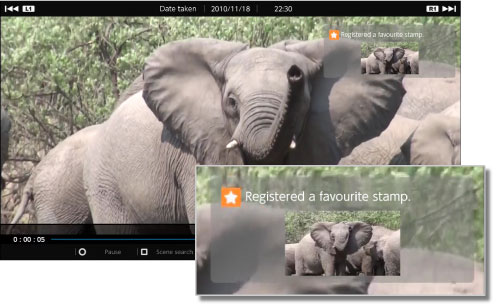
To delete a Favourite stamp
Select a scene registered with a favourite stamp on the scene list, and press the![]() button.
button.
- By selecting the [Favourites] filter on the scene list, you can search a scene registered with a favourite stamp quickly.
Playing a highlight scene (Digest Play)
By pressing the![]() button while displaying the movie list, highlight scenes are played back automatically.
button while displaying the movie list, highlight scenes are played back automatically.
Quitting Filmy™
Press the PS button on the wireless controller and select![]() (Quit) under
(Quit) under![]() (Video) in the XMB™ (XrossMediaBar) menu.
(Video) in the XMB™ (XrossMediaBar) menu.