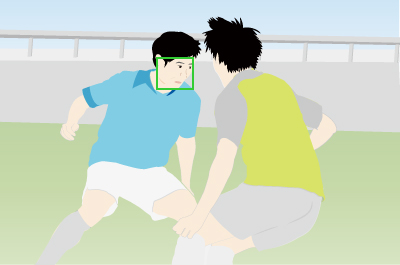Tracking subject (Shooting still images)
Set the subject by pressing the shutter button halfway down to make the camera automatically track the subject. Also, the focusing frame moves seamlessly between the face and eyes in accordance with the condition of the subject.
Setting the start position to track by focusing area
Setting the camera
Set the Still/Movie/S&Q dial to  (Still) to select still image shooting mode.
(Still) to select still image shooting mode.
-
[
 Focus Mode]
Focus Mode]MENU →
 (Focus) → [AF/MF] → [
(Focus) → [AF/MF] → [ Focus Mode] →
Focus Mode] →  [Continuous AF].
[Continuous AF]. -
[
 Focus Area]
Focus Area]MENU →
 (Focus) → [Focus Area] → [
(Focus) → [Focus Area] → [ Focus Area] → the desired setting from the [Tracking] option.
Focus Area] → the desired setting from the [Tracking] option.
Guide to using the camera
Tracking starts by using the focus frame set in [Tracking] option in [ Focus Area] as the starting point. You can pinpoint a subject to focus on or increase the chances of capturing a subject moving at high speed by setting [Tracking] in accordance with the subject.
Focus Area] as the starting point. You can pinpoint a subject to focus on or increase the chances of capturing a subject moving at high speed by setting [Tracking] in accordance with the subject.
When there are multiple athletes or when the subject is small, set [Tracking] to [Tracking: Spot M] or to [Tracking: Expand Spot]. When you start Tracking, the focus will stay on that athlete without being affected by surrounding subjects.
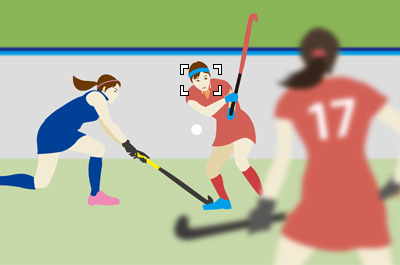
When there are no other subjects in the area and you want to track a subject that is moving too much, set the [Tracking] settings to [Tracking: Zone] or [Tracking: Wide]. This decreases the likelihood of the focus shifting to the background and makes it easier to capture the subject.
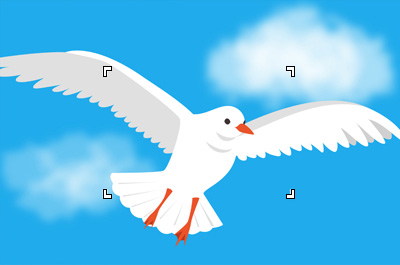
Changing the position of the tracking frame displayed for the tracking in progress to the position of the tracking start area in order to capture a subject quickly ([Focus Standard])
When you want to shoot a soccer match or other games by leaving space open in front of an attacking player, you must change the composition in accordance with the tracking start area every time the position to leave space changes. Or, you must move the position of the tracking start area from which tracking starts.
When you want to switch the tracking start area quickly during tracking, press a custom key to which [Focus Standard] is assigned so that you can move the tracking start area to the focus position being tracked.
You will find this function useful because it allows you to confirm the position to which the focusing frame is moved, if you set [Area Disp. dur Tracking] to [On] in advance.
Operating procedure
- Set the Still/Movie/S&Q dial to
 (Still) to select still image shooting mode.
(Still) to select still image shooting mode. - MENU →
 (Focus) → [AF/MF] → [
(Focus) → [AF/MF] → [ Focus Mode] →
Focus Mode] →  [Continuous AF].
[Continuous AF]. - MENU→
 (Focus) → [Focus Area] → [
(Focus) → [Focus Area] → [ Focus Area] → [Tracking] (excepting [Tracking: Wide])
Focus Area] → [Tracking] (excepting [Tracking: Wide]) - MENU →
 (Setup) → [Operation Customize] → [
(Setup) → [Operation Customize] → [ Custom Key/Dial Set.]. Select the button to which the function is assigned, and then set [Focus Standard].
Custom Key/Dial Set.]. Select the button to which the function is assigned, and then set [Focus Standard].
It is recommended to assign the function to a button that can be operated during shooting ([Multi-Slc Center Btn], [AF-ON Button], [AEL Button]).
The [Focus Standard] function is assigned to the center of the multi-selector in the default settings.
During shooting
-
Start tracking a player you want to shoot, on the right side area.

-
The movement of the player is tracked and the tracking frame also moves to the left.
When auto focusing is stopped, the tracking start area will be normally on the right side of the position from which tracking was started last time.
At this time, if you press a custom key to which [Focus Standard] is assigned, you can change the tracking start area to the area on the left being tracked.
Therefore, you can start the next tracking operation quickly without changing the framing of a subject for the start of tracking or without moving the focusing frame.
Changing the setting for [ Focus Area] temporarily to [Tracking]
Focus Area] temporarily to [Tracking]
Setting the camera
Set the Still/Movie/S&Q dial to  (Still) to select still image shooting mode.
(Still) to select still image shooting mode.
-
[
 Custom Key/Dial Set.]
Custom Key/Dial Set.]After selecting MENU →
 (Setup) → [Operation Customize] → [
(Setup) → [Operation Customize] → [ Custom Key/Dial Set.], select a button to which the function is assigned and then select [Tracking On].
Custom Key/Dial Set.], select a button to which the function is assigned and then select [Tracking On]. -
[
 Focus Mode]
Focus Mode]MENU →
 (Focus) → [AF/MF] → [
(Focus) → [AF/MF] → [ Focus Mode] → the desired setting from the
Focus Mode] → the desired setting from the  [Single-shot AF],
[Single-shot AF],  [Automatic AF],
[Automatic AF],  [Continuous AF], or
[Continuous AF], or  [DMF].
[DMF].
Guide to using the camera
To track the subject temporarily (Tracking On)
You can temporarily change the setting for [ Focus Area] to [Tracking] while you press and hold down the custom key to which you have assigned [Tracking On] in advance. When this operation takes place, the type of [Tracking] will be inherited from [
Focus Area] to [Tracking] while you press and hold down the custom key to which you have assigned [Tracking On] in advance. When this operation takes place, the type of [Tracking] will be inherited from [ Focus Area] that was being set before you activate [Tracking On].
Focus Area] that was being set before you activate [Tracking On].
[ Focus Area] being set before you activate [Tracking On] Focus Area] being set before you activate [Tracking On] |
[ Focus Area] while [Tracking On] is active Focus Area] while [Tracking On] is active |
|---|---|
| [Wide] | [Tracking: Wide] |
| [Spot: S] | [Tracking: Spot S] |
| [Expand Spot] | [Tracking: Expand Spot] |
Situations when [Tracking On] is effective
Tracking when the subject you want to track is small or not visible due to an obstruction
-
Track with [Spot] when the subject is far away and small, or not visible due to an obstruction
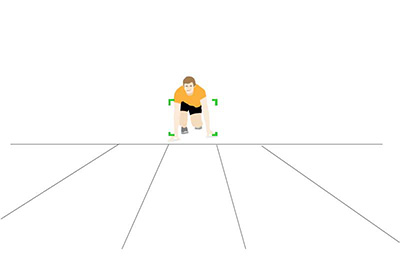
-
When the targeted athlete gets closer, keep the shutter button pressed and held halfway down and press [Tracking On]
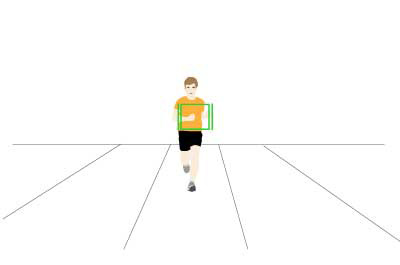
-
You can vary the composition during tracking
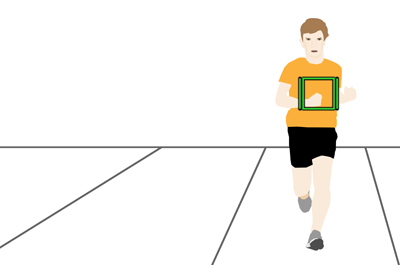
To stop tracking and track a subject with [Spot]
In the following example, [Area Disp. dur Tracking] is set to [On]. Both the tracking frame and tracking start area are displayed while tracking the subject.
-
Set [Spot] to a position where it is easier to capture the subject. Track subject-A with the shutter button pressed halfway down while you press and hold down the custom key to which you have assigned [Tracking On] in advance.
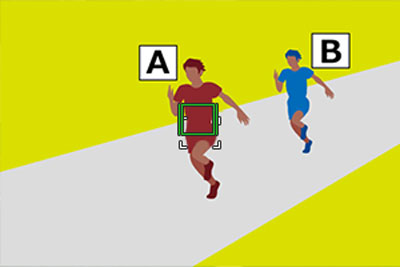
-
To change the tracking target subject to B
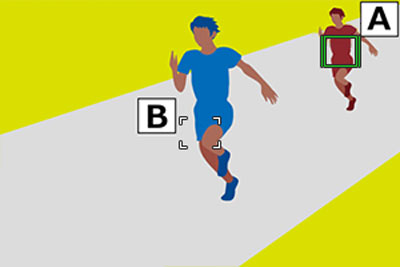
-
Release the [Tracking On] custom key and track subject-B with [Spot] that was set previously. You can switch between [Tracking] and [Spot] as desired.
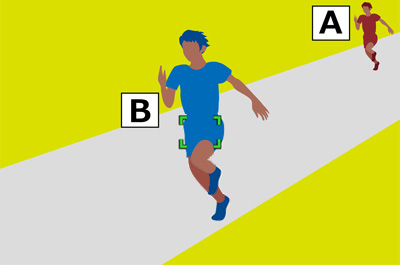
Using the tracking function together with [Face/Eye AF].
Guide to using the camera
If you set [Face/Eye AF] to focus on faces/eyes beforehand, a focusing frame will automatically move to any detected face or eye while tracking a subject.
-
Tracking distant subjects
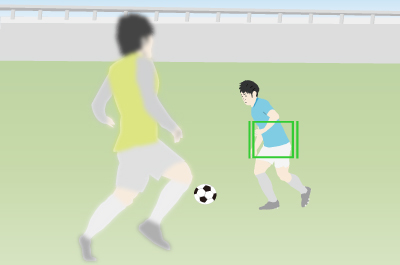
-
If a face is detected once the subject is closer, the focusing frame will move to the face or eyes