Selecting a subject to be tracked by touch (Shooting movies)
You can use touch operations to select a subject you want to track.
[Touch Tracking]
Setting the camera
Set the Still/Movie/S&Q dial to  (Movie) to select movie recording mode.
(Movie) to select movie recording mode.
-
[
 Focus Mode]
Focus Mode]MENU →
 (Focus) → [AF/MF] → [
(Focus) → [AF/MF] → [ Focus Mode] →
Focus Mode] →  [Continuous AF].
[Continuous AF]. -
[Touch Operation]
MENU →
 (Setup) → [Touch Operation] → [Touch Operation] → [On].
(Setup) → [Touch Operation] → [Touch Operation] → [On]. -
[Touch Panel/Pad]
MENU →
 (Setup) → [Touch Operation] → [Touch Panel/Pad] → the desired setting.
(Setup) → [Touch Operation] → [Touch Panel/Pad] → the desired setting. -
[Touch Pad Settings]
MENU →
 (Setup) → [Touch Operation] → [Touch Pad Settings] → the desired setting.
(Setup) → [Touch Operation] → [Touch Pad Settings] → the desired setting. -
[Touch Func. in Shooting]
MENU →
 (Setup) → [Touch Operation] → [Touch Func. in Shooting] → [Touch Tracking].
(Setup) → [Touch Operation] → [Touch Func. in Shooting] → [Touch Tracking].Hint
You can change the setting for [Touch Func. in Shooting] by touching
 /
/ /
/ (touch function icon) on the shooting screen.
(touch function icon) on the shooting screen.
Guide to using the camera
Tracking frame display
If you select a subject to be tracked by activating the touch panel operation when shooting with the monitor, or by activating the touchpad operation when shooting with the viewfinder, the following white frame appears and tracking is possible while the subject remains in focus.
To shoot a movie as the camera tracks the subject, press the MOVIE button in this state.
* To cancel tracking, touch the ![]() icon or press the center of the control wheel.
icon or press the center of the control wheel.
- Tracking is enabled and a subject is in focus

Using the tracking function together with [Face/Eye AF].
If you use [Face/Eye AF] to set the faces or eyes of a human or animal/bird as the subject to be focused on in advance, the focusing frame automatically moves to the face or eye when the face or eye is detected while tracking the subject using the tracking function.
This function is effective for shooting a movie of a moving subject, such as in sports, or when a model is making spinning motions.
-
Tracking distant subjects
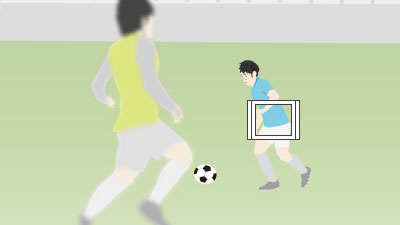
-
If a face is detected once the subject is closer, the focusing frame will move to the face or eyes
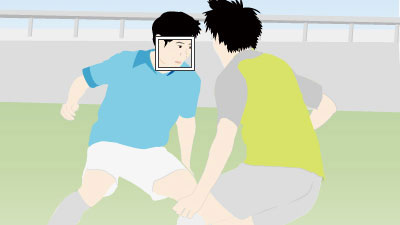
Assign [Touch Operation Select] to a custom key.
This function is useful because each time you press that custom key, you can quickly switch [Touch Operation] to [On] or [Off], if you have assigned the [Touch Operation Select] function to a custom key in advance.