Focusing on an animal’s or bird’s eyes (Shooting still images)
The procedure for shooting by focusing on the eyes of an animal or bird is introduced below.
There are two shooting methods. Use either method in accordance with the shooting conditions.
Main usages
- When you want to focus on a subject with higher priority on the eye but want to continue focusing using [
 Focus Area] in case detecting an eye is difficult.
Focus Area] in case detecting an eye is difficult. - If you want to focus as intended even if the composition is complicated, for example, when there is any obstacle in front of a subject or when focusing on the eyes of a specific animal or bird among several animals or birds.
Main usages
- When you want to rely on the camera function to detect and focus temporarily on an eye within the whole range of the monitor, regardless of the setting for [
 Focus Area].
Focus Area].
When you want to focus on an eye by pressing the shutter button halfway down (or AF-ON button)
Setting the camera
Set the Still/Movie/S&Q dial to  (Still) to select still image shooting mode.
(Still) to select still image shooting mode.
-
[
 Face/Eye Prior. in AF]
Face/Eye Prior. in AF]MENU →
 (Focus) → [Face/Eye AF] → [
(Focus) → [Face/Eye AF] → [ Face/Eye Prior. in AF] → [On].
Face/Eye Prior. in AF] → [On]. -
[
 Face/Eye Subject]
Face/Eye Subject]MENU→
 (Focus) → [Face/Eye AF] → [
(Focus) → [Face/Eye AF] → [ Face/Eye Subject] → [Animal] or [Bird]
Face/Eye Subject] → [Animal] or [Bird] -
[
 Focus Mode]
Focus Mode]MENU →
 (Focus) → [AF/MF] → [
(Focus) → [AF/MF] → [ Focus Mode] → the desired setting from the
Focus Mode] → the desired setting from the  [Single-shot AF],
[Single-shot AF],  [Automatic AF],
[Automatic AF],  [Continuous AF], or
[Continuous AF], or  [DMF].
[DMF]. -
[
 Focus Area]
Focus Area]MENU →
 (Focus) → [Focus Area] → [
(Focus) → [Focus Area] → [ Focus Area] → the desired setting.
Focus Area] → the desired setting.
Guide to using the camera
Setting [ Focus Area]
Focus Area]
Since the camera focuses on the animal’s eye in the focus area, set [ Focus Area] to [Wide] if you want to detect an eye in a range that is as wide as possible.
Focus Area] to [Wide] if you want to detect an eye in a range that is as wide as possible.
If you want to limit the range for detecting an eye, set [ Focus Area] to settings such as [Spot] or [Zone].
Focus Area] to settings such as [Spot] or [Zone].
Shooting still images
The procedure for setting the focusing on the eye in the condition where [ Face/Eye Subject] is set to [Animal] is provided below.
Face/Eye Subject] is set to [Animal] is provided below.
-
Point the camera so that the animal’s eye to be focused on are within the focus area.
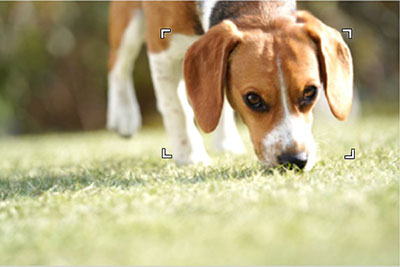
When [
 Focus Area] is set to [Zone]
Focus Area] is set to [Zone] -
Press the shutter button halfway down to focus on the animal’s eye.*
A green eye detection frame is displayed over the eye once an animal’s eye is detected and focusing is performed.* You can also focus by pressing the custom key to which [AF On] is assigned.

-
Press the shutter button fully down.
Hint
- Setting [Swt Face/Eye Sbjc Dtc] to a custom key is useful when you want to switch [
 Face/Eye Subject] quickly.
Face/Eye Subject] quickly. - If you want to focus on a specific animal’s eye when the displayed face of that animal is very small, or two or more animals are displayed on the screen, set [
 Focus Area] to [Spot] and then focus on the subject so that it is easier for the camera to detect the eye.
Focus Area] to [Spot] and then focus on the subject so that it is easier for the camera to detect the eye.
Note
- The camera may not be able to detect an eye depending on the subject or shooting environment.For details, refer to the section “About Eye Detection.”
- Setting [Swt Face/Eye Sbjc Dtc] to a custom key is useful when you want to switch [
Using the tracking function together with [Face/Eye AF].
If you set [Face/Eye AF] to focus on eyes beforehand, a focusing frame will automatically appear around any detected eye while tracking a subject.
The procedure for setting the focusing on the eye in the condition where [ Face/Eye Subject] is set to [Animal] is provided below.
Face/Eye Subject] is set to [Animal] is provided below.
-
Tracking distant subjects
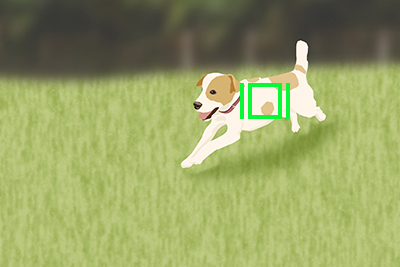
-
If an animal eye is detected when the subject comes closer, a focusing frame will automatically appear around the detected eye.

Switching the eye to detect
* When [ Face/Eye Subject] is set to [Bird], you cannot switch the eye to be detected.
Face/Eye Subject] is set to [Bird], you cannot switch the eye to be detected.
You can set which eye to detect (left or right) in advance by selecting MENU →  (Focus) → [Face/Eye AF] → [
(Focus) → [Face/Eye AF] → [ Right/Left Eye Select], but you can also switch eyes as follows.
Right/Left Eye Select], but you can also switch eyes as follows.
Switching with a custom key assigned to [Switch Right/Left Eye]
* [Switch Right/Left Eye] operations are possible when you are not pressing the shutter button halfway down.
If you have set [ Right/Left Eye Select] to [Right Eye] or [Left Eye], the eye to be detected can be switched between left and right each time you press the custom key assigned to [Switch Right/Left Eye].
Right/Left Eye Select] to [Right Eye] or [Left Eye], the eye to be detected can be switched between left and right each time you press the custom key assigned to [Switch Right/Left Eye].
If you have set [ Right/Left Eye Select] to [Auto], the eye to be detected can be temporarily switched between left and right by pressing the custom key assigned to [Switch Right/Left Eye].
Right/Left Eye Select] to [Auto], the eye to be detected can be temporarily switched between left and right by pressing the custom key assigned to [Switch Right/Left Eye].
Note
If you have set [ Right/Left Eye Select] to [Auto], any of the following actions will cancel the temporary right/left selection and the camera will revert to automatic eye detection.
Right/Left Eye Select] to [Auto], any of the following actions will cancel the temporary right/left selection and the camera will revert to automatic eye detection.
- Pressing the center of the control wheel
- Pressing the center of the multi-selector
- Stopping pressing the shutter button halfway down (only during still image shooting)
- Stopping pressing the custom key to which [AF On] or [Eye AF] is assigned (only during still image shooting)
- Pressing the MENU button
- Change the shooting mode using the mode dial.
Switching by touch
If you have set [Touch Func. in Shooting] to [Touch Tracking], the eye to be detected can be switched between left and right by touching the periphery of an eye on the monitor.
Touch the periphery of an eye that you want detected on the monitor.
The eye to be detected switches.
Switching by touch is possible when you are not pressing the shutter button halfway.
To cancel touch operations, press the center of the control wheel or touch the ![]() icon in the upper right of the monitor.
icon in the upper right of the monitor.
When you want to focus on the eyes using the [Eye AF] function via a custom key
Setting the camera
Set the Still/Movie/S&Q dial to  (Still) to select still image shooting mode.
(Still) to select still image shooting mode.
-
[Custom Key/Dial Set.]
MENU →
 (Setup) → [Operation Customize] → [
(Setup) → [Operation Customize] → [ Custom Key/Dial Set.] → Select a button to which the function is assigned. Then, set
Custom Key/Dial Set.] → Select a button to which the function is assigned. Then, set  (Focus) → [Face/Eye AF] → [Eye AF].
(Focus) → [Face/Eye AF] → [Eye AF]. -
[
 Face/Eye Subject]
Face/Eye Subject]MENU→
 (Focus) → [Face/Eye AF] → [
(Focus) → [Face/Eye AF] → [ Face/Eye Subject] → [Animal] or [Bird]
Face/Eye Subject] → [Animal] or [Bird] -
[
 Focus Mode]
Focus Mode]MENU →
 (Focus) → [AF/MF] → [
(Focus) → [AF/MF] → [ Focus Mode] → the desired setting from the
Focus Mode] → the desired setting from the  [Single-shot AF],
[Single-shot AF],  [Automatic AF],
[Automatic AF],  [Continuous AF], or
[Continuous AF], or  [DMF].
[DMF].
Guide to using the camera
Shooting still images
-
Press the Custom Key to which the [Eye AF] function is assigned.
A green eye detection frame is displayed over the eye once an animal’s eye is detected and focusing is performed.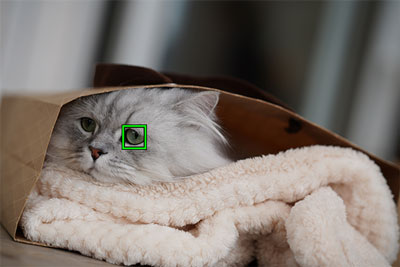
-
Press the shutter button while holding down the Custom Key.
Hint
- Setting [Swt Face/Eye Sbjc Dtc] to a custom key is useful when you want to switch [
 Face/Eye Subject] quickly.
Face/Eye Subject] quickly.
Note
- The camera may not be able to detect an eye depending on the subject or shooting environment.For details, refer to the section “About Eye Detection.”
- Setting [Swt Face/Eye Sbjc Dtc] to a custom key is useful when you want to switch [
Switching the eye to detect
* When [ Face/Eye Subject] is set to [Bird], you cannot switch the eye to be detected.
Face/Eye Subject] is set to [Bird], you cannot switch the eye to be detected.
You can set which eye to detect (left or right) in advance by selecting MENU →  (Focus) → [Face/Eye AF] → [
(Focus) → [Face/Eye AF] → [ Right/Left Eye Select], but you can also switch eyes as follows.
Right/Left Eye Select], but you can also switch eyes as follows.
Switching with a custom key assigned to [Switch Right/Left Eye]
* [Switch Right/Left Eye] operations are possible when you are not pressing the custom key assigned to [Eye AF].
If you have set [ Right/Left Eye Select] to [Right Eye] or [Left Eye], the eye to be detected can be switched between left and right each time you press the custom key assigned to [Switch Right/Left Eye].
Right/Left Eye Select] to [Right Eye] or [Left Eye], the eye to be detected can be switched between left and right each time you press the custom key assigned to [Switch Right/Left Eye].
If you have set [ Right/Left Eye Select] to [Auto], the eye to be detected can be temporarily switched between left and right by pressing the custom key assigned to [Switch Right/Left Eye].
Right/Left Eye Select] to [Auto], the eye to be detected can be temporarily switched between left and right by pressing the custom key assigned to [Switch Right/Left Eye].
Note
If you have set [ Right/Left Eye Select] to [Auto], any of the following actions will cancel the temporary right/left selection and the camera will revert to automatic eye detection.
Right/Left Eye Select] to [Auto], any of the following actions will cancel the temporary right/left selection and the camera will revert to automatic eye detection.
- Pressing the center of the control wheel
- Pressing the center of the multi-selector
- Stopping pressing the shutter button halfway down (only during still image shooting)
- Stopping pressing the custom key to which [AF On] or [Eye AF] is assigned (only during still image shooting)
- Pressing the MENU button
- Change the shooting mode using the mode dial.
About Eye Detection
Even when the subjects have cat-, dog-, or bird-like faces, the camera may not be able to detect an eye depending on the shooting environment such as the type of animal or bird, the direction of its face, and the conditions of the scene (e.g. two or more animals or birds moving around).
Use the following examples as guidelines.
Examples of easy-to-detect subjects’ eye
When [ Face/Eye Subject] is set to [Animal]
Face/Eye Subject] is set to [Animal]

Cat-like face

Dog-like face

Size and direction of a subject where its entire face such as an eye or nose is seen properly
(Example:Face shown in front view)

Size and direction of a subject where its entire face such as an eye or nose is seen properly
(Example: Face shown sideways)
When [ Face/Eye Subject] is set to [Bird]
Face/Eye Subject] is set to [Bird]

Face like that of small birds

Face like that of eagles or hawks

Entire face of the subject is seen properly and it is not too small

Direction of face where the shape of an eye and beak is seen properly
Examples of difficult-to-detect subjects’ eye
When [ Face/Eye Subject] is set to [Animal]
Face/Eye Subject] is set to [Animal]

The subject animal has a spotted or striped face and body

When shooting in dark places or animals with dark hair

Animals that do not have cat- or dog-like faces

When two or more animals are moving around
When [ Face/Eye Subject] is set to [Bird]
Face/Eye Subject] is set to [Bird]

Cases where an eye or body outline of bird is not sharp
(Example: Patterns of body feathers make it difficult to identify eyes)

Cases where an eye or body outline of bird is not sharp
(Example: Dark environment, black body feathers)

Cases where an eye or body outline of bird is not sharp
(Example: Colors or patterns of body feathers that are similar to the background)

Birds with a face not like those of small birds or eagles/hawks
(Example: Eye shown in front)

Birds with a face not like those of small birds or eagles/hawks
(Example: Birds with long neck and big beak)

Birds with a face not like those of small birds or eagles/hawks
(Example: Birds with complicated ornamental feathers or comb on the head)

Scene where many birds have flocked together
Hint
- If the face of an animal is out of focus, the camera may not be able to detect the eye. In that case, adjust the focus on the face once. After that, the camera can detect the eye more easily.