An application for professional photographers to speed up photo transfers
Overview, download Supported Cameras Verified mobile devices How to use FAQ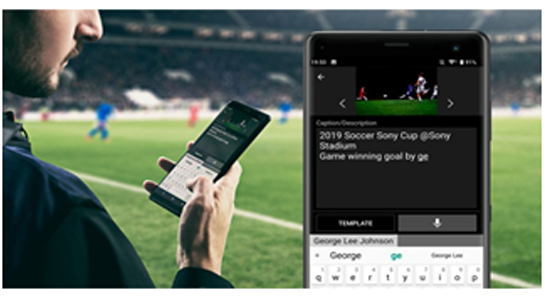
A smartphone and tablet application designed to help professionals by speeding up the transfer of still images.
Fast and efficient asset delivery using "FTP Background Transfer," "Quick Tagging and Captioning."
If you have updated the ILCE-1M2 to Ver. 3.00 or later (iPhone/iPad only)
Update to Transfer & Tagging Ver. 2.3.1 or later.
If you have updated from Transfer & Tagging 2.2 to 2.3 or later (Android only)
In Ver. 2.2.0 and 2.2.1, the only location where images were stored was the internal storage area of the app, but starting with Ver. 2.3 you can choose to store images either in the internal storage area of the app (in-app folder) or in the DCIM folder. See below for details.
If you are using Transfer & Tagging 2.2.0
Update to Ver.2.3.0 or later to use the digital signature function.
If you have updated the ILCE-7RM5/7M4 to Ver. 2.00 or later
- If you are using an iPhone or iPad
- If you cannot connect after updating the camera’s system software, turn the iPhone or iPad off and then turn it on again.
- If you are using an Android smartphone
- If after updating the camera’s system software you see [Loading…] displayed and the connection does not proceed, try the following to establish a connection.
- Select Android [Settings] → [Connected devices] (or [Device connection]), then delete the paired camera.
- Perform pairing once again.
2.1.2. Loading FTP import settings to the camera
Recommended environment for operation
- Android 11 - 16
- iOS 17.7 - 26.0
Supported file types
Only still images of the following file types are supported. Movies are not supported.
Android: JPEG、RAW*1、WAV
iPhone/iPad: JPEG、RAW*1、HEIF*2、WAV*3
- *1 RAW files are only supported by Transfer & Tagging Ver.2.1 or later, and only RAW files with the extension .arw are compatible. Only transfer to a smartphone and FTP uploading are supported. (IPTC metadata and image editing are not supported.)
- *2 Transfer via a USB mass storage connection is not supported. Also, image trimming and resizing are not supported.
- *3 Transfer of WAV (audio memo) files via a USB mass storage connection is not supported.
Updates
-
2025-10-14
-
2025-07-24Transfer & Tagging 2.3.1 (iOS) has been released.
-
2025-06-16Transfer & Tagging 2.3 (iOS) has been released.
-
2025-06-10Transfer & Tagging 2.3 (Android) has been released.
-
2025-01-27Transfer & Tagging 2.2.1 (iOS) has been released.
-
2025-01-22Transfer & Tagging 2.2.1 (Android) has been released.
-
2025-01-15Transfer & Tagging 2.2 (iOS) has been released.
-
2024-12-11Transfer & Tagging 2.2 (Android) has been released.
-
2024-06-11Transfer & Tagging 2.1 has been released.
-
2024-02-20Transfer & Tagging 2.0 has been released.
-
2023-07-27Transfer & Tagging 1.9 has been released.
-
2023-02-22Transfer & Tagging 1.8 has been released.
-
2022-10-27Transfer & Tagging add-on 1.7 has been released.
-
2022-07-05Transfer & Tagging add-on 1.6 has been released.
-
2021-12-07Transfer & Tagging add-on 1.5 has been released.
-
2021-04-20Transfer & Tagging add-on 1.4 has been released.
-
2020-12-15Transfer & Tagging add-on 1.3 has been released.
- Supports transfer of HEIF images on iPhone and iPad.
-
2020-04-09Transfer & Tagging add-on 1.2 has been released.
-
2019-10-15Transfer & Tagging add-on 1.1 has been released.
-
2019-03-25Transfer & Tagging add-on 1.0 has been released.
Operation flowchart
Advance preparation
- Image import settings
- Creating caption templates and caption glossaries
- Creating IPTC metadata presets
- FTP upload settings
Shooting
Image import
- Supports adding IPTC metadata when importing images
- Turn on the [Auto Trans When Shot] function for the FTP transfer function to enable automatic background transfers during shooting. (Excluding the ILCE-7RM3A/7RM3)
Select images
Add IPTC metadata (incl. captions)
Cropping, resizing (optional)
FTP delivery, sharing to social media
Import MAC Address
The Import MAC Address function of the Transfer & Tagging is useful when you need to supply the MAC address of the camera you are using to a third party, such as the sponsor when taking photos at a large-scale event, or the like. You can display a QR code of the MAC address on the camera and then scan it into the Transfer & Tagging.
Refer to <Import MAC Address> for supported cameras and instructions for using the function.