Tracking subject (Tracking function)
If you select a subject you want to focus on and press the shutter button halfway down, the camera can automatically track the subject. Also, the focusing frame moves to a part such as the face, eye, head, or body seamlessly depending on the situation of the subject.
Setting the start position to track by focusing area
Setting the camera
Set the Still/Movie/S&Q dial to  (Still) to select still image shooting mode.
(Still) to select still image shooting mode.
-
Focus mode
Turn the focus mode dial while pressing the focus mode dial lock release button and select AF-C (Continuous AF).
-
[
 Focus Area]
Focus Area]MENU →
 (Focus) → [Focus Area] → [
(Focus) → [Focus Area] → [ Focus Area] → the desired setting from the [Tracking] option.
Focus Area] → the desired setting from the [Tracking] option.
Guide to using the camera
Tracking starts by using the focus frame set in [Tracking] option in [ Focus Area] as the starting point. You can pinpoint a subject to focus on or increase the chances of capturing a subject moving at high speed by setting [Tracking] in accordance with the subject.
Focus Area] as the starting point. You can pinpoint a subject to focus on or increase the chances of capturing a subject moving at high speed by setting [Tracking] in accordance with the subject.
When there are multiple athletes or when the subject is small, set [Tracking] to [Tracking: Spot M] or to [Tracking: Expand Spot]. When you start Tracking, the focus will stay on that athlete without being affected by surrounding subjects.
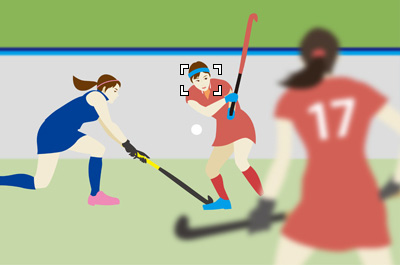
When there are no other subjects in the area and you want to track a subject that is moving too much, set the [Tracking] settings to [Tracking: Zone] or [Tracking: Wide]. This decreases the likelihood of the focus shifting to the background and makes it easier to capture the subject.
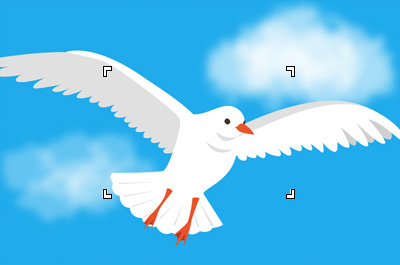
Changing the position of the tracking frame displayed for the tracking in progress to the position of the tracking start area in order to capture a subject quickly ([Focus Standard])
When you want to shoot a soccer match or other games by leaving space open in front of an attacking player, you must change the composition in accordance with the tracking start area every time the position to leave space changes. Or, you must move the position of the tracking start area from which tracking starts.
When you want to switch the tracking start area quickly during tracking, press a custom key to which [Focus Standard] is assigned so that you can move the tracking start area to the focus position being tracked.
You will find this function useful because it allows you to confirm the position to which the focusing frame is moved, if you set [Area Disp. dur Tracking] to [On] in advance.
Operating procedure
- Set the Still/Movie/S&Q dial to
 (Still) to select still image shooting mode.
(Still) to select still image shooting mode. - Turn the focus mode dial while pressing the focus mode dial lock release button and select AF-C (Continuous AF).
- MENU→
 (Focus) → [Focus Area] → [
(Focus) → [Focus Area] → [ Focus Area] → [Tracking] (excepting [Tracking: Wide])
Focus Area] → [Tracking] (excepting [Tracking: Wide]) - MENU →
 (Setup) → [Operation Customize] → [
(Setup) → [Operation Customize] → [ Custom Key/Dial Set.]. Select the button to which the function is assigned, and then set [Focus Standard].
Custom Key/Dial Set.]. Select the button to which the function is assigned, and then set [Focus Standard].
It is recommended to assign the function to a button that can be operated during shooting ([Multi-Slc Center Btn], [AF-ON Button], [AEL Button]).
The [Focus Standard] function is assigned to the center of the multi-selector in the default settings.
During shooting
-
Start tracking a player you want to shoot, on the right side area.
([Area Disp. dur Tracking]: [On])
-
The movement of the player is tracked and the tracking frame also moves to the left.
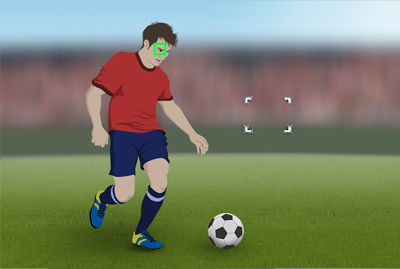
When auto focusing is stopped, the tracking start area will be normally on the right side of the position from which tracking was started last time.
At this time, if you press a custom key to which [Focus Standard] is assigned, you can change the tracking start area to the area on the left being tracked.
Therefore, you can start the next tracking operation quickly without changing the framing of a subject for the start of tracking or without moving the focusing frame.
Changing the setting for [ Focus Area] temporarily to [Tracking]
Focus Area] temporarily to [Tracking]
Setting the camera
Set the Still/Movie/S&Q dial to  (Still) to select still image shooting mode.
(Still) to select still image shooting mode.
-
[
 Custom Key/Dial Set.]
Custom Key/Dial Set.]After selecting MENU →
 (Setup) → [Operation Customize] → [
(Setup) → [Operation Customize] → [ Custom Key/Dial Set.], select a button to which the function is assigned and then select [Tracking On].
Custom Key/Dial Set.], select a button to which the function is assigned and then select [Tracking On]. -
Focus mode
Turn the focus mode dial while pressing the focus mode dial lock release button and select AF-S (Single-shot AF), AF-C (Continuous AF), or DMF (direct manual focus).
Guide to using the camera
To track the subject temporarily (Tracking On)
You can temporarily change the setting for [ Focus Area] to [Tracking] while you press and hold down the custom key to which you have assigned [Tracking On] in advance. When this operation takes place, the type of [Tracking] will be inherited from [
Focus Area] to [Tracking] while you press and hold down the custom key to which you have assigned [Tracking On] in advance. When this operation takes place, the type of [Tracking] will be inherited from [ Focus Area] that was being set before you activate [Tracking On].
Focus Area] that was being set before you activate [Tracking On].
[ Focus Area] being set before you activate [Tracking On] Focus Area] being set before you activate [Tracking On] |
[ Focus Area] while [Tracking On] is active Focus Area] while [Tracking On] is active |
|---|---|
| [Wide] | [Tracking: Wide] |
| [Spot: S] | [Tracking: Spot S] |
| [Expand Spot] | [Tracking: Expand Spot] |
Situations when [Tracking On] is effective
Tracking when the subject you want to track is small or not visible due to an obstruction
-
Track with [Spot] when the subject is far away and small, or not visible due to an obstruction
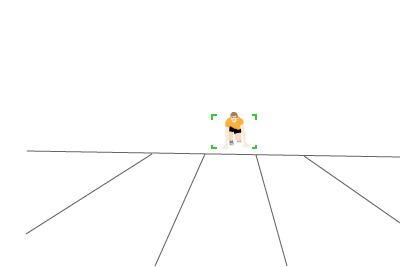
-
When the targeted athlete gets closer, keep the shutter button pressed and held halfway down and press [Tracking On]
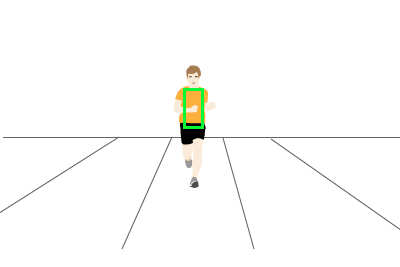
-
You can vary the composition during tracking
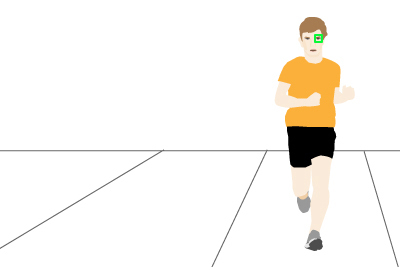
To stop tracking and track a subject with [Spot]
In the following example, [Area Disp. dur Tracking] is set to [On]. Both the tracking frame and tracking start area are displayed while tracking the subject.
-
Set [Spot] to a position where it is easier to capture the subject. Track subject-A with the shutter button pressed halfway down while you press and hold down the custom key to which you have assigned [Tracking On] in advance.
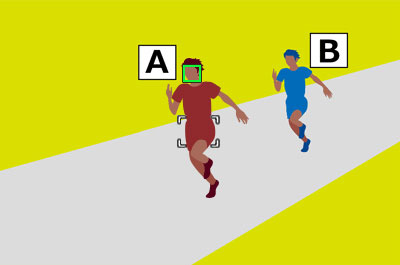
-
To change the tracking target subject to B
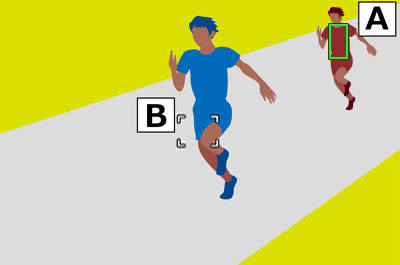
-
Release the [Tracking On] custom key and track subject-B with [Spot] that was set previously. You can switch between [Tracking] and [Spot] as desired.
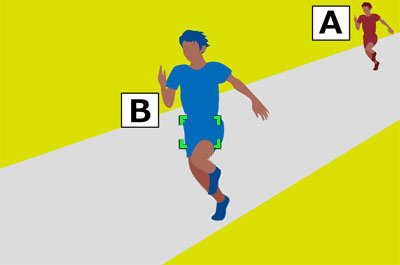
Operating the tracking and subject recognition function together
Guide to using the camera
If you perform in advance the setting to focus on a specific part such as a face or eye using the setting items of [Subject Recognition], the tracking frame will switch to the subject-recognition frame and the recognition frame will automatically move to a face or eye if the face or eye is detected while the subject is being tracked using the tracking function.
Also, you can use [Tracking Shift Range] to set the range for recognizing the subjects during tracking. Narrowing the range makes the camera shift the focus to a recognized subject only when the subject is close to the tracking frame. Widening the range makes the camera shift the focus to a recognized subject even when the subject is distant from the tracking frame.
-
Tracking distant subjects
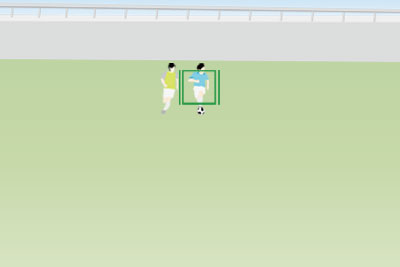
-
If the body of a subject is recognized when the face not recognized as the subject being tracked is getting closer, the tracking frame will be switched to the subject-recognition frame and the recognition frame will automatically move to the body.
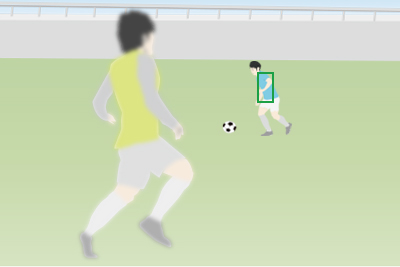
-
If the face or eye of a subject is recognized when the subject being tracked is getting even closer, the subject-recognition frame will automatically move to the face or eye.
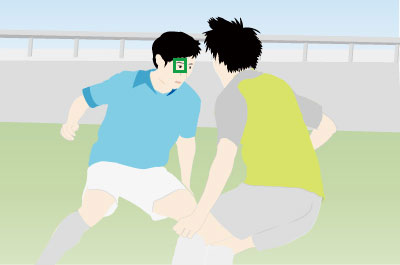
-
If the camera cannot recognize an eye because the subject turned away, the subject-recognition frame will automatically switch to the head or body.
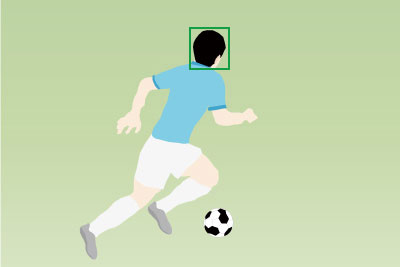
Hint
- You can set [Tracking Shift Range] according to the shooting scene.
- [1(Narrow)] to [2]: The tracking frame changes to a subject recognition frame only when the tracking frame is near a face, and a subject recognition frame is displayed around the face or eye. To precisely track subjects in situations where there are multiple subjects nearby, we recommend using the narrow range setting because re-targeting is difficult in such situations.
- [5(Wide)] to [4]: The tracking frame changes to a subject recognition frame when the tracking frame is touching a subject’s body, and a subject recognition frame is displayed around the face or eye. If there are no other subjects nearby, and to track subjects that move quickly or move unpredictably, we recommend using the wide range setting.
- [3(Standard)]: The tracking frame changes to a subject recognition frame when the tracking frame is touching a subject’s upper body, and a subject recognition frame is displayed around the face or eye. This range setting strikes a balance between high movement tracking performance and difficulty of re-targeting other subjects.
- Setting [
 Sbj Recog Frm Disp.] to [On] makes it easier to check the detection status of faces or eyes, etc.
Sbj Recog Frm Disp.] to [On] makes it easier to check the detection status of faces or eyes, etc. - Positioning the entire subject in the angle of view makes the subject easier to recognize.
* All images and illustrations used on this web page are provided for illustrative purposes only.