Focusing on a person’s face or eyes
Use the following functions to focus automatically on faces or eyes.
- [Face/Eye AF Set.]
- Use to always detect and focus automatically on faces or eyes.
Face/Eye AF Set.
Setting the camera
-
[Face/Eye AF Set.]
MENU →
 (Camera Settings1) → [Face/Eye AF Set.] → [Face/Eye Prty in AF] → [On].
(Camera Settings1) → [Face/Eye AF Set.] → [Face/Eye Prty in AF] → [On].
MENU → (Camera Settings1) → [Face/Eye AF Set.] → [Subject Detection] → [Human].
(Camera Settings1) → [Face/Eye AF Set.] → [Subject Detection] → [Human].For [Face/Eye Frame Display], select your preferred setting.
Note: When [Subject Detection] of [Face/Eye AF Set.] is set to [Animal], eye detection functions cannot be used when shooting a movie.
-
[Focus Mode]
MENU →
 (Camera Settings1) → [Focus Mode] → [AF-C].
(Camera Settings1) → [Focus Mode] → [AF-C]. -
[Focus Mode]
MENU →
 (Camera Settings1) → [Focus Mode] → [AF-C].
(Camera Settings1) → [Focus Mode] → [AF-C].
Related camera help guide
Guide to using the camera
Face and eye detection frames
Face detection frames are displayed for any detected human faces, and eye detection frames for any detected human eyes.
Detection frames are color-coded, as described below.
- Gray: Face or eye detected, but not available for autofocus (because the focus area and face do not overlap)
- White: Autofocus available (when you have set priority order in [Face Registration], subjects include faces that you have ranked highest in priority)
- Reddish-purple: Faces ranked second or lower in priority in [Face Registration]
Setting the focus area
Faces in focusing frames are detected, so you can switch to the best focus area for your shot.
- [Wide]: Set for subjects that are moving around, or when the position of faces is unpredictable.
- [Zone], [Flexible Spot], [Expand Flexible Spot]: Set when you will decide in advance how to compose shots, or when you will focus on one person out of several subjects.
Focusing on a person's face by selecting the face
Selecting faces with the focus area
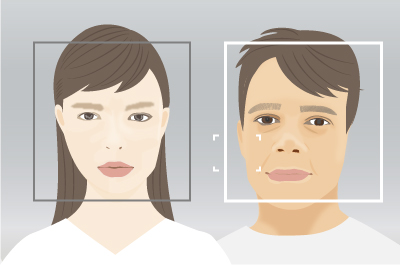
Faces to focus on can be selected when the focus area is over the face detection frame.
Selecting faces by touch
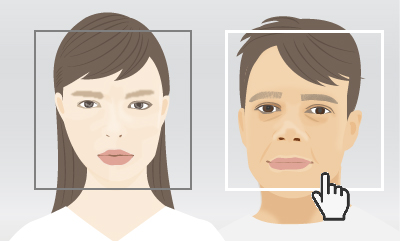
Faces to focus on can be selected by using [Touch Tracking] to position the focus area over the face detection frame. On the monitor, touch the detection frame of the face to select.
Selecting faces by registering them
Faces that you register in advance are given priority when the camera focuses.
* Before registering faces, set the mode dial to AUTO, P, A, or other still image shooting modes.
- MENU →
 (Camera Settings1) → [Face Registration] → [New Registration] to register faces.
(Camera Settings1) → [Face Registration] → [New Registration] to register faces. - MENU →
 (Camera Settings1) → [Regist. Faces Priority] → [On] to prioritize registered faces when focusing.
(Camera Settings1) → [Regist. Faces Priority] → [On] to prioritize registered faces when focusing.
When you have registered multiple faces, you can adjust their relative priority via MENU → ![]() (Camera Settings1) → [Face Registration] → [Order Exchanging].
(Camera Settings1) → [Face Registration] → [Order Exchanging].
Related camera help guide
Hiding face/eye detection frames
To disable display of face/eye detection frames, select MENU → [Face/Eye AF Set.] → [Face/Eye Frame Display] → [Off].
Note: If you have set [Right/Left Eye Select] to a setting other than [Auto] or press the custom key to which you have assigned the [Switch Right/Left Eye] function, the eye detection frame is displayed even when the detection fame display is set to [Off].
AF drive speed
When shooting movies, you can set the speed for focusing on subjects in the focus area in [![]() AF drive speed].
AF drive speed].
AF Tracking Sens.
Autofocus subject tracking sensitivity can be set in [![]() AF Tracking Sens.] when shooting movies.
AF Tracking Sens.] when shooting movies.
*The menu screen images on this web page have been simplified for display purposes, and do not exactly reflect the actual screen display of the camera.