Setting the autofocus speed and tracking sensitivity
If you adjust the setting values of [ AF Transition Speed] and [
AF Transition Speed] and [ AF Subj. Shift Sens.], you can perform a more specific autofocus control.
AF Subj. Shift Sens.], you can perform a more specific autofocus control.
[ AF Transition Speed]
AF Transition Speed]
You can select the focus speed while recording movies. This function enables focusing on a subject quickly or smoothly.
You can change the focus speed without compromising the performance of tracking a subject.
Image of the focusing operation using the [ AF Transition Speed] setting
AF Transition Speed] setting
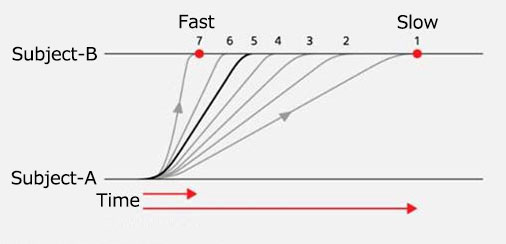
Time until the focus is shifted to subject-B after autofocus is started
- You can select the [
 AF Transition Speed] setting from seven levels, from [7 (Fast)] to [1 (Slow)].
AF Transition Speed] setting from seven levels, from [7 (Fast)] to [1 (Slow)]. - [7 (Fast)]: This mode is useful when you want to focus on a subject more quickly.
- [1 (Slow)]: This mode is useful when you want to focus on a subject more smoothly.
- The default setting is [5].
[ AF Subj. Shift Sens.]
AF Subj. Shift Sens.]
You can select the sensitivity of keeping the focus on a subject while recording movies. This function enables keeping the focus on a particular target without being affected by other subjects or shooting multiple subjects located at different distances while switching the focus smoothly from one subject to another.
You can change the sensitivity of keeping the focus on a subject while maintaining without compromising the performance of tracking a subject.
Image of the focusing operation using [ AF Subj. Shift Sens.]
AF Subj. Shift Sens.]
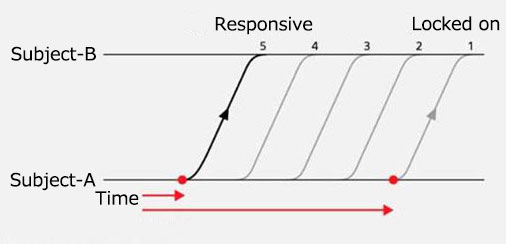
Time until autofocus is started after subject-B is recognized
- You can select the [
 AF Subj. Shift Sens.] setting from five levels, from [5(Responsive)] to [1(Locked on)].
AF Subj. Shift Sens.] setting from five levels, from [5(Responsive)] to [1(Locked on)]. - [5(Responsive)]: This mode is useful when you want to shoot a quick-moving subject or when you want to shoot multiple subjects while switching the focus continually from one subject to another.
- [1(Locked on)]: This mode is useful when you want the focus to remain steady, or when you want to keep the focus on a particular target without being affected by other subjects.
- The default setting is [5(Responsive)].
Setting the camera
-
[
 AF Transition Speed]
AF Transition Speed]MENU →
 (Camera Settings2) → [
(Camera Settings2) → [ AF Transition Speed] →desired setting.
AF Transition Speed] →desired setting. -
[
 AF Subj. Shift Sens.]
AF Subj. Shift Sens.]MENU →
 (Camera Settings2) →[
(Camera Settings2) →[ AF Subj. Shift Sens.] →desired setting.
AF Subj. Shift Sens.] →desired setting.
Related camera help guide
Guide to using the camera
If you set both [ AF Transition Speed] and [
AF Transition Speed] and [ AF Subj. Shift Sens.] options, you can perform a more specific autofocus control in the following shooting scenes.
AF Subj. Shift Sens.] options, you can perform a more specific autofocus control in the following shooting scenes.
- Focuses on a particular target smoothly.
- Keeps the focus on a particular target without being affected by other subjects
- Focuses on an eye of a person at your desired speed.
- Focuses on a touched subject at your desired speed.
- Focuses on a touched subject at your desired speed and maintains focus on the subject while tracking the subject.
- Temporarily switches the focus from one subject to another quickly.
Focuses on a particular target smoothly.
Setting examples
- MENU →
 (Camera Settings2) → [
(Camera Settings2) → [ AF Transition Speed] → [7(Fast)]
AF Transition Speed] → [7(Fast)] - MENU →
 (Camera Settings2) →[
(Camera Settings2) →[ AF Subj. Shift Sens.] → [5(Responsive)]
AF Subj. Shift Sens.] → [5(Responsive)] - MENU →
 (Camera Settings1) → [Focus Mode] →
(Camera Settings1) → [Focus Mode] →  [Continuous AF].
[Continuous AF]. - MENU→
 (Camera Settings1) → [Focus Area] → Set [Focus Area] to [Expand Flexible Spot].
(Camera Settings1) → [Focus Area] → Set [Focus Area] to [Expand Flexible Spot].
During shooting
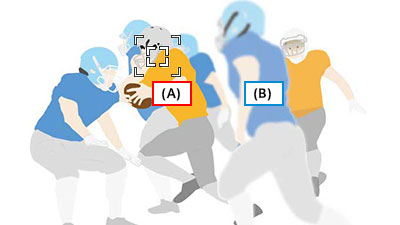
- Focuses on subject A, centered on the screen.
- Moving left from the right side of the screen, subject B is passing in front of the others.
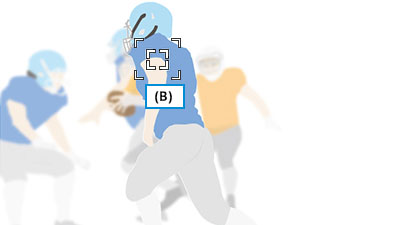
- The camera quickly focuses on subject B in front.
Keeps the focus on a particular target without being affected by other subjects
Setting examples
- MENU→
 (Camera Settings2) → [
(Camera Settings2) → [  AF Transition Speed] → [1 (Slow)]
AF Transition Speed] → [1 (Slow)] - MENU→
 (Camera Settings2) → [
(Camera Settings2) → [ AF Subj. Shift Sens.] → [1(Locked on)]
AF Subj. Shift Sens.] → [1(Locked on)] - MENU →
 (Camera Settings1) → [Focus Mode] →
(Camera Settings1) → [Focus Mode] →  [Continuous AF].
[Continuous AF]. - MENU→
 (Camera Settings1) → [Focus Area] → Set [Focus Area] to [Zone].
(Camera Settings1) → [Focus Area] → Set [Focus Area] to [Zone].
During shooting
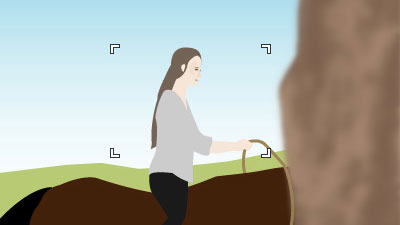
- Focuses on the subject moving toward right on the screen. [Zone] is used for [Focus Area].
- The camera pans to follow subject movement.
- At right, a tree is coming between the camera and subject.
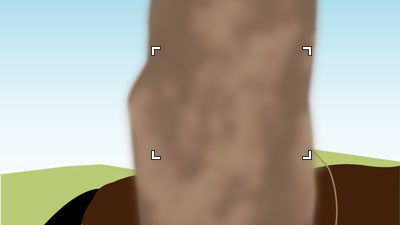
- The camera does not immediately focus on the tree, even if it appears in the focus area.
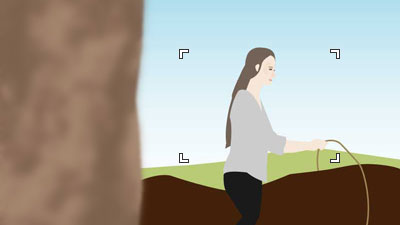
- Once the subject reappears in the frame, it remains in focus, as the main subject.
Focuses on an eye of a person at your desired speed.
When you hold down the custom key assigned to [Eye AF], the camera first focuses on an eye at the speed set using [ AF Transition Speed] and then continuously maintains its focus on the subject.
AF Transition Speed] and then continuously maintains its focus on the subject.
Setting examples
- MENU →
 (Camera Settings2) → [
(Camera Settings2) → [ AF Transition Speed] →desired setting.
AF Transition Speed] →desired setting. - MENU →
 (Camera Settings2) →[
(Camera Settings2) →[ AF Subj. Shift Sens.] →desired setting.
AF Subj. Shift Sens.] →desired setting. - MENU→
 (Camera Settings2) → [
(Camera Settings2) → [ Custom Key] → Set [Eye AF] to the button to which you want to assign this function.
Custom Key] → Set [Eye AF] to the button to which you want to assign this function. - MENU→
 (Camera Settings1) → [Focus Mode] →desired setting
(Camera Settings1) → [Focus Mode] →desired setting - MENU→
 (Camera Settings1) →[Focus Area] →desired setting.
(Camera Settings1) →[Focus Area] →desired setting.
During shooting
- Speed setting to be used until an eye is in focus after pressing the custom key assigned to [Eye AF]:
Speed setting of [ AF Transition Speed].
AF Transition Speed]. - Focus position after releasing the custom key assigned to [Eye AF]:
Returns to the focus position of the [Focus Area] setting using the setting values of [ AF Transition Speed] and [
AF Transition Speed] and [ AF Subj. Shift Sens.].
AF Subj. Shift Sens.].
- Speed setting to be used until an eye is in focus after pressing the custom key assigned to [Eye AF]:
Speed setting of [ AF Transition Speed].
AF Transition Speed]. - [Focus Area]:
While you press a custom key, the focus mode switches to [Continuous AF] mode, and when you release the custom key, the focus mode returns to
[Continuous AF] mode, and when you release the custom key, the focus mode returns to  [Manual Focus] mode.
[Manual Focus] mode. - Focus position after releasing the custom key assigned to [Eye AF]:
Maintains the focus position at the time you released a custom key.
Focuses on a touched subject at your desired speed.
When you touch a subject on the monitor, the camera focuses on the subject at the speed set using [ AF Transition Speed].
AF Transition Speed].
* This operation cannot be used when you use a viewfinder for shooting.
Setting examples
- MENU →
 (Camera Settings2) → [
(Camera Settings2) → [ AF Transition Speed] →desired setting.
AF Transition Speed] →desired setting. - MENU →
 (Camera Settings2) →[
(Camera Settings2) →[ AF Subj. Shift Sens.] →desired setting.
AF Subj. Shift Sens.] →desired setting. - MENU→
 (Setup) → [Touch Operation] → [On]
(Setup) → [Touch Operation] → [On] - MENU →
 (Setup) → [Touch Panel/Pad] → Select your preferred setting from the [Touch Panel+Pad] or [Touch Panel Only] option.
(Setup) → [Touch Panel/Pad] → Select your preferred setting from the [Touch Panel+Pad] or [Touch Panel Only] option. - MENU→
 (Camera Settings2) → [Func. of Touch Operation] → [Touch Focus]
(Camera Settings2) → [Func. of Touch Operation] → [Touch Focus] - MENU→
 (Camera Settings1) → [Focus Mode] →desired setting
(Camera Settings1) → [Focus Mode] →desired setting - MENU→
 (Camera Settings1) →[Focus Area] →desired setting.
(Camera Settings1) →[Focus Area] →desired setting.
During shooting
- Speed setting to be used until a subject is in focus after you touch the subject on the monitor:
Speed setting of [ AF Transition Speed].
AF Transition Speed]. - [Focus Mode]:
The focus mode switches to [Manual Focus] mode after a subject is in focus, and the focus can be adjusted using the focus ring. After the spot focus mode is canceled, the focus mode switches back to
[Manual Focus] mode after a subject is in focus, and the focus can be adjusted using the focus ring. After the spot focus mode is canceled, the focus mode switches back to  [Continuous AF] mode.
[Continuous AF] mode. - Focus position after the spot focus mode is canceled:
Returns to the focus position of the [Focus Area] setting using the setting values of [ AF Transition Speed] and [
AF Transition Speed] and [ AF Subj. Shift Sens.].
AF Subj. Shift Sens.].
- Speed and sensitivity settings to be used until a subject is in focus after you touch the subject on the monitor:
Speed and sensitivity set using [ AF Transition Speed] and [
AF Transition Speed] and [ AF Subj. Shift Sens.].
AF Subj. Shift Sens.].
- Speed setting to be used until a subject is in focus after you touch the subject on the monitor:
Speed setting of [ AF Transition Speed].
AF Transition Speed]. - [Focus Mode]:
The focus mode switches to [Continuous AF] mode until a subject is in focus and then switches back to
[Continuous AF] mode until a subject is in focus and then switches back to  [Manual Focus] mode after the subject is in focus.
[Manual Focus] mode after the subject is in focus.
Focuses on a touched subject at your desired speed and maintains focus on the subject while tracking the subject.
When you touch a subject on the monitor, the camera focuses on the subject at the speed set using [ AF Transition Speed]. After the subject is in focus, the camera tracks the subject.
AF Transition Speed]. After the subject is in focus, the camera tracks the subject.
Setting examples
- MENU →
 (Camera Settings2) → [
(Camera Settings2) → [ AF Transition Speed] →desired setting.
AF Transition Speed] →desired setting. - MENU →
 (Camera Settings2) →[
(Camera Settings2) →[ AF Subj. Shift Sens.] →desired setting.
AF Subj. Shift Sens.] →desired setting. - MENU→
 (Setup) → [Touch Operation] → [On]
(Setup) → [Touch Operation] → [On] - MENU →
 (Setup) → [Touch Panel/Pad] →desired setting.
(Setup) → [Touch Panel/Pad] →desired setting. - MENU →
 (Setup) → [Touch Pad Settings] → select your preferred setting.
(Setup) → [Touch Pad Settings] → select your preferred setting. - MENU→
 (Camera Settings2) →[Func. of Touch Operation] → [Touch Tracking]
(Camera Settings2) →[Func. of Touch Operation] → [Touch Tracking] - MENU →
 (Camera Settings1) → [Focus Mode] →
(Camera Settings1) → [Focus Mode] →  [Continuous AF].
[Continuous AF]. - MENU→
 (Camera Settings1) →[Focus Area] →desired setting.
(Camera Settings1) →[Focus Area] →desired setting.
During shooting
- Speed setting to be used until tracking starts after you touch the subject on the monitor:
Speed setting of [ AF Transition Speed].
AF Transition Speed]. - Focus position after tracking is canceled:
Returns to the focus position of the [Focus Area] setting using the speed and sensitivity setting values of [ AF Transition Speed] and [
AF Transition Speed] and [ AF Subj. Shift Sens.].
AF Subj. Shift Sens.].
Temporarily switches the focus from one subject to another quickly.
If you press the shutter button halfway down or press AF-ON Button while recording movies, the camera will quickly focus on a subject in the focus area regardless of the setting values of [ AF Transition Speed] and [
AF Transition Speed] and [ AF Subj. Shift Sens.].
AF Subj. Shift Sens.].
During shooting
If you want to forcibly switch the focus from one subject to another subject while [ AF Subj. Shift Sens.] is set to the Locked on side, press the shutter button halfway down or press AF-ON Button. The camera will quickly focus on a subject in the focus area.
AF Subj. Shift Sens.] is set to the Locked on side, press the shutter button halfway down or press AF-ON Button. The camera will quickly focus on a subject in the focus area.
After you release the shutter button (pressed halfway down) or AF-ON Button, the speed and sensitivity will be switched to the setting values of [ AF Transition Speed] and [
AF Transition Speed] and [ AF Subj. Shift Sens.].
AF Subj. Shift Sens.].
While you press the shutter button halfway down or press and hold AF-ON Button, [Focus Mode] will switch to the  [Single-shot AF] mode and the camera will focus on a subject in the focus area.
[Single-shot AF] mode and the camera will focus on a subject in the focus area.
When you release the shutter button or AF-ON Button, the focus mode switches back to  [Manual Focus] mode.
[Manual Focus] mode.
*The menu screen images on this web page have been simplified for display purposes, and do not exactly reflect the actual screen display of the camera.