(Shooting still images)Specifying a position where you want to focus using touch operations
You can specify a position where you want to focus using touch operations. When you press the shutter button halfway down, the camera will focus on the touched position.
When focusing manually, you can double-tap a position on the monitor to magnify display there.
Touch Focus
Setting the camera
-
[Focus Mode]
MENU →
 (Camera Settings1) → [Focus Mode] → Select your preferred setting from the
(Camera Settings1) → [Focus Mode] → Select your preferred setting from the  [Single-shot AF],
[Single-shot AF],  [Automatic AF],
[Automatic AF],  [Continuous AF], or
[Continuous AF], or  [DMF] option.
[DMF] option. -
[Focus Area]
MENU →
 (Camera Settings1) → [Focus Area] → Select your preferred setting from the [Wide], [Zone], [Center], [Tracking: Wide], [Tracking: Zone], or [Tracking: Center] option.
(Camera Settings1) → [Focus Area] → Select your preferred setting from the [Wide], [Zone], [Center], [Tracking: Wide], [Tracking: Zone], or [Tracking: Center] option. -
[Touch Operation]
MENU →
 (Setup) → [Touch Operation] → [On].
(Setup) → [Touch Operation] → [On]. -
[Touch Panel/Pad]
MENU →
 (Setup) → [Touch Panel/Pad] → desired setting.
(Setup) → [Touch Panel/Pad] → desired setting. -
[Touch Pad Settings]
MENU →
 (Setup) → [Touch Pad Settings] → select your preferred setting.
(Setup) → [Touch Pad Settings] → select your preferred setting. -
[Func. of Touch Operation]
MENU →
 (Camera Settings2) → [Func. of Touch Operation] → [Touch Focus].
(Camera Settings2) → [Func. of Touch Operation] → [Touch Focus].
Related camera help guide
Guide to using the camera
Focusing frame
When [Focus Area] is set to [Wide], [Center], [Tracking: Wide], or [Tracking: Center]
- When you touch a position on the monitor where you want to focus, a focusing frame is displayed at this position.
When [Focus Area] is set to [Zone] or [Tracking: Zone]
- When you touch the focusing frame of [Zone] in the state where it can be moved, you can move the zone.
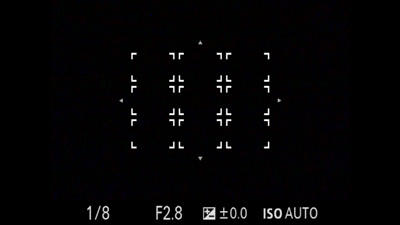
Focusing frame is ready to move
- Touch the position on which you want to focus in the state where a zone is selected by pressing the center button. The focusing frame becomes smaller and is displayed at the position you touched.
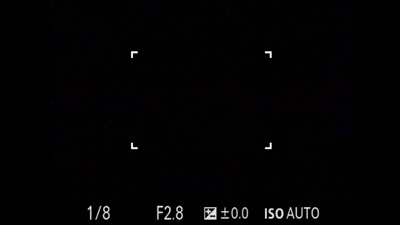
A zone is selected

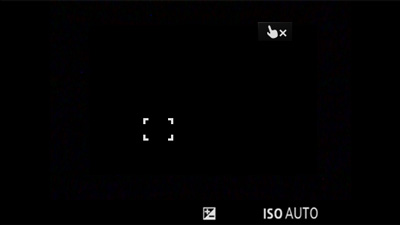
The focusing frame becomes smaller.
Hint
- When [Focus Area] is set to [Flexible Spot], [Expand Flexible Spot], [Tracking: Flexible Spot], or [Tracking: Expand Flexible Spot], the focusing frame can be moved using touch operations.
Moving focusing frames in viewfinder mode
When [Touch Position Mode] is set to [Relative Position], and if you touch the monitor while looking into the viewfinder, you can drag and move the focusing frame with your finger touching the monitor.
Related camera help guide
To shoot
Press the shutter button halfway down. The focusing frame turns green once the subject is in focus. To shoot under these conditions, with subjects in focus, press the shutter button all the way down.
To cancel focusing by touch, press the center of the control wheel. In monitor mode, you can also touch the ![]() icon in the upper right of the monitor to cancel this function.
icon in the upper right of the monitor to cancel this function.
*The menu screen images on this web page have been simplified for display purposes, and do not exactly reflect the actual screen display of the camera.