Edit window
You can adjust the properties of RAW images (such as exposure, color tones, and white balance, etc.).
- You can also adjust JPEG images or TIFF images, but the items that you can adjust are limited to tone curve, shading compensation, etc.
Edit window
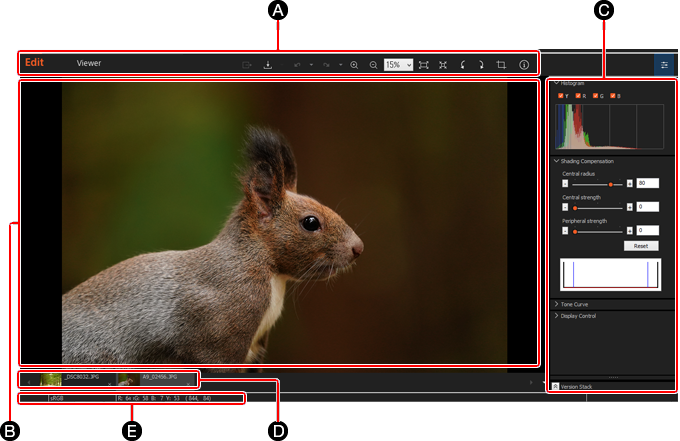
-
A Toolbar
You can perform Preview operations such as Zoom in as well as cropping of images.
-
B Preview area
This area displays the image currently being adjusted.
-
C Palettes
You can adjust the image using these palettes. Adjusting images
-
D Image Switching Tab
This tab displays thumbnails of the currently loaded images. You can choose a different image to adjust.
-
E Status Bar
The status bar displays the color space of the image, color information, and coordinates of the point where the cursor is placed.
Functions of the toolbar
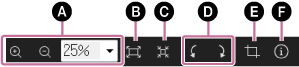
-
A Enlargement/Reduction & Display Magnification Setting
You can enlarge or reduce the preview image, and set the display magnification.
-
B Fit to Window
The size of the preview image is automatically adjusted according to the window size.
-
C Actual Pixels
The image is displayed in the same size as the actual pixels on the monitor.
-
D Rotate
You can rotate the image 90 degrees at a time.
-
E Cropping and Inclination Correction
You can crop the image or correct an inclined image. When you crop the image, you can specify the aspect ratio or the image size.
-
F Image Properties
Shows or hides shooting information (Exif information) such as aperture value and shutter speed.