Autofocusing based on subject movement or size
Use the following functions to help you focus automatically.
- Setting the camera based on subject movement: [Focus Mode]
- Choose how to focus based on subject movement.
- Setting the camera based on subject position or size: [Focus Area]
- Choose the best focus area based on subject position or size.
Hint
When you shoot using the monitor, you can specify where to autofocus and shoot by touching a position on the monitor.
Focus Mode / Focus Area
Setting the camera
-
[Focus Mode]
MENU →
 (Camera Settings1) → [Focus Mode] → [AF-S], [AF-A], or [AF-C].
(Camera Settings1) → [Focus Mode] → [AF-S], [AF-A], or [AF-C]. -
[Focus Area]
MENU →
 (Camera Settings1) → [Focus Area] → desired setting.
(Camera Settings1) → [Focus Area] → desired setting.
Related camera help guide
Guide to using the camera
Focusing based on subject movement
Adjust the [Focus Mode] setting to suit subject movement.
[AF-S]

[AF-A]
Automatically switches between [AF-S] and [AF-C] in response to subject movement.
[AF-C]

Focus Area
Choose the best focus area based on subject position or size.
 [Wide]
[Wide]

 [Zone]
[Zone]

 [Center]
[Center]

 [Flexible Spot]
[Flexible Spot]  [Expand Flexible Spot]
[Expand Flexible Spot]

Moving the focusing frame ([Zone], [Flexible Spot], [Expand Flexible Spot])
When [Focus Area] is set to [Zone], [Flexible Spot], or [Expand Flexible Spot], the triangles are displayed on the top, bottom, left, and right sides of the focusing frame. The focusing frames can be moved by using the top/bottom/left/right sides of the control wheel.
Focusing frame is ready to move (When the flexible spot is selected)
To center a focusing frame on the screen, press the ![]() (Delete) button.
(Delete) button.

Focusing frame in the upper left

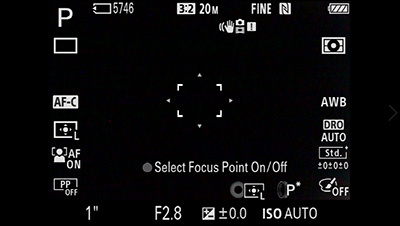
Centers the focusing frame
Press the center button to lock the focusing frame position.
Focusing frame is locked (When the flexible spot is selected)
Either select [Zone], [Flexible Spot], or [Expand Flexible Spot] in [Focus Area] again or use the custom key to which you have assigned the [Focus Standard] function. Once you have assigned the [Focus Standard] function to a custom key, you can move the focusing frame by simply pressing the assigned key.
Related camera help guide
Hint
Select MENU → ![]() (Camera Settings1) → [Focus Frame Color] to change the focusing frame to red.
(Camera Settings1) → [Focus Frame Color] to change the focusing frame to red.
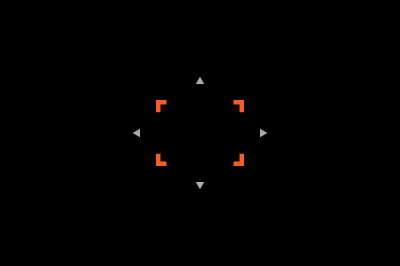
By touch, you can choose where to focus.
Try these convenient focusing functions.
Related camera help guide
*The menu screen images on this web page have been simplified for display purposes, and do not exactly reflect the actual screen display of the camera.
Note: The images on this web page are provided as examples only. They are not actual images taken by this camera.