Shooting Product Reviews
[Product Showcase Set] is useful when you wish to focus on a subject close to the camera, such as when shooting movies for product reviews.
[Face/Eye Priority in AF] and [![]() SteadyShot] are both locked to [Off] when [Product Showcase Set] is set to [On].
SteadyShot] are both locked to [Off] when [Product Showcase Set] is set to [On].
The following are shooting instructions for switching the camera settings before recording a movie using [Product Showcase Set] so that the camera will focus automatically on you or the product when you shoot movies for product reviews.
Related camera help guide
Setting the camera
-
Custom Key
Select MENU →
 (Camera Settings2) → [
(Camera Settings2) → [ Custom Key] → Assign [Product Showcase Set] to the desired key.
Custom Key] → Assign [Product Showcase Set] to the desired key. * In the default settings, [Product Showcase Set] is assigned to the C2 button.
-
[Shoot Mode]
MODE (Mode) button → Select
 (
( Intelligent Auto) or
Intelligent Auto) or  (Movie), and then press the center of the control wheel.
(Movie), and then press the center of the control wheel.
If you have selected (Movie), select [
(Movie), select [ Exposure Mode] → desired setting.
Exposure Mode] → desired setting. -
[Focus Mode]
MENU →
 (Camera Settings1) → [Focus Mode] → [AF-C].
(Camera Settings1) → [Focus Mode] → [AF-C].
Related camera help guide
- Assigning frequently used functions to buttons (custom key)
- Movie: Exposure Mode
- Focus Mode
- Focus Area
Hint
You can set whether or not the camera measures brightness based on detected faces.
Related camera help guide
You can set effects that retouch the subject’s skin to make it appear smoother when a face is detected.
Related camera help guide
Guide to using the camera
The following are shooting instructions for when [Shoot Mode] is set to ![]() (
(![]() Intelligent Auto).
Intelligent Auto).
Shooting instructions
-
Setting [Product Showcase Set]
Press the Custom Key to which [Product Showcase Set] has been assigned to set it to [On].
- The function switches between [On] and [Off] each time you press the Custom Key.
- Settings for [Product Showcase Set] cannot be changed during movie recording.
-
Setting the position where you want to focus
The following are instructions for when [Focus Area] is set to [Zone].
Select MENU → (Camera Settings1) → [Focus Area] → [Zone].
(Camera Settings1) → [Focus Area] → [Zone].Move the [Zone] focusing frame to the position where you want to focus using the top/bottom/left/right sides of the control wheel, and press the center to confirm.

Move the focusing frame using the control wheel.


Confirm the position.
-
Preparing the camera
Open the monitor transversely and face it forward.
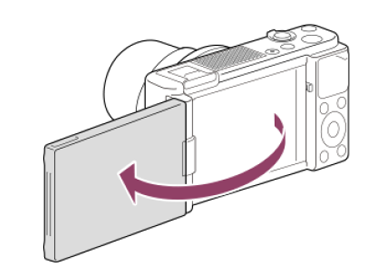
Since [
 SteadyShot] is set to [Off], use a tripod, etc. to hold the camera still.
SteadyShot] is set to [Off], use a tripod, etc. to hold the camera still. -
Checking the angle of view in advance
Use the W/T (zoom) lever to set the angle of view, adjust the focusing frame so that the subject fits inside it, and make sure that the subject is in focus.
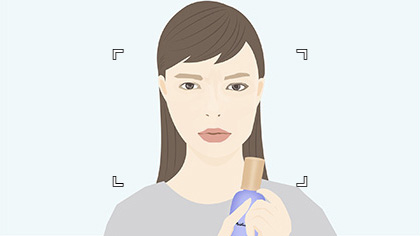
The reviewer is in focus.

The product is in focus.
-
Shooting movies
Press the MOVIE button to start recording.
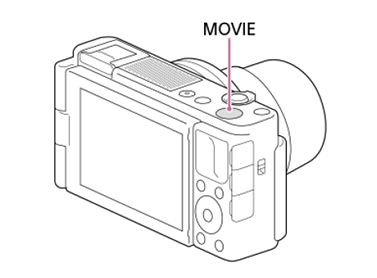
- Press the MOVIE button again to stop recording.
- After shooting, turn [Product Showcase Set] to [Off] since [
 SteadyShot] is locked to [Off].
SteadyShot] is locked to [Off].
Hint
- You can start/stop movie recording remotely by using the RMT-P1BT remote commander (sold separately).
*The menu screen images on this web page have been simplified for display purposes, and do not exactly reflect the actual screen display of the camera.