(Still image shooting) Using touch operations to shoot or position the focus area
Following functions can be activated by touch when shooting still images.
- [Touch Shutter]
- When you shoot using the monitor, you can specify where to autofocus and shoot by touching a position on the monitor.
- [Touch Focus]
- You can specify where to focus by touching a position on the monitor. To focus, press the shutter button halfway down.
- When focusing manually, you can double-tap a position on the monitor to magnify display there.
- [Touch Tracking]
- When you shoot using the monitor, you can track a subject by touching it on the monitor. The focusing frame will follow the subject continuously.
Touch Shutter
Setting the camera
-
[Focus Mode]
MENU →
 (Camera Settings1) → [Focus Mode] → [AF-S], [AF-A], [AF-C], or [DMF].
(Camera Settings1) → [Focus Mode] → [AF-S], [AF-A], [AF-C], or [DMF]. -
[Focus Area]
MENU →
 (Camera Settings1) → [Focus Area] → select [Wide], [Zone], or [Center].
(Camera Settings1) → [Focus Area] → select [Wide], [Zone], or [Center]. -
[Touch Operation]
MENU →
 (Setup) → [Touch Operation] → [On].
(Setup) → [Touch Operation] → [On]. -
[Func. of Touch Operation]
MENU →
 (Camera Settings2) → [Func. of Touch Operation] → [Touch Shutter].
(Camera Settings2) → [Func. of Touch Operation] → [Touch Shutter]. -
Touch the icon on the monitor.
Touch the
 icon in the upper right of the monitor to turn the mark to the left of the icon orange.
icon in the upper right of the monitor to turn the mark to the left of the icon orange.
Related camera help guide
Guide to using the camera
Shooting with [Touch Shutter]
To use Touch Shutter, first set [Touch Shutter] in the MENU to [On]. Before shooting, touch the ![]() icon in the upper right of the monitor to turn the icon at left orange and enable touch operations. Note that this function is disabled once you turn the camera off. Before shooting again, touch the
icon in the upper right of the monitor to turn the icon at left orange and enable touch operations. Note that this function is disabled once you turn the camera off. Before shooting again, touch the ![]() icon to turn the mark to the left of the icon orange.
icon to turn the mark to the left of the icon orange.
- [Touch Shutter] enabled
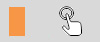
- [Touch Shutter] disabled
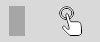
* To disable this function, touch the ![]() icon to turn the icon at left gray.
icon to turn the icon at left gray.
Continuous shooting with [Touch Shutter]
In the following situations, the camera shoots continuously as long as you keep touching the screen.
- When [Drive Mode] is set to [Cont. Shooting]
- When [Scene Selection] is set to [Sports Action]
- When [Drive Mode] is set to [Cont. Bracket]
Touch Focus
Setting the camera
-
[Focus Mode]
MENU →
 (Camera Settings1) → [Focus Mode] → [AF-S], [AF-A], [AF-C], or [DMF].
(Camera Settings1) → [Focus Mode] → [AF-S], [AF-A], [AF-C], or [DMF]. -
[Focus Area]
MENU →
 (Camera Settings1) → [Focus Area] → select [Wide], [Zone], or [Center].
(Camera Settings1) → [Focus Area] → select [Wide], [Zone], or [Center]. -
[Touch Operation]
MENU →
 (Setup) → [Touch Operation] → [On].
(Setup) → [Touch Operation] → [On]. -
[Func. of Touch Operation]
MENU →
 (Camera Settings2) → [Func. of Touch Operation] → [Touch Focus].
(Camera Settings2) → [Func. of Touch Operation] → [Touch Focus].
Related camera help guide
Guide to using the camera
Focusing frame
When [Focus Area] is set to [Wide] or [Center]
- A focusing frame is displayed where you touch the monitor to set the focus position.
When [Focus Area] is set to [Zone]
- When you touch the focusing frame of [Zone] in the state where it can be moved, you can move the zone.
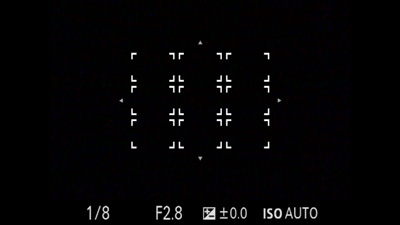
Focusing frame is ready to move
- Touch the position on which you want to focus in the state where a zone is selected by pressing the center button. The focusing frame becomes smaller and is displayed at the position you touched.
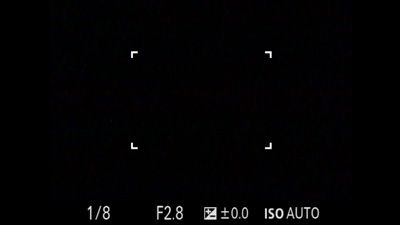
A zone is selected

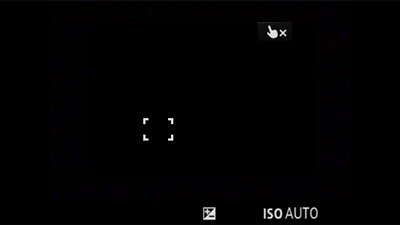
The focusing frame becomes smaller.
Hint
- When [Focus Area] is set to [Flexible Spot] or [Expand Flexible Spot], the focusing frame can be moved using touch operations.
- After moving the focusing frame, press the shutter button halfway down to focus.
To shoot
Press the shutter button halfway down. The focusing frame turns green once the subject is in focus. To shoot under these conditions, with subjects in focus, press the shutter button all the way down.
To cancel focusing by touch, press the center of the control wheel. In monitor mode, you can also touch the ![]() icon in the upper right of the monitor to cancel this function.
icon in the upper right of the monitor to cancel this function.
Touch Tracking
Setting the camera
* When [Subject Detection] of [Face/Eye AF Set.] is set to [Animal], [Touch tracking] functions cannot be used.
-
[Face/Eye AF Set.]
MENU →
 (Camera Settings1) → [Face/Eye AF Set.] → [Subject Detection] → [Human].
(Camera Settings1) → [Face/Eye AF Set.] → [Subject Detection] → [Human]. -
[Focus Mode]
MENU →
 (Camera Settings1) → [Focus Mode] → [AF-S], [AF-A], or [AF-C].
(Camera Settings1) → [Focus Mode] → [AF-S], [AF-A], or [AF-C]. -
[Touch Operation]
MENU →
 (Setup) → [Touch Operation] → [On].
(Setup) → [Touch Operation] → [On]. -
[Func. of Touch Operation]
MENU →
 (Camera Settings2) → [Func. of Touch Operation] → [Touch Tracking].
(Camera Settings2) → [Func. of Touch Operation] → [Touch Tracking].
Related camera help guide
Guide to using the camera
Tracking frame display
When [Focus Area] is set to [Wide] or [Center]
A white frame is displayed when you touch a subject on the monitor, and tracking is enabled. The frame turns green after you press the shutter button halfway down and the subject is in focus. To shoot under these conditions, with subjects in focus, press the shutter button all the way down.
When [Focus Area] is set to [Zone], [Flexible Spot], or [Expand Flexible Spot]
Press the center button of the control wheel to lock the focusing frame in position.
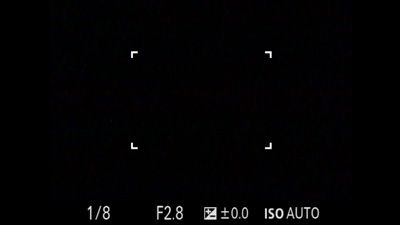
Focusing frame is locked in position
(When [Zone] is selected)
When you touch a subject on the monitor, the tracking frame is displayed and tracking the subject is enabled.
When you press the shutter button halfway down, the subject is in focus, and the focusing frame turns green. In this state, when you press the shutter button all the way down, the images are shot in focus.
- Tracking is enabled

- Tracking is enabled and a subject is in focus

To cancel tracking, touch the ![]() icon or press the center of the control wheel.
icon or press the center of the control wheel.
*The menu screen images on this web page have been simplified for display purposes, and do not exactly reflect the actual screen display of the camera.