Focusing on a car/train or airplane (Shooting still images)
The following procedure is used for focusing on a car/train or airplane when shooting these subjects.
The following procedure highlights the method to focus on a car/train or airplane by pressing the shutter button halfway down.
Focusing on a car/train or airplane by pressing the shutter button halfway down
Setting the camera
Set the Still/Movie/S&Q dial to  (Still) to select still image shooting mode.
(Still) to select still image shooting mode.
-
[
 Subject Recog in AF]
Subject Recog in AF]MENU →
 (Focus) → [Subject Recognition] → [
(Focus) → [Subject Recognition] → [ Subject Recog in AF] → [On]
Subject Recog in AF] → [On] -
[
 Recognition Target]
Recognition Target]MENU →
 (Focus) → [Subject Recognition] → [
(Focus) → [Subject Recognition] → [ Recognition Target] → [Car/Train] or [Airplane]
Recognition Target] → [Car/Train] or [Airplane] -
[
 Sbj Recog Frm Disp.]
Sbj Recog Frm Disp.]MENU →
 (Focus) → [Subject Recognition] → [
(Focus) → [Subject Recognition] → [ Sbj Recog Frm Disp.] → [On]
Sbj Recog Frm Disp.] → [On] -
[
 Focus Mode]
Focus Mode]MENU →
 (Focus) → [AF/MF] → [
(Focus) → [AF/MF] → [ Focus Mode] →
Focus Mode] →  [Continuous AF]
[Continuous AF]
(To focus on a non-moving subject, you can also use [Single-shot AF] or
[Single-shot AF] or  [DMF], etc.)
[DMF], etc.) -
[
 Focus Area]
Focus Area]MENU →
 (Focus) → [Focus Area] → [
(Focus) → [Focus Area] → [ Focus Area] → the desired setting.
Focus Area] → the desired setting.
Related camera help guide
Guide to using the camera
Setting [ Focus Area]
Focus Area]
The camera recognizes and focuses on the front part of a car/train or airplane or around the entire subject in the focus area. Therefore, if you want to detect a car/train or airplane using the widest possible range, set [ Focus Area] to [Wide] in advance.
Focus Area] to [Wide] in advance.
If you want to limit the range in which a car/train or airplane is detected, set [ Focus Area] to parameters such as [Spot] or [Zone] in advance.
Focus Area] to parameters such as [Spot] or [Zone] in advance.
Shooting still images
The following procedure is used under the condition where [ Recognition Target] is set to [Car/Train] or [Airplane].
Recognition Target] is set to [Car/Train] or [Airplane].
-
Make sure that the car/train or airplane that you want to focus on fits in the focus area.
When [ Focus Area] is set to [Zone]
Focus Area] is set to [Zone]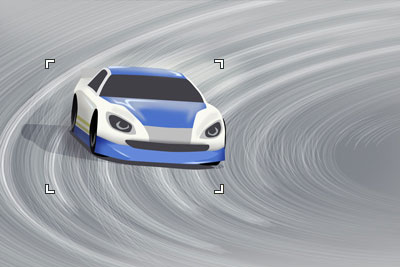
[
 Recognition Target]: [Car/Train]
Recognition Target]: [Car/Train]
[
 Recognition Target]: [Car/Train]
Recognition Target]: [Car/Train]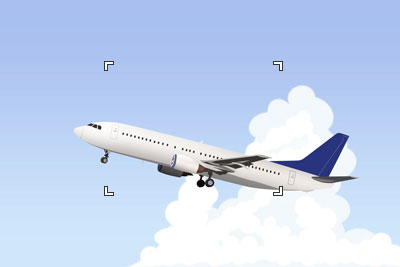
[
 Recognition Target]: [Airplane]
Recognition Target]: [Airplane] -
Press the shutter button halfway down to focus on the animal’s eye.*
When the camera recognizes a car and focuses on that car, a green subject-recognition frame appears on the entire portion or front of the car.
When the camera recognizes a train and focuses on that train, a green subject-recognition frame appears on the entire portion or front of the train, or the driver seat window.
When the camera recognizes an airplane or helicopter and focuses on it, a green subject-recognition frame appears on the aircraft or its nose.* You can also focus by pressing the custom key to which [AF On] is assigned.
-
Press the shutter button fully down.
Hint
- To focus on the front of a specific subject when the car/train or airplane displayed on the screen is small or when multiple cars/trains or airplanes are displayed, set [
 Focus Area] to [Spot] and then focus on the subject.
Focus Area] to [Spot] and then focus on the subject.
Note
- The camera may not recognize the car/train or airplane depending on the subject and the shooting conditions.For details, refer to “About an easy-to-recognize subject.”
- To focus on the front of a specific subject when the car/train or airplane displayed on the screen is small or when multiple cars/trains or airplanes are displayed, set [
Operating the tracking and subject recognition function together
When [ Subject Recog in AF] is set to [On], the focus frame will automatically move to a recognized car/train or airplane if the subject is detected while it is being tracked using the tracking function.
Subject Recog in AF] is set to [On], the focus frame will automatically move to a recognized car/train or airplane if the subject is detected while it is being tracked using the tracking function.
The following procedure is used under the condition where [ Recognition Target] is set to [Car/Train] or [Airplane].
Recognition Target] is set to [Car/Train] or [Airplane].
-
Tracking distant subjects
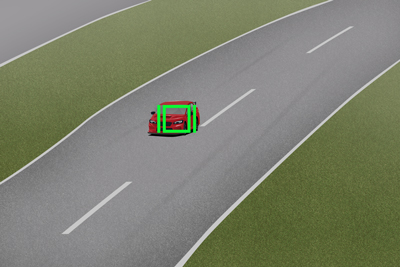
-
When the car/train or airplane is recognized while it is being tracked using the tracking function, the focus frame will automatically move to the car/train or airplane.
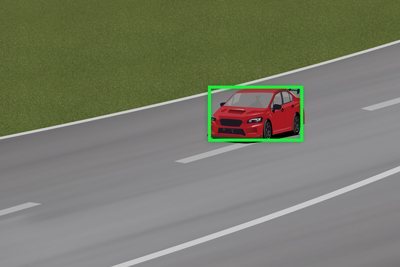
-
If the camera recognizes the front part of the subject when the subject moves closer to the camera, the focus frame automatically moves to the front part of the subject.
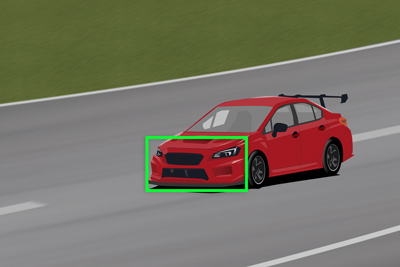
Other convenient functions and their operation methods
Hint: Temporarily focusing on a car/train or airplane by using a custom key to which [Subject Recognition AF] is assigned
Before starting this operation, select MENU →  (Setup) → [Operation Customize] → [
(Setup) → [Operation Customize] → [ Custom Key/Dial Set.]. Select the button to which the function is assigned. Then, set
Custom Key/Dial Set.]. Select the button to which the function is assigned. Then, set  (Focus) → [Subject Recognition] → [Subject Recognition AF].
(Focus) → [Subject Recognition] → [Subject Recognition AF].
-
Press the custom key to which [Subject Recognition AF] function is assigned.
When the camera recognizes a car/train or airplane and focuses on it, a green subject-recognition frame appears around the entire subject or front part of the subject.
-
Press the shutter button while holding down the Custom Key.
About an easy-to-recognize subject
The camera may not be able to recognize even a car/train or airplane in some cases, depending on the type or orientation of the subject or the conditions (e.g. blocked by an obstruction).
Use the following examples as guidelines.
- Example of easy-to-recognize [Car/Train]
- Example of hard-to-recognize [Car/Train]
- Example of easy-to-recognize [Airplane]
- Example of hard-to-recognize [Airplane]
Example of easy-to-recognize [Car/Train]

Subject's size and orientation where the headlight or bumper of a car are clearly visible
(Example: When a car faces front)

Subject's size and orientation where the entire car (e.g. windows and tires) is clearly visible
(Example: When a car faces sideways)

Subject's size and orientation where the driver seat portion or entire train is clearly visible
(Example: When a train faces in a diagonal direction)

Subject's size and orientation where the front of train and its driver seat window are clearly visible
(Example: When a train faces front)
Example of hard-to-recognize [Car/Train]

Bus, truck, special-purpose vehicle

When the front and back of a vehicle are extended beyond the frame
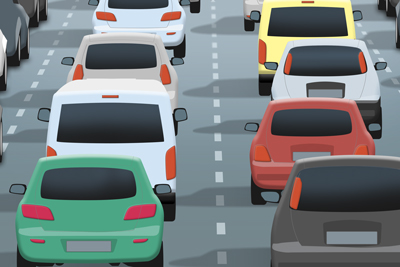
When there are many vehicles in a congested space

Low visibility
(Example: Backlit or dark locations)

Poor visibility due to smoke, fog, etc.

Only a part of the side surface is visible
Example of easy-to-recognize [Airplane]

Contour of a passenger plane is clearly visible

Contour of a helicopter is clearly visible
Example of hard-to-recognize [Airplane]

Low visibility
(Example: Bad weather)

When a subject is too far away

Significant portions of the aircraft are hidden

Facing down angle
Hint
- When the car/train or airplane is not in focus, the camera may not be able to recognize the subject easily. In that case, focus on the car/train or airplane once before shooting the subject. After that, the camera will recognize the subject more easily.
*The menu screen images on this web page have been simplified for display purposes, and do not exactly reflect the actual screen display of the camera.