Adjusting the exposure with touch operations (Shooting still images)
You can automatically set the exposure based on the brightness of a point you touch.
Setting the camera
Set the Still/Movie/S&Q dial to  (Still) to select still image shooting mode.
(Still) to select still image shooting mode.
-
[Touch Operation]
MENU →
 (Setup) → [Touch Operation] → [Touch Operation] → [On].
(Setup) → [Touch Operation] → [Touch Operation] → [On]. -
[Touch Panel/Pad]
MENU →
 (Setup) → [Touch Operation] → [Touch Panel/Pad] → the desired setting.
(Setup) → [Touch Operation] → [Touch Panel/Pad] → the desired setting.* Touch operations on the monitor are referred to as “touch panel operations,” and touch operations when shooting with the viewfinder are referred to as “touch pad operations.”
-
[Touch Panel Settings]
MENU →
 (Setup) → [Touch Operation] → [Touch Panel Settings] → [Shooting Screen] → Select a menu item and make the following settings.
(Setup) → [Touch Operation] → [Touch Panel Settings] → [Shooting Screen] → Select a menu item and make the following settings.- [Shooting Screen]: [On]
- [Touch Func. in Shooting]: Select [Touch AE].
-
[Touch Pad Settings]
MENU →
 (Setup) → [Touch Operation] → [Touch Pad Settings] → the desired setting.
(Setup) → [Touch Operation] → [Touch Pad Settings] → the desired setting.
Related camera help guide
Guide to using the camera
Touching the point you want to set as the basis for the exposure
The exposure will be automatically set based on the brightness of a point you touch on the monitor.
You can fine-tune the brightness by sliding the brightness adjustment bar that appears on the monitor after touching it.
If you slide the brightness adjustment bar to the right, the overall image will brighten; if you slide it to the left, the overall image will darken.
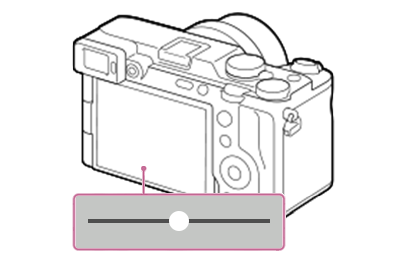
During viewfinder shooting, touch the monitor while looking through the viewfinder and drag your finger to the position you want to set as the basis for the exposure. Exposure settings are made based on the brightness of the point where you lift your finger from the monitor.
* The brightness adjustment bar is not displayed during viewfinder shooting.
Touch the  (touch AE cancel) icon or press the center of the control wheel to cancel the touch AE function.
(touch AE cancel) icon or press the center of the control wheel to cancel the touch AE function.
*The menu screen images on this web page have been simplified for display purposes, and do not exactly reflect the actual screen display of the camera.