Selecting the focus position by touch (Shooting still images)
You can touch the monitor to set the focus position. When you press the shutter button halfway down, the camera will focus on the focus position.
When focusing manually, you can double-tap a position on the monitor to magnify display there.
Setting the camera
Set the Still/Movie/S&Q dial to  (Still) to select still image shooting mode.
(Still) to select still image shooting mode.
-
[
 Focus Mode]
Focus Mode]MENU →
 (Focus) → [AF/MF] → [
(Focus) → [AF/MF] → [ Focus Mode] → the desired setting from the
Focus Mode] → the desired setting from the  [Single-shot AF],
[Single-shot AF],  [Automatic AF],
[Automatic AF],  [Continuous AF], or
[Continuous AF], or  [DMF].
[DMF]. -
[
 Focus Area]
Focus Area]MENU →
 (Focus) → [Focus Area] → [
(Focus) → [Focus Area] → [ Focus Area] → the desired setting from the [Wide], [Zone], [Center Fix], [Tracking: Wide], [Tracking: Zone], or [Tracking: Center Fix].
Focus Area] → the desired setting from the [Wide], [Zone], [Center Fix], [Tracking: Wide], [Tracking: Zone], or [Tracking: Center Fix]. -
[Touch Operation]
MENU →
 (Setup) → [Touch Operation] → [Touch Operation] → [On].
(Setup) → [Touch Operation] → [Touch Operation] → [On]. -
[Touch Panel/Pad]
MENU →
 (Setup) → [Touch Operation] → [Touch Panel/Pad] → the desired setting.
(Setup) → [Touch Operation] → [Touch Panel/Pad] → the desired setting.* Touch operations on the monitor are referred to as “touch panel operations,” and touch operations when shooting with the viewfinder are referred to as “touch pad operations.”
-
[Touch Panel Settings]
MENU →
 (Setup) → [Touch Operation] → [Touch Panel Settings] → [Shooting Screen] → Select a menu item and make the following settings.
(Setup) → [Touch Operation] → [Touch Panel Settings] → [Shooting Screen] → Select a menu item and make the following settings.- [Shooting Screen]: [On] (when performing touch panel operations)
- [Touch Func. in Shooting]: Selects [Touch Focus] or [Touch Focus+AE]*.
* The brightness adjustment bar is not displayed when performing touch pad operations.
-
[Touch Pad Settings]
MENU →
 (Setup) → [Touch Operation] → [Touch Pad Settings] → the desired setting.
(Setup) → [Touch Operation] → [Touch Pad Settings] → the desired setting.
Related camera help guide
Guide to using the camera
Focusing frame
When shooting with the monitor, touch the position where you want to focus and the focusing frame is displayed in that position.
For example, if [ Focus Area] is set to [Zone], the focusing frame is displayed in the position touched on the screen.
Focus Area] is set to [Zone], the focusing frame is displayed in the position touched on the screen.
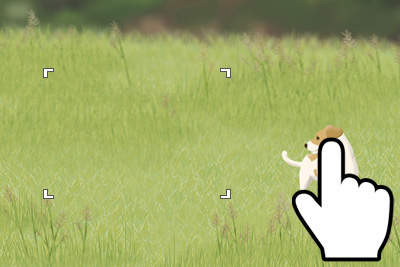
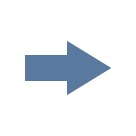
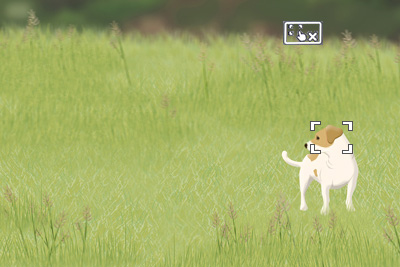
When shooting with the viewfinder, you can move the position of the focus by touching and dragging on the monitor while looking through the viewfinder.
Hint
In addition to the touch focus function, touch operations such as the following are also available.
- When [
 Focus Area] is set to [Spot], [Expand Spot], [Tracking: Spot S], [Tracking: Spot M], [Tracking: Spot L], or [Tracking: Expand Spot], the focusing frame can be moved using touch operations.
Focus Area] is set to [Spot], [Expand Spot], [Tracking: Spot S], [Tracking: Spot M], [Tracking: Spot L], or [Tracking: Expand Spot], the focusing frame can be moved using touch operations.
After moving the focusing frame, press the shutter button halfway down to focus.
To shoot
Press the shutter button halfway down. The focusing frame turns green once the subject is in focus. To shoot under these conditions, with subjects in focus, press the shutter button all the way down.
To cancel focusing with touch operations, touch  (Touch focus release) icon or press the center of the control wheel if shooting with the monitor, and press the center of the control wheel if shooting with the viewfinder.
(Touch focus release) icon or press the center of the control wheel if shooting with the monitor, and press the center of the control wheel if shooting with the viewfinder.
*The menu screen images on this web page have been simplified for display purposes, and do not exactly reflect the actual screen display of the camera.