Shooting with touch operations (Shooting still images)
The camera automatically focuses on the point you touch and shoots a still image.
* You cannot use the [Touch Shutter] function during viewfinder shooting.
Setting the camera
Set the Still/Movie/S&Q dial to  (Still) to select still image shooting mode.
(Still) to select still image shooting mode.
-
[
 Focus Mode]
Focus Mode]MENU →
 (Focus) → [AF/MF] → [
(Focus) → [AF/MF] → [ Focus Mode] →
Focus Mode] →  [Single-shot AF],
[Single-shot AF],  [Automatic AF],
[Automatic AF],  [Continuous AF], or
[Continuous AF], or  [DMF].
[DMF]. -
[
 Focus Area]
Focus Area] MENU →
 (Focus) → [Focus Area] → [
(Focus) → [Focus Area] → [ Focus Area] → [Wide], [Zone], [Center Fix], [Tracking: Wide], [Tracking: Zone], or [Tracking: Center Fix].
Focus Area] → [Wide], [Zone], [Center Fix], [Tracking: Wide], [Tracking: Zone], or [Tracking: Center Fix]. -
[Touch Operation]
MENU →
 (Setup) → [Touch Operation] → [Touch Operation] → [On].
(Setup) → [Touch Operation] → [Touch Operation] → [On]. -
[Touch Panel/Pad]
MENU →
 (Setup) → [Touch Operation] → [Touch Panel/Pad] → Select [Both Valid] or [Touch Panel Only].
(Setup) → [Touch Operation] → [Touch Panel/Pad] → Select [Both Valid] or [Touch Panel Only]. -
[Touch Panel Settings]
MENU →
 (Setup) → [Touch Operation] → [Touch Panel Settings] → [Shooting Screen] → Select a menu item and make the following settings.
(Setup) → [Touch Operation] → [Touch Panel Settings] → [Shooting Screen] → Select a menu item and make the following settings.- [Shooting Screen]: [On]
- [Touch Func. in Shooting]: Select [Touch Shutter] or [Touch Shutter+AE].
Related camera help guide
Guide to using the camera
Shooting still images with touch operation
Touch the subject you want to focus on the monitor.
The camera will automatically focus on the subject you touched and still images will be shot.
For example, if [ Focus Area] is set to [Zone] and you select a subject you want to focus on using touch operations, the focusing frame is displayed at the position you touched and still images are shot with the focus on the selected subject.
Focus Area] is set to [Zone] and you select a subject you want to focus on using touch operations, the focusing frame is displayed at the position you touched and still images are shot with the focus on the selected subject.
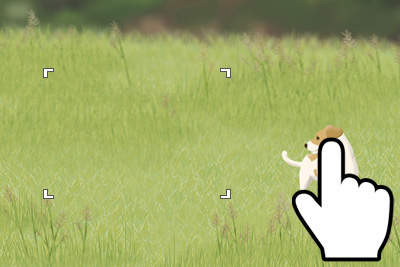
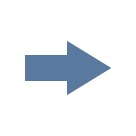
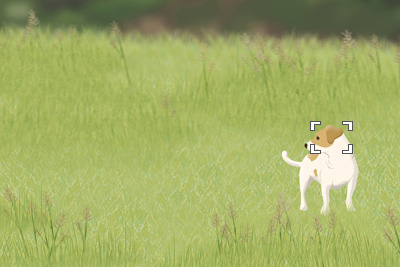
If you set [Touch Func. in Shooting] to [Touch Shutter+AE], the brightness will be set according to the subject you touched.
Shooting burst images using the touch shutter
When [Drive Mode] is set to [Cont. Shooting], you can record burst images while touching the monitor.
*The menu screen images on this web page have been simplified for display purposes, and do not exactly reflect the actual screen display of the camera.