

Backing up your PlayMemories Home data is highly recommended before recovering or newly purchasing a Mac.
If you back up the data in PlayMemories Home, you can transfer the data to a new Mac or restore the data after you recover your Mac. Back up the following data to writable media such as an external HDD (Hard Disk Drive), USB memory, or DVD-R.
Back up data
Backup the following data to a media which you prepared.
Images imported to PlayMemories Home are saved under [Pictures]. Although related files are saved in the same folders as images, these invisible (hidden) files are not displayed. In order to ensure that related files are backed up as well, always back up the entire folder.
Click [File] > [Add Folder...], then find the checked folders on the [Add Folders] window.
The checked folder in this window is already registered with PlayMemories Home. In the screenshot below, all subordinate folders under [Desktop], [Movies], and [Pictures] are registered. Copy the entire [Pictures] folder or just the folder(s) you want to back up.
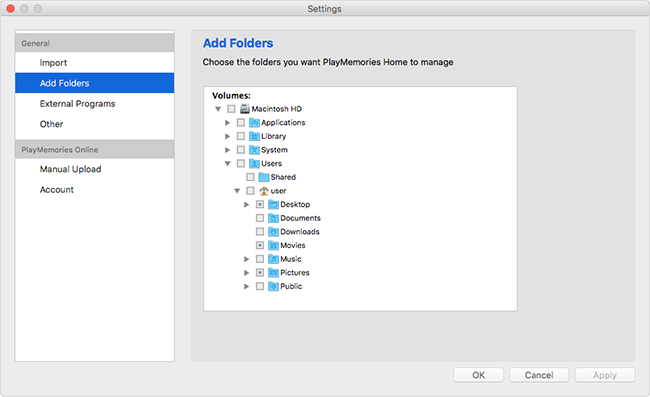
Copy the backed up data
Once you have installed PlayMemories Home on a new or recovered Mac, before launching PlayMemories Home, connect or insert the backed up media into your Mac and copy the data.
Start PlayMemories Home, then add the folders with the copied images.
Refer to the following page about how to add folders.