

Import images to your Mac via Wi-Fi using [Wireless Auto Import].
Install the latest version of PlayMemories Home (Mac).
If you install PlayMemories Home (Mac) ver. 3.3.00 or later, [Wireless Auto Import] will be installed at the same time (*).
* Do not uninstall [Wireless Auto Import] from the application list.
Register the access point to your camera.
Is there a WPS button on the access point?
If Yes:
Select [MENU] > [Setup] > [WPS Push] on the camera. Follow the instructions and press the WPS button on the access point within 2 minutes. When the message [Registered] appears, access point registration has finished. Skip the next step and go straight to "3. Configure PlayMemories Home (Mac)".
If No:
Confirm the SSID (network name) and password (encrypted key or security key) on the access point. Select [MENU] > [Setup] > [Access Point Settings] on the camera, and proceed to the next "Is the access point displayed on the camera?".
Is the access point displayed on the camera?
If Yes:
Select the access point. The access point with a key icon requires entering the password; in this case, select the entry field to display the keyboard, and then enter the password. Follow the instructions. When the message [Registered] appears, access point registration has finished. Skip the next step and go straight to "3. Configure PlayMemories Home (Mac)".
If No:
Select [Manual Setting] and proceed to the next "Does your access point accept the WPS PIN code?".
Does your access point accept the WPS PIN code?
If Yes:
Select [WPS PIN]. Input the 8-digit number displayed under [PIN code] to the access point within two minutes. The PIN code will change every time. Refer to the manual for your access point when inputting the number. When the message [Registered] appears, access point registration is finished. Skip the next step and go straight to "3. Configure PlayMemories Home (Mac)".
If No:
Select [Manual Registration (Manual Regist) ] and proceed to the next "Enter the settings for manual registration."
Enter the settings for manual registration.
Select the entry field for the SSID to display the keyboard, and then enter the SSID. Follow the instructions. When the message [Registered] appears, access point registration is finished. Go to the next step.
Configure PlayMemories Home (Mac).
Click [PlayMemories Home] > [Preferences...] to display the [Settings] menu.
Click [Wireless Auto Import] > [Set].
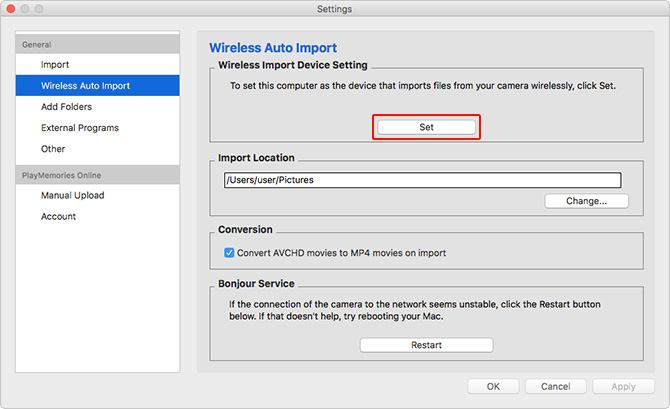
Enter the User Name and Password for your Mac and then click [OK]. An [Alert] window will be displayed.
Connect your camera and Mac using a USB cable.
Turn on your camera. When the message [Connect your camera and Mac using a USB cable, and then click OK.] appears, connect your camera and Mac using a USB cable. Then, click [OK].
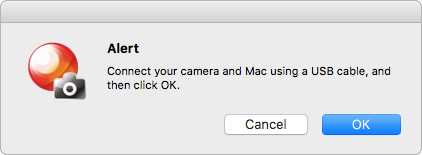
When the message [This computer has been set as the wireless import device for your camera.] appears, configuration is complete.
Click [OK] and then disconnect the USB cable from your camera and Mac.
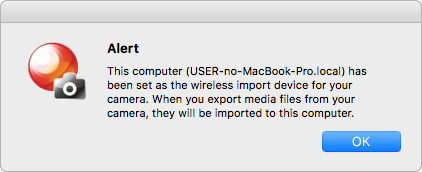
Import the images wirelessly from your camera to your Mac.
Select [MENU] > [Wireless] > [Send to Computer] on the camera connected to the access point to wirelessly transfer images saved on the camera.