

You can import videos and photos stored on your camera or memory card to an external HDD connected to your Mac with PlayMemories Home.
Connect the external HDD to your Mac.
Start PlayMemories Home and click [File] > [Add Folder...], then add the folder of the external HDD.
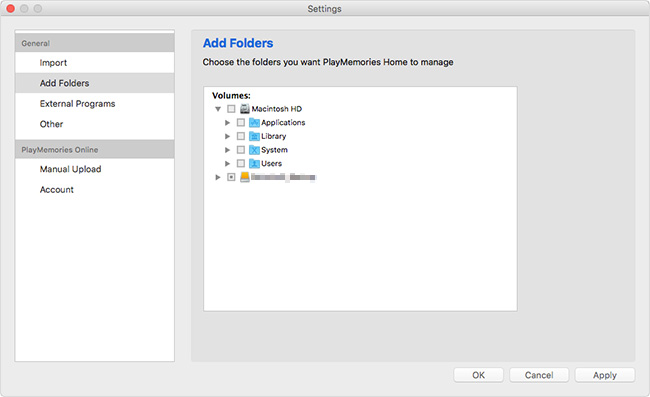
Turn on your camera and connect it to your Mac using the supplied or built-in USB cable.
One Point
When you import the images from a memory card to your Mac, follow one of the below steps:
Start PlayMemories Home. When your Mac recognizes a camera or memory card, [PlayMemories Home Importer] is displayed.
Note
Select one of the methods to import images then click [Import] to start.

 Select how you want to import images.
Select how you want to import images. Set a destination folder for importing images to the external HDD.
Set a destination folder for importing images to the external HDD.When the import process is complete, click [OK].