Operating the camera remotely
Smartphone Operation Screen
The following screen is an example. The items which are displayed and can be configured may differ depending on the camera you are using.
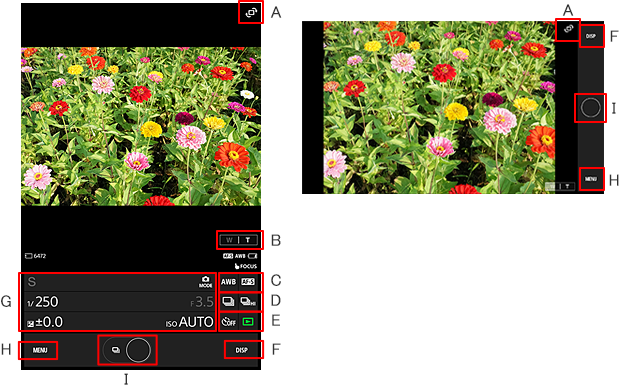
- Live View Display Rotation
- Zoom
- White Balance, Focus Mode
- Continuous Shooting settings, Continuous Shooting Speed
- Self-portrait Mode, See In-Camera Images
- Switch Display
Tap to switch the display between the full-screen display, Setting Menu screen, etc. - Shooting mode, Video shutter speed, Aperture value, Exposure compensation, ISO sensitivity
- Various setting menus
The items displayed may differ substantially depending on the camera model. The main setting items are listed below. Camera Remote Power ON/OFF Even if the camera is turned off, you can temporarily turn it on using the remote power-control function, and browse/transfer images in the camera with a smartphone.
See In-Camera Images This allows you to view images stored on some cameras that do not support image display on the camera body (such as Action Cam models). You can also copy images to your smartphone.
Review Image Settings to display image after shooting.
Depending on the camera or settings you are using, it may not display the image regardless of this setting.
[On] / [2sec] / [Off]
Save Options Settings to save review image to smartphone after shooting.
When "OFF", image may not be saved anywhere if memory card is not inserted in shooting device.
[On] / [Off]
Location Information Uses the smartphone location information service to add the location information to review images and images transferred in the background. This feature can be used when Review Image Save is [On].
Location information is not added to images stored in a memory card of the camera body.
[On] / [Off]
Mirror Mode Displays the Monitor Screen flipped horizontally. This is a useful feature when filming with the camera pointed at yourself.
[On] / [Off]
- Shutter Button
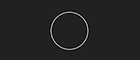
Single Shooting
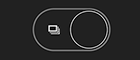
Continuous Shooting
Slide to the left to lock the shutter button in the depressed position.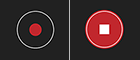
Movie shooting start/stop
Note
- The still images captured by Remote shooting are, with the exception of some models, automatically saved in smartphones in 2-megapixel resolution.
- The videos recorded by Remote shooting are not saved in smartphones.
- In order to use Remote shooting on a camera that supports PlayMemories Camera Apps, “Smart Remote Control” of PlayMemories Camera Apps must be installed on the camera. The PlayMemories Camera Apps download service was discontinued in August 2025.
- If you connect the camera and a smartphone to use the Smart Remote Control of PlayMemories Camera Apps, the RAW data and aspect ratio settings revert to default settings. If you need to use settings other than the default settings, perform the desired settings again.
- Some cameras are unable to use some shooting modes such as the Superior Auto mode.