Wake On LAN
When Wake On LAN is enabled, after you turn off the camera you can turn it on remotely.
- For a list of camera models that support Wake On LAN, refer to “Supported cameras.”
- The description below refers to “the computer,” but it applies to the iPad as well.
Turning off the camera remotely
- In the Camera control window in Single Live View, click [Func].
On iPad, select
 (settings) in the Camera control window in Live View.
(settings) in the Camera control window in Live View. - In the Function window, set Network Settings - Wake On LAN to [On] under Common Settings.
This item is displayed only for cameras that support it.
- In the Function window, click [Power Off] under Network Settings.
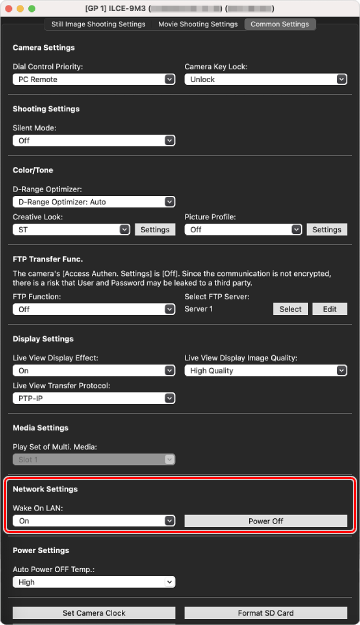
The camera turns off, and the Camera control window in Single Live View closes.
When you click [Refresh] in the Device Selection Window, the camera’s Status changes to “Unidentified.”
Turning on the camera remotely
- In the Device Selection Window, click the [Power On] button of the camera you wish to turn on.
After a few moments, the camera turns on.
![Device Selection Window showing camera information. The [Power On] button is highlighted.](../../share/images/instruction_pct_36.png)
- In the Device Selection Window, click [Refresh].
If the Status is “Disconnected,” the camera has been recognized. Double-click to connect the camera.
If the Status does not change, wait a little longer and then retry.