Selecting Focus Area
Set the type of focusing frame when shooting with the auto focus. Select the mode according to the subject.
Setting the camera
Set the Still/Movie/S&Q dial to the desired shooting mode.
-
[
 Focus Area]
Focus Area]MENU →
 (Focus) → [Focus Area] → [
(Focus) → [Focus Area] → [ Focus Area] → the desired setting.
Focus Area] → the desired setting.Hint
In the default settings, [
 Focus Area] is assigned to the C2 button.
Focus Area] is assigned to the C2 button. Note
[
 Focus Area] is locked to [Wide] in the following situations:
Focus Area] is locked to [Wide] in the following situations:-
[Intelligent Auto]
-
Guide to using the camera
Focus Area
Choose the best focus area based on subject position or size.
 [Wide]
[Wide]

Focuses on subjects across the entire monitor. Effective for erratic subjects such as children, animals, or athletes.
 [Zone]
[Zone]

Automatically focuses on the area within your selected focusing zone on the monitor. [Zone] is divided into nine focusing areas, which makes it effective for focusing on moving subjects within these specific areas.
 [Center Fix]
[Center Fix]

Focuses on subjects centered on the monitor. When used with focus-lock, effective for shots with your preferred composition.
 [Spot]
[Spot]  [Expand Spot]
[Expand Spot]

- [Spot]:
Focuses on very small subjects or narrow areas in a frame that you can move freely on the monitor. Choose a small, medium, or large focusing frame. - [Expand Spot]:
Expands the focus area around [Spot] if focusing is not possible within your selected spot.




 [Tracking](only during still image shooting)
[Tracking](only during still image shooting)

This setting is available only when the [ Focus Mode] is set to
Focus Mode] is set to  [Continuous AF]. When the shutter button is pressed and held halfway down, the product tracks the subject within the selected autofocus area.
[Continuous AF]. When the shutter button is pressed and held halfway down, the product tracks the subject within the selected autofocus area.
Select Focus Area based on the subject size on screen
Use the size of the subject on screen as a rough guide to decide the size of the focus area, such as [Spot].

For [Spot], the subject should be large enough to cover the whole Focus Area (as a guideline). Having the subject at this size avoids the focus drifting to the background.
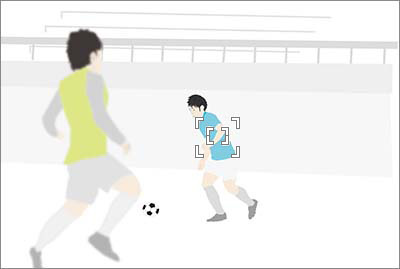
For [Expand Spot], the focus area including the expanded area should just about overlap with the subject (as a guideline).
The optimal Focus Area size for the same skating scene depends on the subject size on screen.
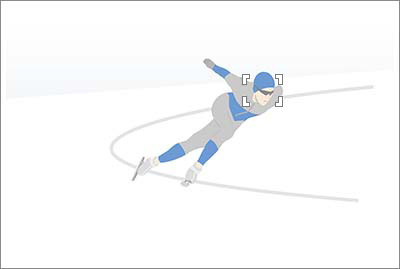
[Spot: M] is recommended for focusing on the subject’s (skater’s) face. If set to [Zone], other features such as line marks on the skating rink will fall inside the area and the camera might focus on those features instead of on the skater.
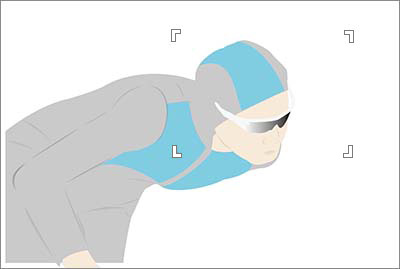
To target a fast-moving subject at this size using a long focal length, try a wider setting such as [Zone].
Select Focus Area based on subject movement
If a subject is moving slowly or predictably, a small-area setting like [Expand Spot] or [Spot: S] will focus accurately on the target position. If a subject is moving at high speed or unpredictably, a wider focus area setting such as [Wide], [Zone], or [Spot: L] maintains focus while allowing the composition to be adjusted.
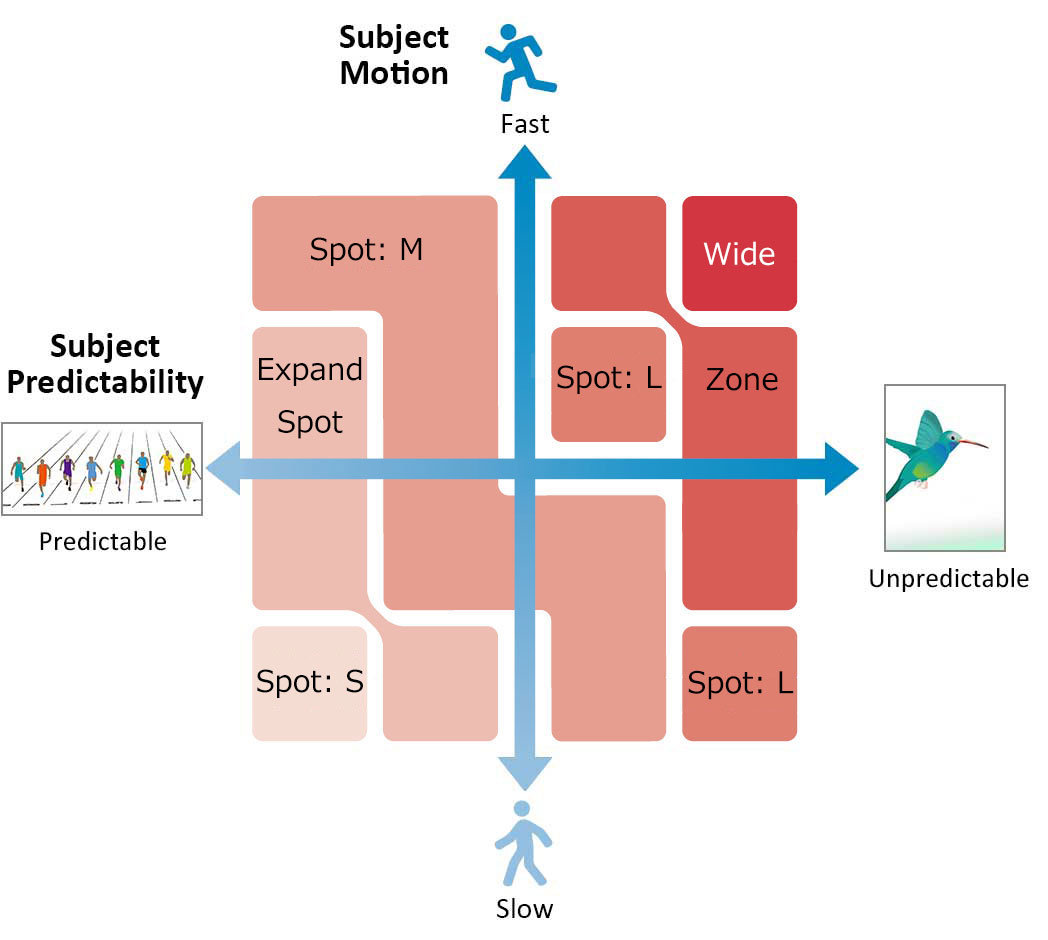
Quickly switching to frequently used focus areas
To quickly switch to the types of focus areas you use most often, first select these areas in [ Focus Area Limit]. By assigning [Switch Focus Area] to a custom key, you can switch to your other selected focus areas one after another each time you press that custom key.
Focus Area Limit]. By assigning [Switch Focus Area] to a custom key, you can switch to your other selected focus areas one after another each time you press that custom key.
Setting the camera
Set the Still/Movie/S&Q dial to the desired shooting mode.
-
MENU →
 (Focus) → [Focus Area] → [
(Focus) → [Focus Area] → [ Focus Area Limit] → Add check marks to focus areas you will use, and then select [OK].
Focus Area Limit] → Add check marks to focus areas you will use, and then select [OK].When still image shooting mode is selected
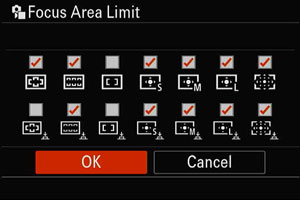
-
MENU →
 (Setup) → [Operation Customize] → Assign [Switch Focus Area] to any desired key with [
(Setup) → [Operation Customize] → Assign [Switch Focus Area] to any desired key with [ Custom Key/Dial Set.] or [
Custom Key/Dial Set.] or [ Custom Key/Dial Set.].
Custom Key/Dial Set.].
Operating procedures
Each time you press the custom key to which [Switch Focus Area] is assigned, the selected focus area changes in sequence.
Note
Types of focus areas that do not have a check mark cannot be selected using MENU or the Fn (function) menu. To select a focus area, add a check mark using [ Focus Area Limit].
Focus Area Limit].
* All images and illustrations used on this web page are provided for illustrative purposes only.