Focusing on an insect (Shooting still images)
The following procedure is used for focusing on an insect and shooting the insect.
The following procedure highlights the method to focus on the insect by pressing the shutter button halfway down (or pressing the AF-ON button).
Focusing on an insect by pressing the shutter button halfway down (or pressing the AF-ON button)
Setting the camera
Set the Still/Movie/S&Q dial to  (Still) to select still image shooting mode.
(Still) to select still image shooting mode.
-
[
 Subject Recog in AF]
Subject Recog in AF]MENU →
 (Focus) → [Subject Recognition] → [
(Focus) → [Subject Recognition] → [ Subject Recog in AF] → [On]
Subject Recog in AF] → [On] -
[
 Recognition Target]
Recognition Target]MENU →
 (Focus) → [Subject Recognition] → [
(Focus) → [Subject Recognition] → [ Recognition Target] → [Insect]
Recognition Target] → [Insect] -
[
 Sbj Recog Frm Disp.]
Sbj Recog Frm Disp.]MENU →
 (Focus) → [Subject Recognition] → [
(Focus) → [Subject Recognition] → [ Sbj Recog Frm Disp.] → [On]
Sbj Recog Frm Disp.] → [On] -
[
 Focus Mode]
Focus Mode]MENU →
 (Focus) → [AF/MF] → [
(Focus) → [AF/MF] → [ Focus Mode] →
Focus Mode] →  [Continuous AF]
[Continuous AF]
(To focus on a non-moving subject, you can also use [Single-shot AF] or
[Single-shot AF] or  [DMF], etc.)
[DMF], etc.) -
[
 Focus Area]
Focus Area]MENU →
 (Focus) → [Focus Area] → [
(Focus) → [Focus Area] → [ Focus Area] → the desired setting.
Focus Area] → the desired setting.
Guide to using the camera
Setting [ Focus Area]
Focus Area]
As the head or entire part of an insect in the focus area will be in focus, if you want to detect an insect using the widest possible range, set [ Focus Area] to [Wide] in advance.
Focus Area] to [Wide] in advance.
If you want to limit the range in which an insect is detected, set [ Focus Area] to parameters such as [Spot], [Zone], [Tracking: Spot S], [Tracking: Spot M], or [Tracking: Spot L], [Tracking: Zone] in advance.
Focus Area] to parameters such as [Spot], [Zone], [Tracking: Spot S], [Tracking: Spot M], or [Tracking: Spot L], [Tracking: Zone] in advance.
Shooting still images
The following procedure is performed under the condition where [ Recognition Target] is set to [Insect].
Recognition Target] is set to [Insect].
-
Make sure that the head or entire part of an insect to be focused on fits in the focus area.
When [ Focus Area] is set to [Tracking: Spot M]
Focus Area] is set to [Tracking: Spot M]
-
Press the shutter button halfway down to focus on the animal’s eye.*
When the camera recognizes the insect and focuses on that insect, a green subject-recognition frame appears on the head or entire part of an insect.* You can also focus by pressing the custom key to which [AF On] is assigned.
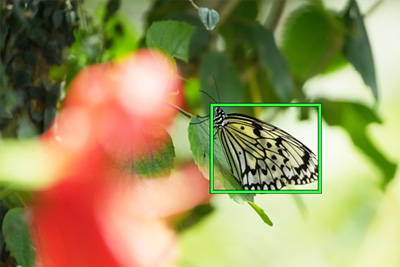
-
Press the shutter button fully down.
Hint
- To focus on a specific subject when the insect displayed on the screen is small or when multiple insects are displayed, set [
 Focus Area] to [Spot] and then focus on the subject.
Focus Area] to [Spot] and then focus on the subject.
Note
- The camera may not recognize an insect depending on a subject or shooting conditions.For details, refer to “About an easy-to-recognize subject.”
- To focus on a specific subject when the insect displayed on the screen is small or when multiple insects are displayed, set [
Operating the tracking and subject recognition function together
If the insect is recognized while it is being tracked using the tracking function, under the condition where [ Subject Recog in AF] is set to [On], the focus frame will automatically move to the recognized insect.
Subject Recog in AF] is set to [On], the focus frame will automatically move to the recognized insect.
The following procedure is performed under the condition where [ Recognition Target] is set to [Insect].
Recognition Target] is set to [Insect].
-
Tracking distant subjects

-
If the camera recognizes an insect by moving closer to the subject, the focus frame automatically moves to the head or entire insect.

Other convenient functions and their operation methods
Hint: Temporarily focusing on the subject's head using a custom key to which [Subject Recognition AF] is assigned
Before starting this operation, select MENU →  (Setup) → [Operation Customize] → [
(Setup) → [Operation Customize] → [ Custom Key/Dial Set.]. Select the button to which the function is assigned. Then, set
Custom Key/Dial Set.]. Select the button to which the function is assigned. Then, set  (Focus) → [Subject Recognition] → [Subject Recognition AF].
(Focus) → [Subject Recognition] → [Subject Recognition AF].
-
Press the custom key to which [Subject Recognition AF] function is assigned.
When the camera recognizes an insect and focuses on it, a green subject-recognition frame appears on the entire insect or its head.
-
Press the shutter button while holding down the Custom Key.
Hint: [Practical usage] Customizing the operation according to your preference and shooting styles
For example, you can use a method that allows performing the focusing operation and shutter release operation separately according to your preference and shooting styles. For details, refer to How to separate autofocusing from the shutter release (AF On), etc.
About an easy-to-recognize subject
Even if the color and shape of an insect are similar to those of “butterflies”, “dragonflies”, or “bees”, the camera may not be able to recognize the subject depending on the shooting conditions such as types and orientation of those insects, and scenes where multiple insects move around.
Use the following examples as guidelines.
- Example of easy-to-recognize [Insect]
- Example of hard-to-recognize [Insect]
- Example of a subject recognized as [Insect] by mistake
Example of easy-to-recognize [Insect]
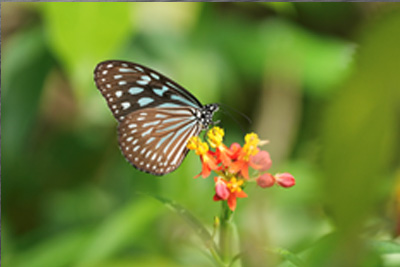
Shape and contour are clearly visible

Head, abdomen, shape of wings, and contour are clearly visible

Shape and contour of bees are clearly visible

Subject's size and orientation where the head, abdomen, and wings of an insect are clearly visible
Example of hard-to-recognize [Insect]

When the head, abdomen, and wings of an insect are not clearly visible

When shape and contour are not clearly visible
(Example: Dark or single color)

When shape and contour are not clearly visible
(Example: Shape and markings similar to the background)

When shape and contour are not clearly visible
(Example: Flying with wing movement)

Insects that have different shapes, colors, and markings from those of butterflies, dragonflies, or bees(Example: Praying mantis)

Multiple insects are swarming and moving around (Example: Bees)

Insects that have different shapes, colors, and markings from those of butterflies, dragonflies, or bees(Example: Ladybug)
Hint
- When the insect is not in focus, the camera may have difficulty recognizing the subject. In that case, focus on the insect once before shooting the subject. After that, the camera will recognize the subject more easily.
Example of a subject recognized as [Insect] by mistake*
Man-made object
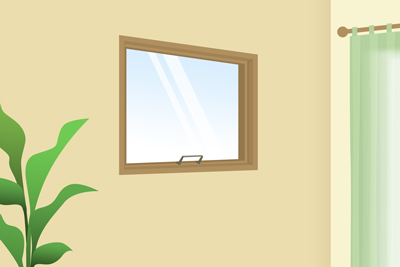
Man-made object that has rectangular shapes(Example: Window)

Man-made object that has round shapes(Example: Bicycle)

Man-made object that has rectangular shapes(Example: Sofa)

Man-made object that has round shapes(Example: Automobile)
Living things other than insects

Example: Head of a bird

Example: Face and head of a person

Example: Head of amphibia
*There are cases where the subjects other than those mentioned in the examples are recognized as insects by mistake.
* All images and illustrations used on this web page are provided for illustrative purposes only.