Focusing on a car/train or airplane (Shooting movies)
The following procedure is used for focusing on a car/train or airplane when shooting these subjects.
There are three shooting methods. Use the method that is suitable according to the shooting conditions.
- This function is recommended when shooting an image while viewing it on the monitor, so that you can focus on the subject easily by touching and selecting the subject on the screen.
- To continue focusing on the subject by setting [
 Focus Area] in the case that the camera can no longer detect the car/train or airplane, even if the camera is set to focus on a car/train or airplane with priority.
Focus Area] in the case that the camera can no longer detect the car/train or airplane, even if the camera is set to focus on a car/train or airplane with priority. - This function is recommended if you want to adjust focus by key operation when it is difficult to perform touch operation, for example, when shooting an image while looking through the viewfinder.
- When you want to temporarily focus on a car/train or airplane on the entire screen regardless of the [
 Focus Area] setting.
Focus Area] setting.  When you want to temporarily focus on a car/train or airplane using [Subject Recognition AF] after focusing on the subject using (Manual Focus).
When you want to temporarily focus on a car/train or airplane using [Subject Recognition AF] after focusing on the subject using (Manual Focus).
Focusing on a car/train or airplane using touch operation ([Touch Tracking])
Setting the camera
Set the Still/Movie/S&Q dial to  (Movie) to select movie recording mode.
(Movie) to select movie recording mode.
-
[
 Subject Recog in AF]
Subject Recog in AF]MENU →
 (Focus) → [Subject Recognition] → [
(Focus) → [Subject Recognition] → [ Subject Recog in AF] → [On]
Subject Recog in AF] → [On] -
[
 Recognition Target]
Recognition Target]MENU →
 (Focus) → [Subject Recognition] → [
(Focus) → [Subject Recognition] → [ Recognition Target] → [Car/Train] or [Airplane]
Recognition Target] → [Car/Train] or [Airplane] -
[
 Sbj Recog Frm Disp.]
Sbj Recog Frm Disp.]MENU →
 (Focus) → [Subject Recognition] → [
(Focus) → [Subject Recognition] → [ Sbj Recog Frm Disp.] → [On]
Sbj Recog Frm Disp.] → [On] -
[
 Focus Mode]
Focus Mode]MENU →
 (Focus) → [AF/MF] → [
(Focus) → [AF/MF] → [ Focus Mode] →
Focus Mode] →  [Continuous AF] or
[Continuous AF] or  [Manual Focus]
[Manual Focus] -
[Touch Operation]
MENU →
 (Setup) → [Touch Operation] → [Touch Operation] → [On].
(Setup) → [Touch Operation] → [Touch Operation] → [On]. -
[Touch Panel/Pad]
MENU →
 (Setup) → [Touch Operation] → [Touch Panel/Pad] → the desired setting.
(Setup) → [Touch Operation] → [Touch Panel/Pad] → the desired setting. -
[Touch Pad Settings]
MENU →
 (Setup) → [Touch Operation] → [Touch Pad Settings] → the desired setting.
(Setup) → [Touch Operation] → [Touch Pad Settings] → the desired setting. -
[Touch Func. in Shooting]
MENU →
 (Setup) → [Touch Operation] → [Touch Func. in Shooting] → [Touch Tracking].
(Setup) → [Touch Operation] → [Touch Func. in Shooting] → [Touch Tracking].Hint
You can change the setting for [Touch Func. in Shooting] by touching
 /
/ /
/ (touch function icon) on the shooting screen.
(touch function icon) on the shooting screen.
Guide to using the camera
Focusing on a car/train or airplane using touch operation ([Touch Tracking])
Select the position close to a car/train or airplane using touch operation ([Touch Tracking]).
When the subject is recognized, a white frame is displayed around the subject, and you can continue to focus on the subject.

Status where the subject-recognition frame (white) is displayed on a subject
Note
- The camera may not recognize the car/train or airplane depending on the subject and the shooting conditions.For details, refer to “About an easy-to-recognize subject.”
- It is easier to focus on a subject if you touch the subject by setting touch tracking when the subject is out of focus.
- Select a lower value for [AF Subj. Shift Sensitivity] when subject recognition is frequently interrupted so that the focus remains steady.
Focusing on a car/train or airplane using focus area
Setting the camera
Set the Still/Movie/S&Q dial to  (Movie) to select movie recording mode.
(Movie) to select movie recording mode.
-
[
 Subject Recog in AF]
Subject Recog in AF]MENU →
 (Focus) → [Subject Recognition] → [
(Focus) → [Subject Recognition] → [ Subject Recog in AF] → [On]
Subject Recog in AF] → [On] -
[
 Recognition Target]
Recognition Target]MENU →
 (Focus) → [Subject Recognition] → [
(Focus) → [Subject Recognition] → [ Recognition Target] → [Car/Train] or [Airplane]
Recognition Target] → [Car/Train] or [Airplane] -
[
 Sbj Recog Frm Disp.]
Sbj Recog Frm Disp.]MENU →
 (Focus) → [Subject Recognition] → [
(Focus) → [Subject Recognition] → [ Sbj Recog Frm Disp.] → [On]
Sbj Recog Frm Disp.] → [On] -
[
 Focus Mode]
Focus Mode]MENU →
 (Focus) → [AF/MF] → [
(Focus) → [AF/MF] → [ Focus Mode] →
Focus Mode] →  [Continuous AF].
[Continuous AF]. -
[
 Focus Area]
Focus Area]MENU →
 (Focus) → [Focus Area] → [
(Focus) → [Focus Area] → [ Focus Area] → the desired setting.
Focus Area] → the desired setting.
Guide to using the camera
Focusing on a car/train or airplane using [ Focus Area]
Focus Area]
Since a car/train or airplane in the focus area is in focus, if you want to detect the car/train or airplane using the widest possible range, set [ Focus Area] to [Wide] in advance.
Focus Area] to [Wide] in advance.
If you want to limit the range in which a car/train or airplane is detected, set [ Focus Area] to parameters such as [Spot] or [Zone] in advance.
Focus Area] to parameters such as [Spot] or [Zone] in advance.
Example of status where focus on a car/train or airplane is enabled
The following procedure is used under the condition where [ Recognition Target] is set to [Car/Train] or [Airplane].
Recognition Target] is set to [Car/Train] or [Airplane].
-
Make sure that the car/train or airplane that you want to focus on fits in the focus area.
When [ Focus Area] is set to [Zone]
Focus Area] is set to [Zone]
[
 Recognition Target]: [Car/Train]
Recognition Target]: [Car/Train]
[
 Recognition Target]: [Airplane]
Recognition Target]: [Airplane] -
When the camera is able to focus on a car/train or airplane, a white subject-recognition frame appears on the car/train or airplane.
Hint
- To make it easier to focus on the front of a specific subject when the car/train or airplane displayed on the screen is small or when multiple cars/trains or airplanes are displayed, select the subject to be tracked by activating touch operation or set [
 Focus Area] to [Spot] and then focus on the subject.
Focus Area] to [Spot] and then focus on the subject.
Note
- The camera may not recognize the car/train or airplane depending on the subject and the shooting conditions.For details, refer to “About an easy-to-recognize subject.”
- To make it easier to focus on the front of a specific subject when the car/train or airplane displayed on the screen is small or when multiple cars/trains or airplanes are displayed, select the subject to be tracked by activating touch operation or set [
Tracking from the focus area position
- You can use [Tracking On] or [Tracking on Toggle] to start tracking by operating a custom key.
- When the focus area is set to [Center Fix], [Spot], or [Expand Spot] in advance, tracking starts from the position of the set focus area.
- When the focus area is set to [Wide] or [Zone] in advance, tracking will start from the position of the subject recognized in the area.
- Tracking is performed in the entire screen (during tracking) regardless of the focus area setting.
- Focusing on a subject by pressing a custom key to which [Tracking On] is assigned
While the assigned custom key is pressed, the camera continues to track a subject. - Focusing on a subject by pressing a custom key to which [Tracking on Toggle] is assigned
When you press the custom key, the camera starts tracking the subject. When you press the custom key again, the camera stops tracking.
- Focusing on a subject by pressing a custom key to which [Tracking On] is assigned
- To use a custom key, perform the following setting in advance.
Select MENU → (Setup) → [Operation Customize] → [
(Setup) → [Operation Customize] → [ Custom Key/Dial Set.], select a button to which the function is assigned, and then set
Custom Key/Dial Set.], select a button to which the function is assigned, and then set  (Focus) → [Focus Area] → [Tracking On] or [Tracking on Toggle].
(Focus) → [Focus Area] → [Tracking On] or [Tracking on Toggle]. - You can use tracking by operating the custom key even when the focus mode is set to manual focus.
Focusing on a car/train or airplane using a custom key to which the [Subject Recognition AF] function is assigned
Setting the camera
Set the Still/Movie/S&Q dial to  (Movie) to select movie recording mode.
(Movie) to select movie recording mode.
-
[Custom Key/Dial Set.]
Select MENU →
 (Setup) → [Operation Customize] → [
(Setup) → [Operation Customize] → [ Custom Key/Dial Set.], select a button to which the function is assigned, and then set
Custom Key/Dial Set.], select a button to which the function is assigned, and then set  (Focus) → [Subject Recognition] → [Subject Recognition AF].
(Focus) → [Subject Recognition] → [Subject Recognition AF]. -
[
 Recognition Target]
Recognition Target]MENU →
 (Focus) → [Subject Recognition] → [
(Focus) → [Subject Recognition] → [ Recognition Target] → [Car/Train] or [Airplane]
Recognition Target] → [Car/Train] or [Airplane] -
[
 Sbj Recog Frm Disp.]
Sbj Recog Frm Disp.]MENU →
 (Focus) → [Subject Recognition] → [
(Focus) → [Subject Recognition] → [ Sbj Recog Frm Disp.] → [On]
Sbj Recog Frm Disp.] → [On]
Guide to using the camera
Press the custom key to which [Subject Recognition AF] is assigned to focus on a car/train or airplane.

When you press the custom key to which [Subject Recognition AF] is assigned and the camera recognizes a car/train or airplane, a white subject-recognition frame appears. If you zoom in on a subject under the condition where the car/train or airplane cannot be recognized, the subject-recognition frame may appear in some cases.
Note
- The camera may not recognize the car/train or airplane depending on the subject and the shooting conditions.For details, refer to “About an easy-to-recognize subject.”
About an easy-to-recognize subject
The camera may not be able to recognize even a car/train or airplane in some cases, depending on the type or orientation of the subject or the conditions (e.g. blocked by an obstruction).
Use the following examples as guidelines.
- Example of easy-to-recognize [Car/Train]
- Example of hard-to-recognize [Car/Train]
- Example of easy-to-recognize [Airplane]
- Example of hard-to-recognize [Airplane]
Example of easy-to-recognize [Car/Train]

Subject's size and orientation where the headlight or bumper of a car are clearly visible
(Example: When a car faces front)

Subject's size and orientation where the entire car (e.g. windows and tires) is clearly visible
(Example: When a car faces sideways)

Subject's size and orientation where the driver seat portion or entire train is clearly visible
(Example: When a train faces in a diagonal direction)

Subject's size and orientation where the front of train and its driver seat window are clearly visible
(Example: When a train faces front)
Example of hard-to-recognize [Car/Train]

Bus, truck, special-purpose vehicle

When the front and back of a vehicle are extended beyond the frame
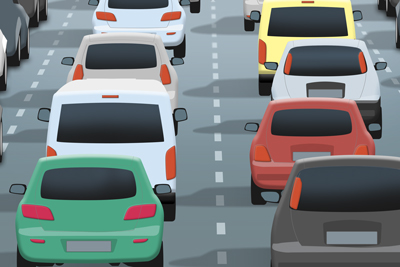
When there are many vehicles in a congested space

Low visibility
(Example: Backlit or dark locations)

Poor visibility due to smoke, fog, etc.

Only a part of the side surface is visible
Example of easy-to-recognize [Airplane]

Contour of a passenger plane is clearly visible

Contour of a helicopter is clearly visible
Example of hard-to-recognize [Airplane]

Low visibility
(Example: Bad weather)

When a subject is too far away

Significant portions of the aircraft are hidden

Facing down angle
Hint
- When the car/train or airplane is not in focus, the camera may not be able to recognize the subject easily. In that case, focus on the car/train or airplane once before shooting the subject. After that, the camera will recognize the subject more easily.
* All images and illustrations used on this web page are provided for illustrative purposes only.