Focusing on an insect (Shooting movies)
The following procedure is used for focusing on an insect and shooting the insect.
There are three shooting methods. Use the method that is suitable according to the shooting conditions.
- This function is recommended when shooting an image while viewing it on the monitor, so that you can focus on the subject easily by touching and selecting the subject on the screen.
- To continue focusing on an insect by setting [
 Focus Area] in the case that the camera can no longer detect the subject even when the camera is set to focus on an insect with priority.
Focus Area] in the case that the camera can no longer detect the subject even when the camera is set to focus on an insect with priority. - This function is recommended if you want to adjust focus by key operation when it is difficult to perform touch operation, for example, when shooting an image while looking through the viewfinder.
- When you want to temporarily focus on an insect on the entire screen regardless of the [
 Focus Area] setting.
Focus Area] setting.  When you want to temporarily focus on an insect using [Subject Recognition AF] after focusing on the subject using (Manual Focus).
When you want to temporarily focus on an insect using [Subject Recognition AF] after focusing on the subject using (Manual Focus).
Focusing on an insect using touch operation ([Touch Tracking])
Setting the camera
Set the Still/Movie/S&Q dial to  (Movie) to select movie recording mode.
(Movie) to select movie recording mode.
-
[
 Subject Recog in AF]
Subject Recog in AF]MENU →
 (Focus) → [Subject Recognition] → [
(Focus) → [Subject Recognition] → [ Subject Recog in AF] → [On]
Subject Recog in AF] → [On] -
[
 Recognition Target]
Recognition Target]MENU →
 (Focus) → [Subject Recognition] → [
(Focus) → [Subject Recognition] → [ Recognition Target] → [Insect]
Recognition Target] → [Insect] -
[
 Sbj Recog Frm Disp.]
Sbj Recog Frm Disp.]MENU →
 (Focus) → [Subject Recognition] → [
(Focus) → [Subject Recognition] → [ Sbj Recog Frm Disp.] → [On]
Sbj Recog Frm Disp.] → [On] -
[
 Focus Mode]
Focus Mode]MENU →
 (Focus) → [AF/MF] → [
(Focus) → [AF/MF] → [ Focus Mode] →
Focus Mode] →  [Continuous AF] or
[Continuous AF] or  [Manual Focus]
[Manual Focus] -
[Touch Operation]
MENU →
 (Setup) → [Touch Operation] → [Touch Operation] → [On].
(Setup) → [Touch Operation] → [Touch Operation] → [On]. -
[Touch Panel/Pad]
MENU →
 (Setup) → [Touch Operation] → [Touch Panel/Pad] → the desired setting.
(Setup) → [Touch Operation] → [Touch Panel/Pad] → the desired setting. -
[Touch Pad Settings]
MENU →
 (Setup) → [Touch Operation] → [Touch Pad Settings] → the desired setting.
(Setup) → [Touch Operation] → [Touch Pad Settings] → the desired setting. -
[Touch Func. in Shooting]
MENU →
 (Setup) → [Touch Operation] → [Touch Func. in Shooting] → [Touch Tracking].
(Setup) → [Touch Operation] → [Touch Func. in Shooting] → [Touch Tracking].Hint
You can change the setting for [Touch Func. in Shooting] by touching
 /
/ /
/ (touch function icon) on the shooting screen.
(touch function icon) on the shooting screen.
Guide to using the camera
Focusing on an insect using touch operation ([Touch Tracking])
Select a position close to the insect using touch operation ([Touch Tracking]).
When the subject is recognized, a white frame is displayed around the subject, and you can continue to focus on the subject.

Status where the subject-recognition frame (white) is displayed on a subject
Note
- The camera may not recognize an insect depending on a subject or shooting conditions.For details, refer to “About an easy-to-recognize subject.”
- It is easier to focus on a subject if you touch the subject by setting touch tracking when the subject is out of focus.
- Select a lower value for [AF Subj. Shift Sensitivity] when subject recognition is frequently interrupted so that the focus remains steady.
Focusing on an insect using focus area
Setting the camera
Set the Still/Movie/S&Q dial to  (Movie) to select movie recording mode.
(Movie) to select movie recording mode.
-
[
 Subject Recog in AF]
Subject Recog in AF]MENU →
 (Focus) → [Subject Recognition] → [
(Focus) → [Subject Recognition] → [ Subject Recog in AF] → [On]
Subject Recog in AF] → [On] -
[
 Recognition Target]
Recognition Target]MENU →
 (Focus) → [Subject Recognition] → [
(Focus) → [Subject Recognition] → [ Recognition Target] → [Insect]
Recognition Target] → [Insect] -
[
 Sbj Recog Frm Disp.]
Sbj Recog Frm Disp.]MENU →
 (Focus) → [Subject Recognition] → [
(Focus) → [Subject Recognition] → [ Sbj Recog Frm Disp.] → [On]
Sbj Recog Frm Disp.] → [On] -
[
 Focus Mode]
Focus Mode]MENU →
 (Focus) → [AF/MF] → [
(Focus) → [AF/MF] → [ Focus Mode] →
Focus Mode] →  [Continuous AF].
[Continuous AF]. -
[
 Focus Area]
Focus Area]MENU →
 (Focus) → [Focus Area] → [
(Focus) → [Focus Area] → [ Focus Area] → the desired setting.
Focus Area] → the desired setting.
Guide to using the camera
Focusing on an insect using [ Focus Area]
Focus Area]
As an insect in the focus area will be in focus, if you want to detect the insect using the widest possible range, set [ Focus Area] to [Wide] in advance.
Focus Area] to [Wide] in advance.
If you want to limit the range in which an insect is detected, set [ Focus Area] to [Spot] or [Zone] in advance.
Focus Area] to [Spot] or [Zone] in advance.
Example of status where focusing on the insect is enabled
The following procedure is performed under the condition where [ Recognition Target] is set to [Insect].
Recognition Target] is set to [Insect].
-
Make sure that the insect to be focused on fits in the focus area.
When [ Focus Area] is set to [Zone]
Focus Area] is set to [Zone]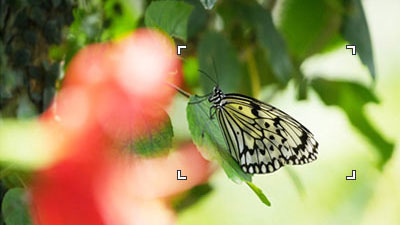
-
When the camera is able to focus on the insect, a white subject-recognition frame appears on the insect.
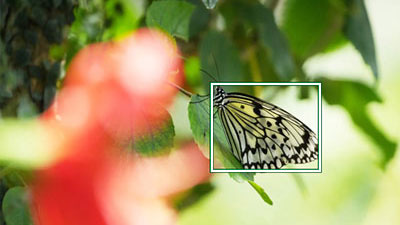
Hint
- To make it easier to focus on a specific subject when the insect displayed on the screen is small or when multiple insects are displayed, select the subject to be tracked by activating touch operation or set [
 Focus Area] to [Spot] and then focus on that insect.
Focus Area] to [Spot] and then focus on that insect.
Note
- The camera may not recognize an insect depending on a subject or shooting conditions.For details, refer to “About an easy-to-recognize subject.”
- To make it easier to focus on a specific subject when the insect displayed on the screen is small or when multiple insects are displayed, select the subject to be tracked by activating touch operation or set [
Tracking from the focus area position
- You can use [Tracking On] or [Tracking on Toggle] to start tracking by operating a custom key.
- When the focus area is set to [Center Fix], [Spot], or [Expand Spot] in advance, tracking starts from the position of the set focus area.
- When the focus area is set to [Wide] or [Zone] in advance, tracking will start from the position of the subject recognized in the area.
- Tracking is performed in the entire screen (during tracking) regardless of the focus area setting.
- Focusing on a subject by pressing a custom key to which [Tracking On] is assigned
While the assigned custom key is pressed, the camera continues to track a subject. - Focusing on a subject by pressing a custom key to which [Tracking on Toggle] is assigned
When you press the custom key, the camera starts tracking the subject. When you press the custom key again, the camera stops tracking.
- Focusing on a subject by pressing a custom key to which [Tracking On] is assigned
- To use a custom key, perform the following setting in advance.
Select MENU → (Setup) → [Operation Customize] → [
(Setup) → [Operation Customize] → [ Custom Key/Dial Set.], select a button to which the function is assigned, and then set
Custom Key/Dial Set.], select a button to which the function is assigned, and then set  (Focus) → [Focus Area] → [Tracking On] or [Tracking on Toggle].
(Focus) → [Focus Area] → [Tracking On] or [Tracking on Toggle]. - You can use tracking by operating the custom key even when the focus mode is set to manual focus.
Focusing on an insect using a custom key to which the [Subject Recognition AF] function is assigned
Setting the camera
Set the Still/Movie/S&Q dial to  (Movie) to select movie recording mode.
(Movie) to select movie recording mode.
-
[Custom Key/Dial Set.]
Select MENU →
 (Setup) → [Operation Customize] → [
(Setup) → [Operation Customize] → [ Custom Key/Dial Set.], select a button to which the function is assigned, and then set
Custom Key/Dial Set.], select a button to which the function is assigned, and then set  (Focus) → [Subject Recognition] → [Subject Recognition AF].
(Focus) → [Subject Recognition] → [Subject Recognition AF]. -
[
 Recognition Target]
Recognition Target]MENU →
 (Focus) → [Subject Recognition] → [
(Focus) → [Subject Recognition] → [ Recognition Target] → [Insect]
Recognition Target] → [Insect] -
[
 Sbj Recog Frm Disp.]
Sbj Recog Frm Disp.]MENU →
 (Focus) → [Subject Recognition] → [
(Focus) → [Subject Recognition] → [ Sbj Recog Frm Disp.] → [On]
Sbj Recog Frm Disp.] → [On]
Guide to using the camera
Pressing the custom key to which [Subject Recognition AF] is assigned to focus on an insect

When you press a custom key to which [Subject Recognition AF] is assigned and the camera recognizes an insect, a white subject-recognition frame appears. If you zoom in on a subject under the condition where the insect cannot be recognized, the subject-recognition frame may appear in some cases.
Note
- The camera may not recognize an insect depending on a subject or shooting conditions.For details, refer to “About an easy-to-recognize subject.”
About an easy-to-recognize subject
Even if the color and shape of an insect are similar to those of “butterflies”, “dragonflies”, or “bees”, the camera may not be able to recognize the subject depending on the shooting conditions such as types and orientation of those insects, and scenes where multiple insects move around.
Use the following examples as guidelines.
- Example of easy-to-recognize [Insect]
- Example of hard-to-recognize [Insect]
- Example of a subject recognized as [Insect] by mistake
Example of easy-to-recognize [Insect]
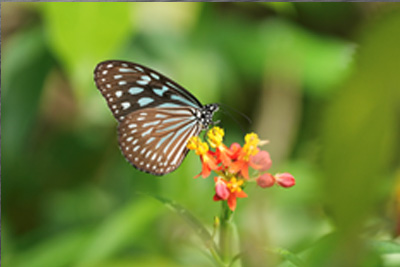
Shape and contour are clearly visible

Head, abdomen, shape of wings, and contour are clearly visible

Shape and contour of bees are clearly visible

Subject's size and orientation where the head, abdomen, and wings of an insect are clearly visible
Example of hard-to-recognize [Insect]

When the head, abdomen, and wings of an insect are not clearly visible

When shape and contour are not clearly visible
(Example: Dark or single color)

When shape and contour are not clearly visible
(Example: Shape and markings similar to the background)

When shape and contour are not clearly visible
(Example: Flying with wing movement)

Insects that have different shapes, colors, and markings from those of butterflies, dragonflies, or bees(Example: Praying mantis)

Multiple insects are swarming and moving around (Example: Bees)

Insects that have different shapes, colors, and markings from those of butterflies, dragonflies, or bees(Example: Ladybug)
Hint
- When the insect is not in focus, the camera may have difficulty recognizing the subject. In that case, focus on the insect once before shooting the subject. After that, the camera will recognize the subject more easily.
Example of a subject recognized as [Insect] by mistake*
Man-made object
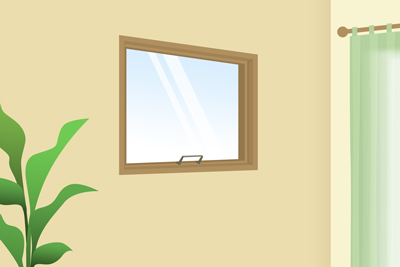
Man-made object that has rectangular shapes(Example: Window)

Man-made object that has round shapes(Example: Bicycle)

Man-made object that has rectangular shapes(Example: Sofa)

Man-made object that has round shapes(Example: Automobile)
Living things other than insects

Example: Head of a bird

Example: Face and head of a person

Example: Head of amphibia
*There are cases where the subjects other than those mentioned in the examples are recognized as insects by mistake.
* All images and illustrations used on this web page are provided for illustrative purposes only.