Copying, exporting, and importing camera setting values
You can copy camera setting values directly between cameras. You can also export setting values to a file, and then apply them to another camera of the same model by importing the saved file.
This makes it easy to share settings among multiple cameras or to save setting values optimized for specific shooting conditions.
Here is the procedure for copying setting values between cameras.
- For information on cameras that support copying, exporting, and importing camera setting values, see “Supported cameras.”
- The camera setting items that can be copied or exported are the same as those in [Save/Load Settings] on the camera body. For details, refer to the Help Guide for your camera.
- In the Device Selection Window, select [Tools] → [Copy Camera Settings] → [Camera to Camera].
- Follow the indications in the dialog box that appears to select the camera to copy from and the destination camera, then click the [Copy] button.
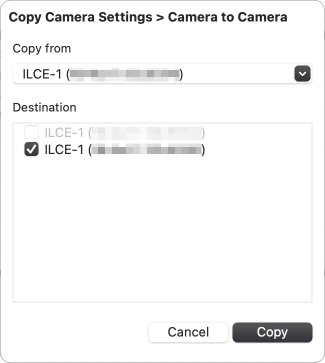
Note
- When setting values are applied to a camera, the camera restarts automatically.
- Even if exporting of setting values to a file completes successfully, “Caution shown on the camera” may appear in the camera control window.