- Visual Story
- How to use
- 7. Linkage with other applications
 Visual Story
Visual Story
7. Linkage with other applications
Information such as ratings and flags set in Visual Story can be downloaded as an XMP file and applied to RAW files saved on a computer. This can streamline your work in other applications. Use these features as needed.
The following information can be passed between applications using XMP files. Because this information is embedded in image files as text, it can be found by searching.
- Rating specified for individual images
- Selected: Whether flagged as delivery candidates
- Highlight: Whether specified as highlight images
- Cover: Whether specified as an story gallery cover
7-1. Sign in to the account
- Visit the Creators' Cloud website. https://www.sony.net/capp/
- Select
 (User Information) in the top right corner of the page.
(User Information) in the top right corner of the page. - Select your registered email address.
- Under [Service & Applicaion], select [Visual Story].
- The [Service & Application] page appears. If you have multiple registered services, select the Visual Story tab.
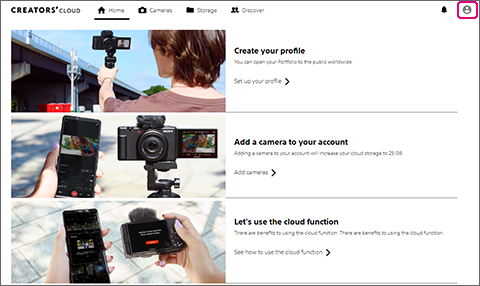
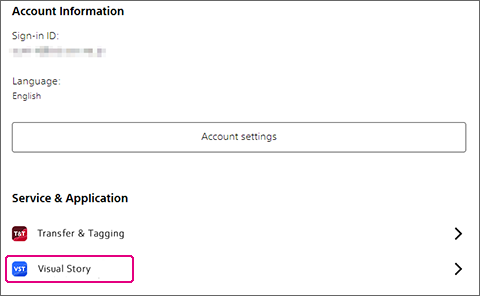
7-2. Download XMP files
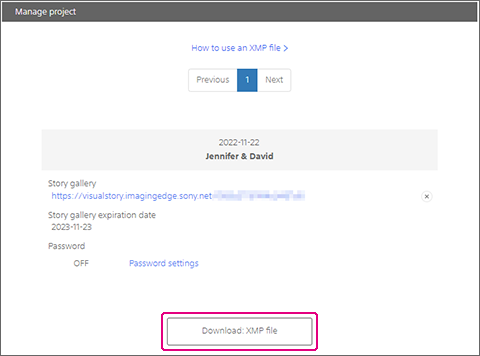
- In the [Service & Application] page, click [Download: XMP file] of the project you want to download.
- A zip archive is downloaded.
- On the computer, extract the XMP file in the zip archive.
- Save all XMP files for the images in the same folder as the original images (JPG/RAW) for the project.
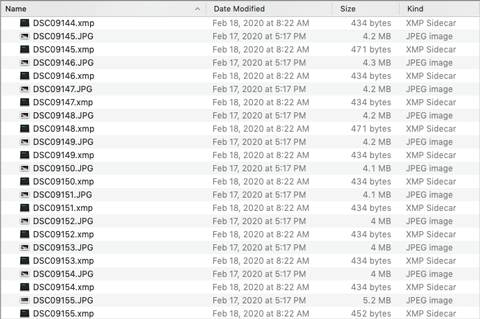
- Open the application and apply the XMP files. The operation differs depending on the appilcation you are using.
Note:
- This information is not guaranteed to be supported in all retouching software. Before you use the information in the other software, we recommend confirming that it was applied correctly.
- Card slots can be identified by XMP file folder names. "A" represents camera slot 1, and "B," slot 2. (Example: A_DCIM)
- XMP file names match the corresponding image file name.