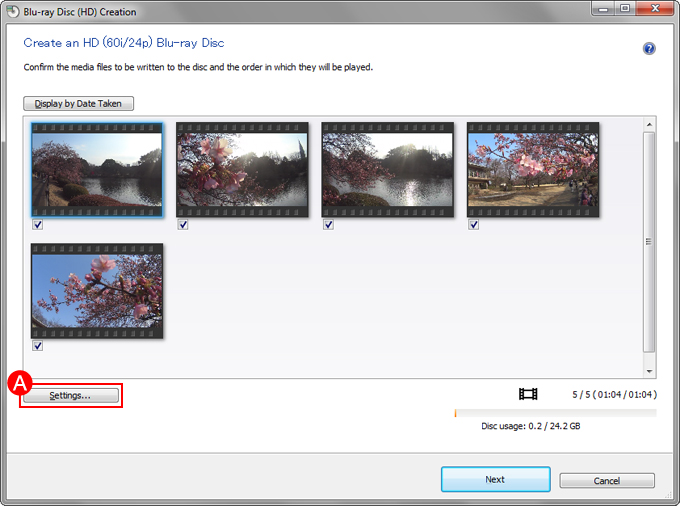Saving videos to a Blu-ray Disc or DVD
- The disc creation function is only available for Windows.
- You cannot add additional content to the disc after creating the disc. Additional content cannot be added to DVD-RWs, DVD+RWs, or BD-REs either. You can write to the disc again after erasing all the written data.
- 4K movies are converted to AVCHD.
Insert a new disc into the optical drive of your computer.
You can use Blu-ray Discs or DVD discs to write videos. See the website below about the disc types which you can use to create.
- The disc that you can use may be different depending on your optical drive.
Click [Tools] > [Create Discs].
- If the [To Create discs, you must download the disc creation feature. Do you want to download it now?] message is displayed, click [Yes].
Select the disc type out of DVD-Video (STD), AVCHD (HD), or Blu-ray Disc (HD).
Select a video from thumbnails, drag and drop it into the right side area, and click [Next].
- When you selected DVD-Video (STD)
- If the [The selected media files contain files that require authentication] message is displayed, click [Show Instructions for Authentication] to install DVD-Video Add-on Software. Click [Continue Process] if you continue on with the procedure excluding videos which need authentication.
- When you selected Blu-ray Disc
- The [Select a Blu-ray Disc type] message will be displayed, click [HD (60i/24p)] or [HD 3D or HD (60p)], then click [Next]. If the [To create a disc from these videos, you must authenticate with the server. Do you want to start authentication?] message is displayed, click [OK].
Make sure that videos and the order of videos are listed properly, then click [Next].
The order of playing back video can be shuffled by dragging and dropping thumbnails.
- When you select [Create an HD 3D or HD (60p) Blu-ray Disc] and click [Start], disc creation starts. The design selection window of the disc menu is not displayed.
Select the design of the disc menu then click [Start] to start creating the disc.
When the procedure is finished, click [Finish]. If you want to create another copy, click [Copy] and replace the disc.