

PlayMemories Home provides the following edit functions.
You can rotate photo images 90 degrees to the left or right.
Click [Tools] > [Edit/Convert Photos].
Select the photo(s) shown in thumbnails, then click [Rotate Left] or [Rotate Right] to rotate the photo image 90 degrees to the left or right.
You can resize photos and reduce the file size for attaching to email or uploading to SNS.
Click [Tools] > [Edit/Convert Photos], then click [Resize and Save].
Drag and drop one or more photo files shown in thumbnails into the right area, then click [Next] to display the edit window.
Set the destination folder and the size of the photos on the edit window. Then, click [Save] to complete.
You can adjust photos such as cropping your photo to include only the parts you want, correcting brightness or saturation, and inserting the date.
Click [Tools] > [Edit/Convert Photos], then click [Adjust Photos].
Drag and drop one or more photo files shown in thumbnails into the right area, then click [Next] to display the edit window.
Adjust the photo on the edit window. Click [Save] or [Save As] to complete the editing, then save the photo to the destination folder.
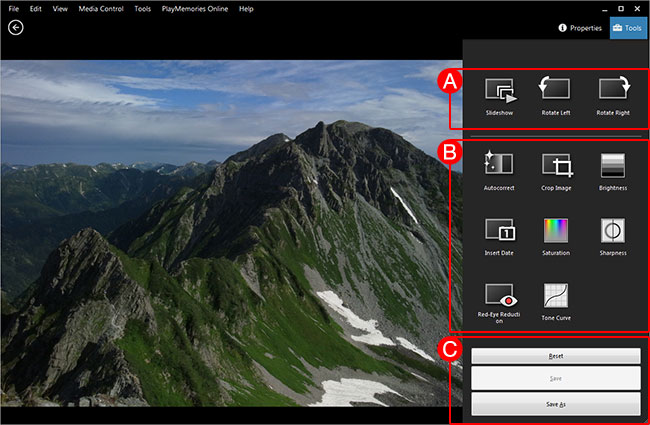
In PlayMemories Home, you cannot adjust or output the RAW data (ARW/SR2) which are created by a Sony camera. To handle the RAW data, use either of the software below.