

You can save the photos that you imported to PlayMemories Home to the DVDs or CDs as data discs.
Insert a new disc into the optical drive of your computer.
You can use DVDs or CDs to write photos. See the website below about the recordable file formats and compatible players.
Click [Tools] > [Create Discs].
Click [Create Data Discs].
Select a photo from thumbnails, drag and drop it into the right side area, and click [Next].
Click [Start] to start creating the disc on the [Data Disc Creation] window.
When the procedure is finished, click [Close]. If you want to create another copy, click [Copy] and replace the disc.
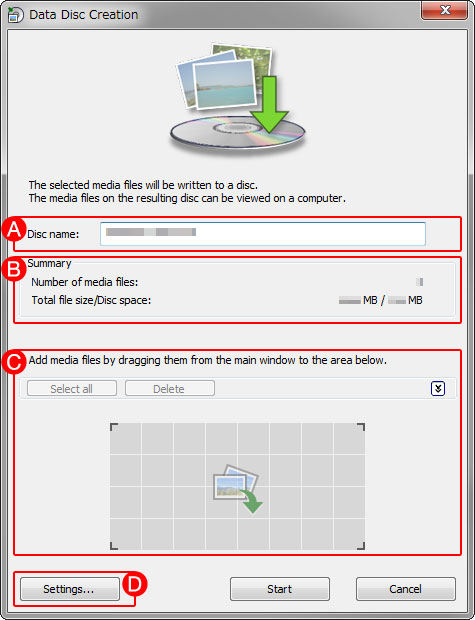
 You can change the [Disc name] if necessary.
You can change the [Disc name] if necessary. Confirm the number of media files and total file size to be saved to the data disc.
Confirm the number of media files and total file size to be saved to the data disc. Add the additional photos or delete the unnecessary photos.
Add the additional photos or delete the unnecessary photos. Open the [Settings] window.
Open the [Settings] window.
optical drive for writing
location for temporary files
writing speed
resizes all images
includes a list of the media files (in HTML format)
includes the folder which contains images