

You can export the managed and edited videos or photos to a camera or a memory card with PlayMemories Home.
Turn on your camera and connect it to the computer using the supplied or built-in USB cable.
When you export the images to a memory card, try one of the following steps:
Insert the memory card to your camera, then connect the camera to your computer.
Insert the memory card to the memory card slot of your computer.
Click [Tools] > [Export].
Click the destination camera or memory card which is displayed on the right area.
Drag and drop the files shown in thumbnails into the right area then click [Next].
Check [Number of media files to export] and [Estimated total size of files], then click [Export] to start.
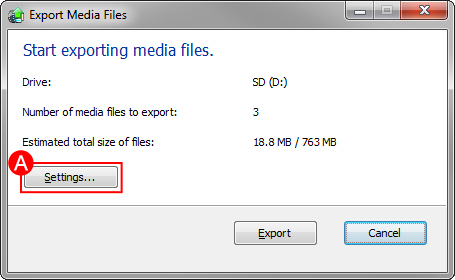
the image size of the photos
converting the video to Motion JPEG
always exporting the management information