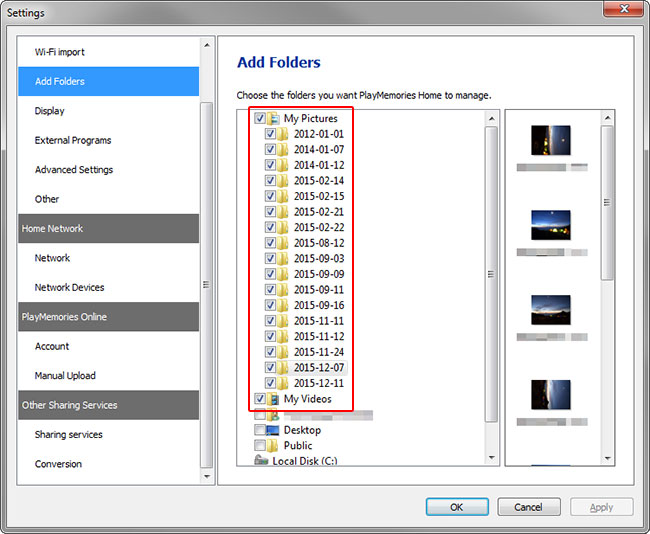Data backup
If you back up the data in PlayMemories Home, you can transfer the data to a new computer or restore the data after you recover your computer.
Back up the following data to writable media such as an external hard disk, USB memory, or DVD-R.
- [Sony PMB] folder in the [Documents] folder
- The management information such as saved MapView and labels are saved in the [Sony PMB] folder. Back up the whole [Sony PMB] folder.
- Folders which contain images
- It is necessary to back up the whole [Videos] and [Pictures] folders because they may contain the related files which are necessary for backup.
- How to find the folder which contains images.
- Click [File] > [Add Folders...], then find the checked folders on the [Add Folders] window.
-
Install the latest version of PlayMemories Home on your new/recovered computer.
Refer to the following page about how to install PlayMemories Home.
Before starting PlayMemories Home, connect the media with backup data to your new/recovered computer.
Copy the backup data as follows.
- [Sony PMB] folder
- Open the [Documents] folder, then overwrite the backed up [Sony PMB] folder.
- Folders which contain images
- Copy the backup data to the location of your choice.
Start PlayMemories Home, then add the folders with the copied images.
Refer to the following page about how to add folders.