3.1. Basic operations
3.1.1. Browsing images
- You can pinch in or out with two fingers to reduce or enlarge an image.
- The [Edit Caption] screen will not be displayed for unimported images.
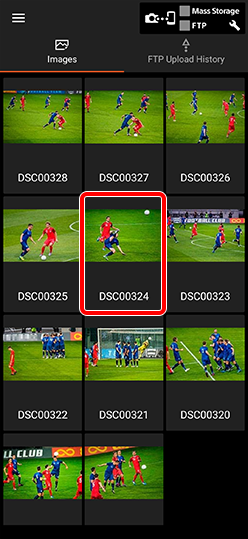
Overview

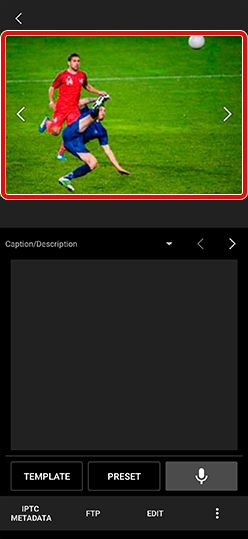
Edit caption screen


Single-image screen
3.1.2. Editing images
- Tap [Edit] on the edit caption screen or on the single-image screen.
- Adjust the aspect ratio and size, and tap [Save a Copy].
- Editing of HEIF images is not supported.
- When applying rotation, you can use the + and − buttons to fine-tune the inclination.
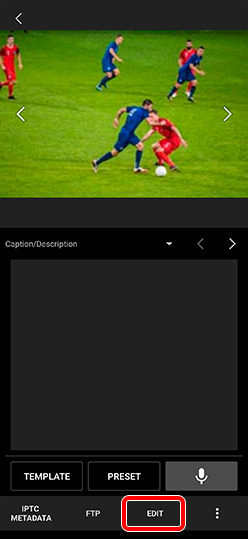

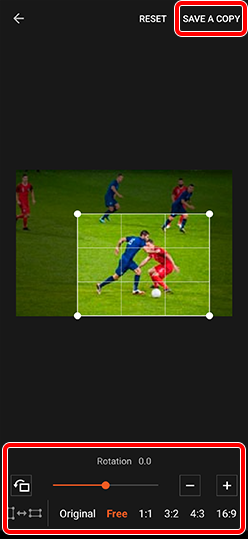
3.1.3. Deleting images
Deleting imported images and FTP import/upload history in the app.
This will not delete the caption glossaries, IPTC metadata presets, caption templates, etc.
Select Menu ![]() > [Clear data].
> [Clear data].
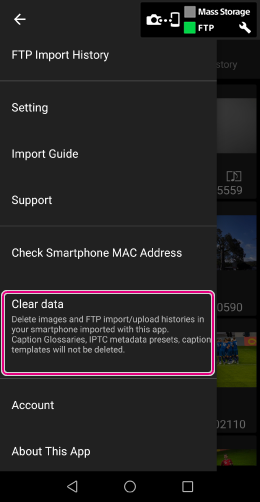
Deleting selected images
Touch and hold the image you want to delete in the thumbnail overview > Tap […] in the lower right corner > Select [Delete].
3.1.4. Sharing images
You can share images with other applications or SNS platforms.
- HEIF images are not supported.
- If you are using the digital signature function, editing an image in another app will cause the digital signature to be lost. To retain the digital signature, edit the image using Transfer & Tagging.
-
For Android
Select an image in the overview and tap
 → [Share] on the Edit Caption screen.
→ [Share] on the Edit Caption screen.- Just as described in the "5.1.4. Uploading" section, set [Attach a Voice Memo] and [Reduce the File Size] as necessary.
- Tap [Select Share Destinations] to select an application to share the data.
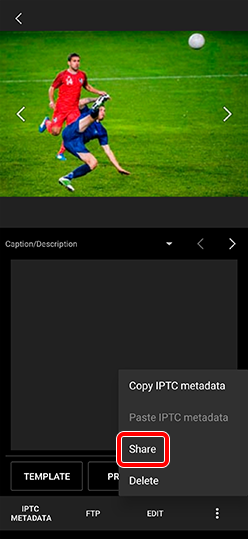

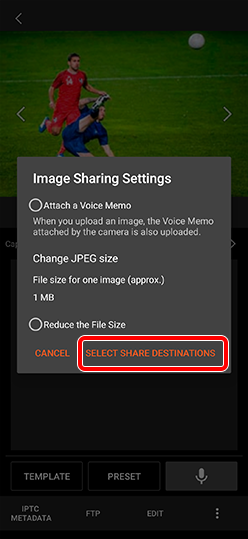
-
For iPhone/iPad
Select an image in the overview and tap [...] at the bottom of the screen, then tap [Share]
Hint:
Long-pressing an image in the overview lets you select several images at once. Touch [Select All] to select all the images (up to 500, starting from the most recent). You can then share all the selected images at once.