4.2. How to use online function
4.2.1. IPTC metadata presets
You can create new IPTC metadata presets for use in Transfer & Tagging and import an XMP file created using the IPTC Metadata Preset app. You can edit previously created presets and export them to an XMP file in order to share them with mobile devices using other accounts.
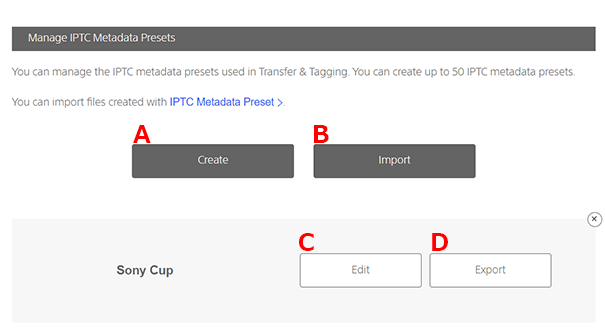
- A. CreateCreates IPTC metadata presets.
- B. ImportImports an XMP file containing IPTC metadata presets. You can only import XMP files that have been exported from this screen.
- C. EditEdits previously created or imported IPTC metadata presets.
- D. ExportExports IPTC metadata presets to an XMP file.
4.2.2. Caption templates
You can create and edit caption templates. You can edit caption templates on a computer as CSV files and share them with mobile devices using other accounts.
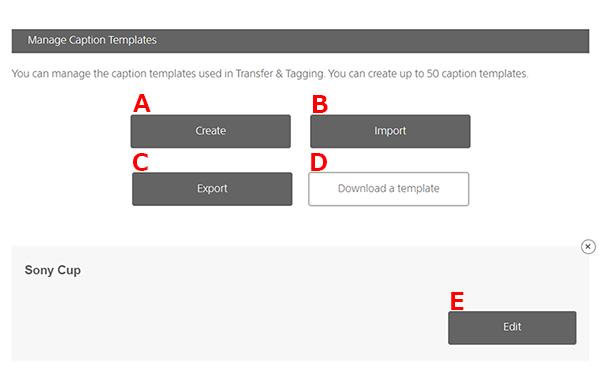
- A. CreateCreates a caption template.
- B. ImportImports a CSV file containing a caption template. You can only import CSV files that have been exported from this screen.
- C. ExportExports a caption template to a CSV file.
- D. Download a templateUsed when using a CSV file to create a caption template. After downloading the file to your computer, open the template and enter the necessary items. After you have finished entering the details, save the file in CSV format.
- E. EditEdits a caption template.
4.2.3. Managing caption glossaries
You can create and edit caption glossaries. You can edit caption glossaries on a computer as CSV files and share them with mobile devices using other accounts.
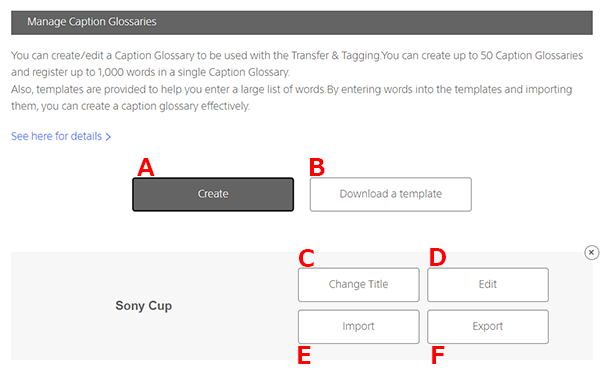
- A. CreateCreates a caption glossary.
- B. Download a templateUsed when creating a caption glossary. You can choose table format (CSV file) or text format (TXT file). Create the file on your computer. (Refer to “About templates” and “Table format and text format” below.)
- C. Change TitleChanges the title of a caption glossary.
- D. EditEdits the words in a caption glossary.
- E. ImportImports words into a caption glossary. You can only import CSV files or TXT files that have been exported from this screen. Importing words overwrites the previous contents of the glossary.
- F. ExportExports a caption glossary. You can choose either table format (CSV file) or text format (TXT file).
Entering words
To add words to a previously created glossary, open the glossary, select [Add New Word], and enter details for [Word] and [Shortcut key].
About templates
After downloading a file, open the template and enter the necessary items. To import data from another application, copy the data into the template. (Example: To import data from Code Replacement, copy the Code Replacement data to the text format template starting from the third line.) After entering the data, save the file CSV format or TXT format.
Table format and text format
You can download templates in either [Table format] or [Text format].
Table format
This is a template in CSV format. You can assign up to 10 shortcut keys to each word.
The same format is used by the Transfer & Tagging and My Page.

* If you enter data in other than the specified cells, for example by entering 11 shortcut keys, an import error will occur.
Text format
This is a tab-delimited template in TXT format. You can assign up to 10 words to each shortcut key.

* If you enter data in other than the specified locations, for example by entering 11 words, the words entered in the non-specified locations will not be imported.
4.2.4. FTP upload presets
You can create and edit FTP upload information. You can export it to a file (extension: .json) to share it with other accounts.
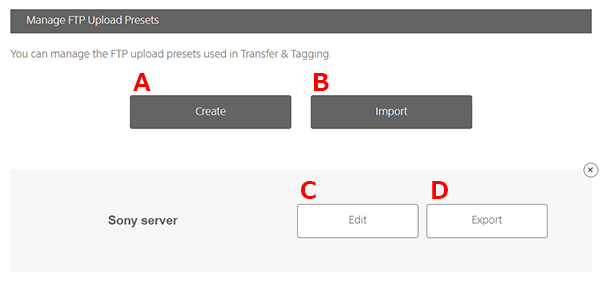
- A. CreateCreates FTP upload presets.
- B. ImportImports a file (extension: .json) containing FTP upload presets. You can only import files that have been exported from this screen.
- C. EditEdits previously created or imported FTP upload presets.
- D. ExportExports FTP upload presets to a file.