Zoom
The product provides a higher magnification zoom by combining various zoom features.
The types of zoom are Smart Zoom, Clear Image Zoom and Digital Zoom.
This section describes the steps to zoom by setting the type of zoom (Zoom Range).
Zoom Range
Setting the camera
-
Still/Movie/S&Q button
Press the Still/Movie/S&Q button (A) to select the shooting mode (still image shooting mode, movie recording mode, and slow-motion/quick-motion shooting modes) for which you want to set the type of zoom.

-
[
 Zoom Range]
Zoom Range]MENU →
 (Shooting) → [Zoom] → [
(Shooting) → [Zoom] → [ Zoom Range] → desired setting.
Zoom Range] → desired setting.* The monitor when in movie recording mode is shown here as an example.
[Smart zoom only]
- Zoom images without causing the original quality to deteriorate by partially cropping an image.
- Limits the zoom range to the smart zoom.
- Set [Smart zoom only] if you want to magnify images within the range in which image quality does not deteriorate.
- When using this zoom, the
 (Smart Zoom range) icon will be displayed on the monitor.
(Smart Zoom range) icon will be displayed on the monitor. - You can use the smart zoom function for shooting still images when [JPEG Image Size] is set to [M] or [S].
- You cannot use the Smart Zoom function with movies or slow-motion/quick-motion.
[Clear Image Zoom]
- Zoom images using an image process with less deterioration.
- Select this setting to use Clear Image Zoom. Even if the zoom range exceeds the smart zoom, the product will magnify images using image processing with less deterioration.
- When using this zoom, the
 (Clear Image Zoom range) icon will be displayed on the monitor.
(Clear Image Zoom range) icon will be displayed on the monitor.
[Digital Zoom]
- You can magnify images using an image process.
- When the zoom range of the Clear Image Zoom is exceeded, the product magnifies images to the largest scale. However, the image quality will deteriorate.
- When using this zoom, the
 (Digital Zoom range) icon will be displayed on the monitor.
(Digital Zoom range) icon will be displayed on the monitor.
Related camera help guide
Guide to using the camera
You can zoom by using the W/T (zoom) lever or by touching the zoom icon on the screen.
Using the zoom lever

Move the W/T (zoom) lever to enlarge the subject.
- When you move the W/T (zoom) lever to the T side, the camera will zoom in, and when you move the lever to the W side, the camera will zoom out.
Touching the zoom icons on the screen
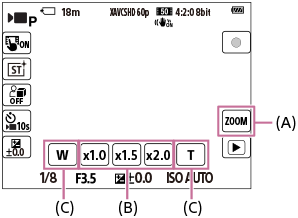
(A): (Zoom) icon
(Zoom) icon
(B): Magnification scale
(C): W/T icon
-
[Icon Touch Function]
MENU →
 (Setup) → [Touch Operation] → [Icon Touch Function] → [On].
(Setup) → [Touch Operation] → [Icon Touch Function] → [On]. -
Zoom Icon
Touch
 (Zoom) icon (A) to select the magnification scale (B). Alternatively, touch and hold the W or T icon (C).
(Zoom) icon (A) to select the magnification scale (B). Alternatively, touch and hold the W or T icon (C).
Related camera help guide
*The menu screen images on this web page have been simplified for display purposes, and do not exactly reflect the actual screen display of the camera.