(Shooting movies) Using touch operations to select a subject you want to track
You can use touch operations to select a subject you want to track.
Touch Tracking
Setting the camera
-
Still/Movie/S&Q button
Press the Still/Movie/S&Q button (A) to select the movie recording mode.
The (movie recording mode) icon will be displayed in the top left of the monitor.
(movie recording mode) icon will be displayed in the top left of the monitor.
-
[
 Focus Mode]
Focus Mode]MENU →
 (Focus) → [AF/MF] → [
(Focus) → [AF/MF] → [ Focus Mode] →
Focus Mode] →  [Continuous AF].
[Continuous AF]. -
[Touch Operation]
MENU →
 (Setup) → [Touch Operation] → [Touch Operation] → [On].
(Setup) → [Touch Operation] → [Touch Operation] → [On]. -
[Touch Func. in Shooting]
MENU →
 (Setup) → [Touch Operation] → [Touch Func. in Shooting] → [Touch Tracking].
(Setup) → [Touch Operation] → [Touch Func. in Shooting] → [Touch Tracking].
Related camera help guide
Guide to using the camera
Tracking frame display
If you touch the subject you want to track on the monitor, the white tracking frame will be displayed and tracking will be possible in a state in which the subject is in focus.If you press the MOVIE button in this state, you can shoot in a state in which the subject is tracked.
- White tracking frame (tracking possible)

When [ Focus Area] is one of [Zone], [Spot: S], [Spot: M], [Spot: L] or [Expand Spot] and white triangles are displayed in the top/bottom/left/right of the focusing frame as below, you cannot use the touch tracking function.
Focus Area] is one of [Zone], [Spot: S], [Spot: M], [Spot: L] or [Expand Spot] and white triangles are displayed in the top/bottom/left/right of the focusing frame as below, you cannot use the touch tracking function.
If you press the center of the control wheel or if you start shooting a movie, the triangle in the top/bottom/left/right of the focusing frame will disappear.
If you touch the subject on the monitor in this state, tracking will become possible.
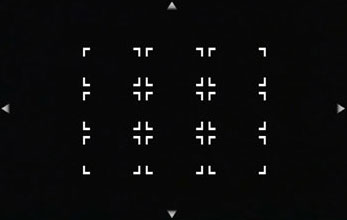
State in which white triangles are displayed in the top/bottom/left/right of the focusing frame(When it is [Zone])
To cancel tracking, touch ![]() (Tracking release) icon or press the center of the control wheel.
(Tracking release) icon or press the center of the control wheel.
The link between Tracking and [Subject Recognition]
If you set [Subject Recognition] to focus on a face or eye of a person beforehand, a focusing frame will move automatically to any detected face or eye while tracking a subject.
-
Tracking distant subjects
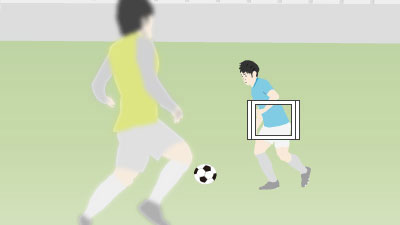
-
If a face is detected once the subject is closer, the focusing frame will move to the face or eyes.
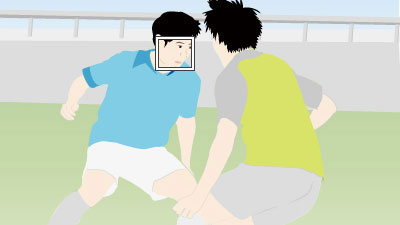
Related camera help guide
*The menu screen images on this web page have been simplified for display purposes, and do not exactly reflect the actual screen display of the camera.