Shooting still images
This section describes the method of shooting still images in [Intelligent Auto] mode.
In the [Intelligent Auto] mode, the camera automatically focuses and automatically determines the exposure based on the recording conditions.
This section describes the method to set the camera to [Intelligent Auto] mode and then focus on the subject located in the center of the screen by pressing the shutter button halfway down.
-
Turning on the camera
Press the ON/OFF (Power) button to turn on the camera.
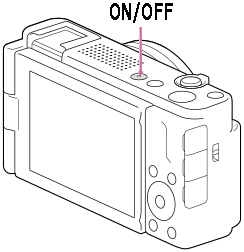
-
Selecting the still image shooting mode
Press the Still/Movie/S&Q button (A) to select the still image shooting mode.
The (still image shooting mode) icon will be displayed in the top left of the monitor.
(still image shooting mode) icon will be displayed in the top left of the monitor.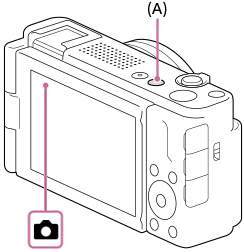
-
Setting to [Intelligent Auto]
MENU →
 (Shooting) → [Shooting Mode] → [
(Shooting) → [Shooting Mode] → [ Shoot Mode] → [Intelligent Auto].
Shoot Mode] → [Intelligent Auto].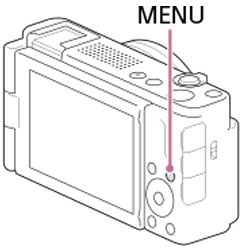
-
 Setting to [Single-shot AF]
Setting to [Single-shot AF]MENU →
 (Focus) → [AF/MF] → [
(Focus) → [AF/MF] → [ Focus Mode] →
Focus Mode] →  [Single-shot AF].
[Single-shot AF]. [Single-shot AF]: Locks the focus when the shutter button has been pressed halfway down and the subject is in focus.
[Single-shot AF]: Locks the focus when the shutter button has been pressed halfway down and the subject is in focus. -
 Setting to [Center Fix]
Setting to [Center Fix] MENU →
 (Focus) → [Focus Area] → [
(Focus) → [Focus Area] → [ Focus Area] →
Focus Area] →  [Center Fix].
[Center Fix]. [Center Fix]: Makes it easier to focus on subjects located in the center of the screen.
[Center Fix]: Makes it easier to focus on subjects located in the center of the screen. -
Pointing the camera at the subject
Aligns the focusing frame displayed in the center of the screen to the subject.
If the camera detects that the subject is moving, the (motion) mark will appear.
(motion) mark will appear. -
Shooting still images
Press the shutter button halfway down to focus.
The shortest shooting distance is approximately 5 cm (0,16 ft.) (from the lens).
When the image is in focus, a beep sounds and the indicator ( ) lights up.
) lights up.
Press the shutter button fully down.