(Shooting still images) Focusing automatically on the point you touch
The camera automatically focuses on the point you touch and shoots a still image.
Touch Shutter
Setting the camera
-
Still/Movie/S&Q button
Press the Still/Movie/S&Q button (A) to select the still image shooting mode.
The (still image shooting mode) icon will be displayed in the top left of the monitor.
(still image shooting mode) icon will be displayed in the top left of the monitor.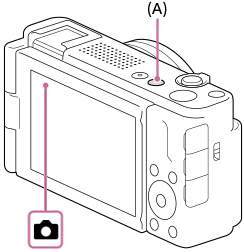
-
[
 Focus Mode]
Focus Mode]MENU →
 (Focus) → [AF/MF] → [
(Focus) → [AF/MF] → [ Focus Mode] →
Focus Mode] →  [Single-shot AF].
[Single-shot AF]. -
[
 Focus Area]
Focus Area] Select one of MENU
 (Focus) → [Focus Area] → [
(Focus) → [Focus Area] → [ Focus Area] →
Focus Area] →  [Wide],
[Wide],  [Zone] or
[Zone] or  [Center Fix].
[Center Fix]. -
[Touch Operation]
MENU →
 (Setup) → [Touch Operation] → [Touch Operation] → [On].
(Setup) → [Touch Operation] → [Touch Operation] → [On]. -
[Touch Func. in Shooting]
MENU →
 (Setup) → [Touch Operation] → [Touch Func. in Shooting] → [Touch Shutter].
(Setup) → [Touch Operation] → [Touch Func. in Shooting] → [Touch Shutter].
Guide to using the camera
Shooting still images with touch operation
Touch the subject you want to focus on the monitor.
The camera will automatically focus on the subject you touched and still images will be shot.
When [ Focus Area] is [Zone] and white triangles are displayed in the top/bottom/left/right of the focusing frame as below, you cannot use the touch shutter function.
Focus Area] is [Zone] and white triangles are displayed in the top/bottom/left/right of the focusing frame as below, you cannot use the touch shutter function.
Please press the center button of the control wheel to lock the focusing frame before touching the monitor.
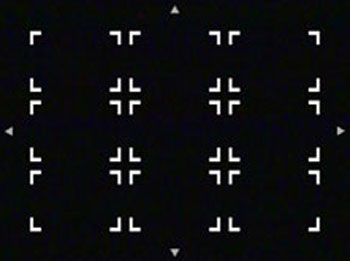
State in which white triangles are displayed in the top/bottom/left/right of the focusing frame
Shooting burst images using the touch shutter
When [Drive Mode] is set to [Cont. Shooting], you can record burst images while touching the monitor.
*The menu screen images on this web page have been simplified for display purposes, and do not exactly reflect the actual screen display of the camera.