Shooting a slow-motion/quick-motion movie
You can record a moment that cannot be captured by the naked eye (slow-motion recording), or record a long-term phenomenon into a compressed movie (quick-motion recording). For example, you can record an intense sports scene, the moment when a bird starts to fly, a blooming flower, and a changing view of clouds or a starry sky. Sound will not be recorded.
This describes the method to shoot slow-motion/quick-motion movies in [Intelligent Auto] mode.
In the [Intelligent Auto] mode, the camera automatically focuses and automatically determines the exposure based on the recording conditions.
This section describes the method in which the camera automatically focuses on subjects located in the center of the screen by setting the camera to [Intelligent Auto] mode.
-
Turning on the camera
Press the ON/OFF (Power) button to turn on the camera.
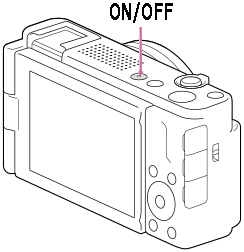
-
Setting to slow-motion/quick-motion recording mode
Press the Still/Movie/S&Q button (A) to select the slow-motion/quick-motion recording mode.
The (slow-motion/quick-motion recording mode) icon will be displayed in the top left of the monitor.
(slow-motion/quick-motion recording mode) icon will be displayed in the top left of the monitor.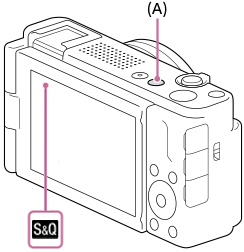
-
Selecting [Intelligent Auto]
MENU →
 (Shooting) → [Shooting Mode] → [
(Shooting) → [Shooting Mode] → [ Shoot Mode] →
Shoot Mode] →  [Intelligent Auto].
[Intelligent Auto].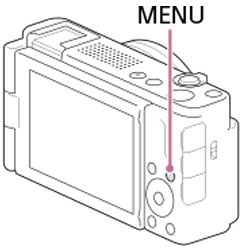
-
 Setting to [Continuous AF]
Setting to [Continuous AF]MENU →
 (Focus) → [AF/MF] → [
(Focus) → [AF/MF] → [ Focus Mode] →
Focus Mode] →  [Continuous AF].
[Continuous AF]. [Continuous AF]: The camera continues to focus during movie recording.
[Continuous AF]: The camera continues to focus during movie recording. -
 Setting to [Center Fix]
Setting to [Center Fix] MENU →
 (Focus) → [Focus Area] → [
(Focus) → [Focus Area] → [ Focus Area] →
Focus Area] →  [Center Fix].
[Center Fix]. [Center Fix]: Makes it easier to focus on subjects located in the center of the screen.
[Center Fix]: Makes it easier to focus on subjects located in the center of the screen. -
Setting slow-motion/quick-motion movies
MENU →
 (Shooting) → [Image Quality/Rec] → [
(Shooting) → [Image Quality/Rec] → [ S&Q Settings] → [
S&Q Settings] → [ Rec Frame Rate] → desired setting.
Rec Frame Rate] → desired setting.MENU →
 (Shooting) → [Image Quality/Rec] → [
(Shooting) → [Image Quality/Rec] → [ S&Q Settings] → [
S&Q Settings] → [ Frame Rate] → desired setting.
Frame Rate] → desired setting.The playback speed of movies that have been shot will be slower or quicker than the regular speed by setting [
 Rec Frame Rate] and [
Rec Frame Rate] and [ Frame Rate].
Frame Rate]. -
Starting the shooting of a slow-motion/quick-motion movie
Press the MOVIE button to start recording.

-
Finishing the shooting of a slow-motion/quick-motion movie
Press the MOVIE button again to stop recording.