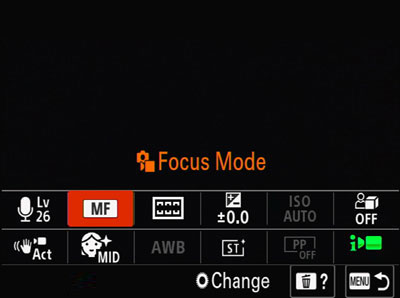Using the Fn (Function) button
If you press the Fn (function) button during shooting, a menu containing frequently used functions such as the audio recording level and focus mode will appear on the screen (function menu). This allows you to access functions quickly.
The displayed items differ depending on the camera status.
-
Displaying the Function menu screen at the bottom of the monitor
Press the Fn (Function) button in shooting mode.
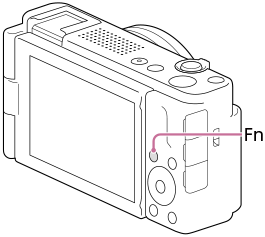
The Function menu screen will appear at the bottom of the monitor.
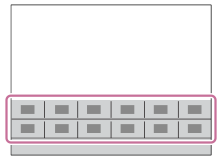
-
Selecting a function and changing it to the desired setting
Select the desired function by pressing the top/bottom/left/right sides of the control wheel.
After selecting the desired function, turn the control wheel to select the desired setting, then press the center to confirm.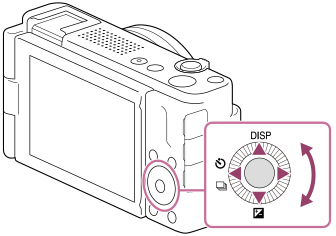
This section describes the steps to change [
 Focus Mode] from
Focus Mode] from  [Continuous AF] to
[Continuous AF] to  [Manual Focus] when in movie recording mode.
[Manual Focus] when in movie recording mode.Press the Still/Movie/S&Q button (A) to select the movie recording mode.
The (movie recording mode) icon will be displayed in the top left of the monitor.
(movie recording mode) icon will be displayed in the top left of the monitor.
Press the Fn (Function) button.The Function menu screen will appear at the bottom of the monitor.
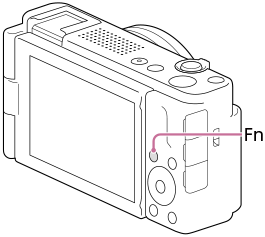
Select [Focus Mode] by pressing the top/bottom/left/right side of the control wheel.
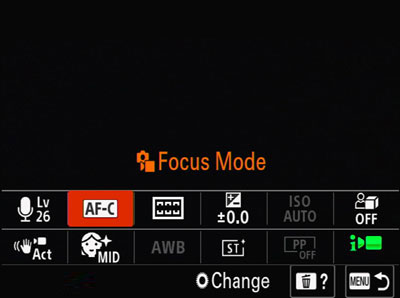
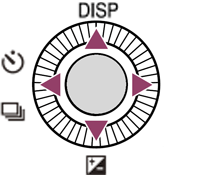
After selecting [Focus Mode], turn the control wheel to select
 [Manual Focus].
[Manual Focus].
Press the center of the control wheel to confirm.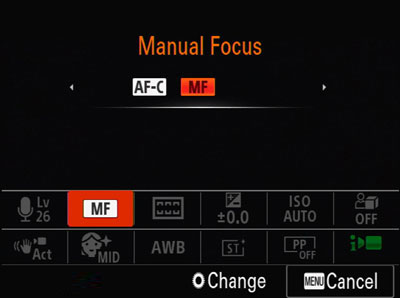
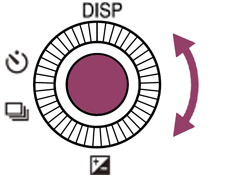
[Focus Mode] has been set to
 [Manual Focus].
[Manual Focus].