Switching the level of defocus in the background
When shooting a selfie, [Background Defocus] is helpful if you want to shoot both yourself and the background sharply in focus or defocus the background.
You can change the level of defocus in the background simply by pressing the button while shooting still images or movies.
The following are shooting instructions for recording a movie and switching the level of defocus in the background by using the [Background Defocus] function, with the camera focusing automatically on you.
Background Defocus
Setting the camera
-
Still/Movie/S&Q button
Press the Still/Movie/S&Q button (A) to select the movie recording mode.
The (movie recording mode) icon will be displayed in the top left of the monitor.
(movie recording mode) icon will be displayed in the top left of the monitor.
-
[
 Shoot Mode]
Shoot Mode]MENU →
 (Shooting) → [Shooting Mode] → [
(Shooting) → [Shooting Mode] → [ Shoot Mode] → desired shooting mode.
Shoot Mode] → desired shooting mode.
When shooting a movie automatically with the camera, (Intelligent Auto) is convenient.
(Intelligent Auto) is convenient. -
[
 Focus Mode]
Focus Mode]MENU →
 (Focus) → [AF/MF] → [
(Focus) → [AF/MF] → [ Focus Mode] →
Focus Mode] →  [Continuous AF].
[Continuous AF]. -
[
 Subject Recog in AF]
Subject Recog in AF]MENU →
 (Focus) → [Subject Recognition] → [
(Focus) → [Subject Recognition] → [ Subject Recog in AF] → [On].*
Subject Recog in AF] → [On].** You cannot use the [
 Subject Recog in AF] function while using Smart Zoom, Clear Image Zoom and Digital Zoom.
Subject Recog in AF] function while using Smart Zoom, Clear Image Zoom and Digital Zoom. -
[
 Recognition Target]
Recognition Target]MENU →
 (Focus) → [Subject Recognition] → [
(Focus) → [Subject Recognition] → [ Recognition Target] → [Human].
Recognition Target] → [Human].
Guide to using the camera
This section describes the shooting steps if you have set [ Shoot Mode] to
Shoot Mode] to  (Intelligent Auto) when shooting a movie.
(Intelligent Auto) when shooting a movie.
Shooting instructions
-
Setting the position where you want to focus
The following is the procedure for setting [
 Focus Area] to [Wide].
Focus Area] to [Wide].
MENU → (Focus) → [Focus Area] → [
(Focus) → [Focus Area] → [ Focus Area] →
Focus Area] →  [Wide].
[Wide]. -
Preparing the camera
Open the monitor transversely, face it forward, and then point the lens at yourself.
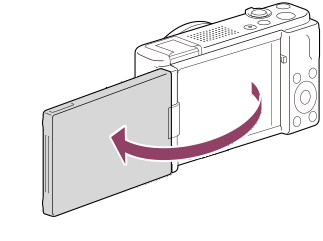
-
Checking the focus
When a face or eye is detected and autofocus is enabled, a white detection frame appears around the face or eye.

The eye is detected and autofocus is enabled.
-
Changing the level of defocus in the background
 You can switch the level of defocus in the background ("Defocus"/"Clear") each time you press the (Background Defocus) button.
You can switch the level of defocus in the background ("Defocus"/"Clear") each time you press the (Background Defocus) button.
* The [Background Defocus] function is assigned to the (Background Defocus) button in the default settings.
(Background Defocus) button in the default settings.In the [Background Defocus] mode, the aperture value is locked. The icons
 (Defocus) and
(Defocus) and  (Clear) appear in the lower part of the monitor instead of the aperture value.
(Clear) appear in the lower part of the monitor instead of the aperture value.
The aperture is locked to maximum aperture during (when the subject is blurred) whereas it is locked to F5.6 during
(when the subject is blurred) whereas it is locked to F5.6 during  (when the subject is in focus).
(when the subject is in focus).
[Background Defocus] mode:
 (Clear)
(Clear) -
Shooting movies
Press the MOVIE button to start recording.
While recording a movie, the level of defocus in the background (Defocus/Clear) changes each time you press the Custom Key to which you have assigned [Background Defocus].
- Press the MOVIE button again to stop recording.
- The camera returns to normal shooting mode and the aperture returns to the former value when you press the Still/Movie/S&Q button.
Related camera help guide
*The menu screen images on this web page have been simplified for display purposes, and do not exactly reflect the actual screen display of the camera.