Starting tracking with touch operations
You can use touch operations to select a subject you want to track.
The following describes operations for movie recording.
Setting the camera
-
Still/Movie/S&Q button
Press the Still/Movie/S&Q button (A) to select the movie recording mode.
The (movie recording mode) icon will be displayed in the top left of the monitor.
(movie recording mode) icon will be displayed in the top left of the monitor.
-
[
 Focus Mode]
Focus Mode]MENU →
 (Focus) → [AF/MF] → [
(Focus) → [AF/MF] → [ Focus Mode] →
Focus Mode] →  [Continuous AF].
[Continuous AF]. -
[Touch Operation]
MENU →
 (Setup) → [Touch Operation] → [Touch Operation] → [On].
(Setup) → [Touch Operation] → [Touch Operation] → [On]. -
[Shooting Screen]
MENU →
 (Setup) → [Touch Operation] → [Shooting Screen] → select menu item and then perform the following settings.
(Setup) → [Touch Operation] → [Shooting Screen] → select menu item and then perform the following settings.- [Shooting Screen]: [On]
- [Touch Func. in Shooting]: Select [Touch Tracking] or [TouchTracking+AE].
Hint
- If you register [Touch Func. in Shooting] on the function menu, you can also change the settings of [Touch Func. in Shooting] by touching this icon.
- If you set [Touch Func. in Shooting] to [TouchTracking+AE], the brightness will be set according to the subject you touched. This will also allow you to fine-tune the brightness by sliding the brightness adjustment bar that appears after touching.
Guide to using the camera
Tracking frame display
If you touch the subject you want to track on the monitor, the white tracking frame will be displayed and tracking will be possible in a state in which the subject is in focus.
If you press the MOVIE button in this state, you can shoot in a state in which the subject is tracked.
- White tracking frame (tracking possible)

To cancel tracking, touch ![]() (Tracking release) icon or press the center of the control wheel.
(Tracking release) icon or press the center of the control wheel.
The link between Tracking and [Subject Recognition]
If you set [Subject Recognition] to focus on a face or eye of a person beforehand, a focusing frame will move automatically to any detected face or eye while tracking a subject.
-
Tracking distant subjects
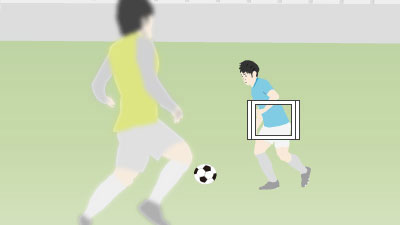
-
If a face is detected once the subject is closer, the focusing frame will move to the face or eyes.
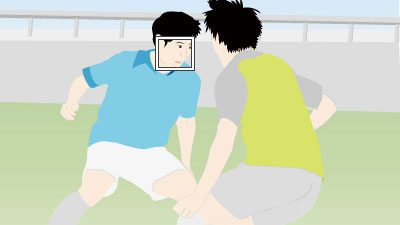
Related camera help guide
*The menu screen images on this web page have been simplified for display purposes, and do not exactly reflect the actual screen display of the camera.