Adjusting the exposure with touch operations
You can automatically set the exposure based on the brightness of a point you touch.
The following describes operations for movie recording.
Setting the camera
-
Still/Movie/S&Q button
Press the Still/Movie/S&Q button (A) to select the movie recording mode.
The (movie recording mode) icon will be displayed in the top left of the monitor.
(movie recording mode) icon will be displayed in the top left of the monitor.
-
[Touch Operation]
MENU →
 (Setup) → [Touch Operation] → [Touch Operation] → [On].
(Setup) → [Touch Operation] → [Touch Operation] → [On]. -
[Shooting Screen]
MENU →
 (Setup) → [Touch Operation] → [Shooting Screen] → select menu item and then perform the following settings.
(Setup) → [Touch Operation] → [Shooting Screen] → select menu item and then perform the following settings.- [Shooting Screen]: [On]
- [Touch Func. in Shooting]: Select [Touch AE].
Hint
- If you register [Touch Func. in Shooting] on the function menu, you can also change the settings of [Touch Func. in Shooting] by touching this icon.
- If you set [Touch Func. in Shooting] to [Touch Focus+AE], [TouchTracking+AE] or [Touch Shutter+AE], the brightness will be set according to the subject you touched. This will also allow you to fine-tune the brightness by sliding the brightness adjustment bar that appears after touching.
Related camera help guide
Guide to using the camera
Touching the point you want to set as the basis for the exposure
The exposure will be automatically set based on the brightness of a point you touch on the monitor.
You can fine-tune the brightness by sliding the brightness adjustment bar that appears on the monitor after touching it.
If you slide the brightness adjustment bar to the right, the overall image will brighten; if you slide it to the left, the overall image will darken.
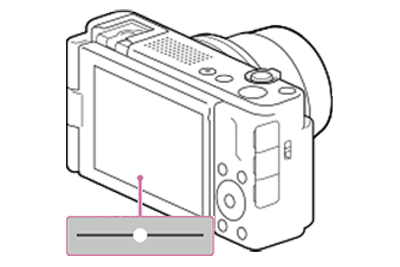
Touch the  (touch AE cancel) icon or press the center of the control wheel to cancel the touch AE function.
(touch AE cancel) icon or press the center of the control wheel to cancel the touch AE function.
Related camera help guide
*The menu screen images on this web page have been simplified for display purposes, and do not exactly reflect the actual screen display of the camera.