Shooting with touch operations (still image)
The camera automatically focuses on the point you touch and shoots a still image.
Setting the camera
-
Still/Movie/S&Q button
Press the Still/Movie/S&Q button (A) to select the still image shooting mode.
The (still image shooting mode) icon will be displayed in the top left of the monitor.
(still image shooting mode) icon will be displayed in the top left of the monitor.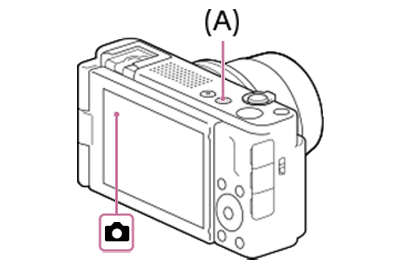
-
[
 Focus Mode]
Focus Mode]MENU →
 (Focus) → [AF/MF] → [
(Focus) → [AF/MF] → [ Focus Mode] →
Focus Mode] →  [Single-shot AF],
[Single-shot AF],  [Automatic AF],
[Automatic AF],  [Continuous AF], or
[Continuous AF], or  [DMF].
[DMF]. -
[
 Focus Area]
Focus Area] MENU →
 (Focus) → [Focus Area] → [
(Focus) → [Focus Area] → [ Focus Area] → [Wide], [Zone], [Center Fix], [Tracking: Wide], [Tracking: Zone], or [Tracking: Center Fix].
Focus Area] → [Wide], [Zone], [Center Fix], [Tracking: Wide], [Tracking: Zone], or [Tracking: Center Fix].Hint
- By using [
 Focus Area Limit] to limit the types of available focus area settings in advance, you can select the desired setting more quickly when changing [
Focus Area Limit] to limit the types of available focus area settings in advance, you can select the desired setting more quickly when changing [ Focus Area].
Focus Area].
- By using [
-
[Touch Operation]
MENU →
 (Setup) → [Touch Operation] → [Touch Operation] → [On].
(Setup) → [Touch Operation] → [Touch Operation] → [On]. -
[Shooting Screen]
MENU →
 (Setup) → [Touch Operation] → [Shooting Screen] → select menu item and then perform the following settings.
(Setup) → [Touch Operation] → [Shooting Screen] → select menu item and then perform the following settings.- [Shooting Screen]: [On]
- [Touch Func. in Shooting]: Select [Touch Shutter] or [Touch Shutter+AE].
Hint
- If you register [Touch Func. in Shooting] on the function menu, you can also change the settings of [Touch Func. in Shooting] by touching this icon.
Guide to using the camera
Shooting still images with touch operation
Touch the subject you want to focus on the monitor.
The camera will automatically focus on the subject you touched and still images will be shot.
If you set [Touch Func. in Shooting] to [Touch Shutter+AE], the brightness will be set according to the subject you touched.
Shooting burst images using the touch shutter
When [Drive Mode] is set to [Cont. Shooting], you can record burst images while touching the monitor.
*The menu screen images on this web page have been simplified for display purposes, and do not exactly reflect the actual screen display of the camera.