Autofocusing based on subject movement or size
Use the following functions to help you focus automatically.
- Setting the camera based on subject movement: [Focus Mode]
- Choose how to focus based on subject movement.
- Setting the camera based on subject position or size: [Focus Area]
- Choose the best focus area based on subject position or size.
Hint
When you shoot using the monitor, you can specify where to autofocus and shoot by touching a position on the monitor.
Focus Mode/Focus Area
Setting the camera
-
[Focus Mode]
MENU →
 (Camera Settings1) → [Focus Mode] → [AF-S], [AF-A], or [AF-C].
(Camera Settings1) → [Focus Mode] → [AF-S], [AF-A], or [AF-C]. -
[Focus Area]
MENU →
 (Camera Settings1) → [Focus Area] → desired setting.
(Camera Settings1) → [Focus Area] → desired setting.
Related camera help guide
Guide to using the camera
Focusing based on subject movement
Adjust the [Focus Mode] setting to suit subject movement.
[AF-S]

[AF-A]
Automatically switches between [AF-S] and [AF-C] in response to subject movement.
[AF-C]

Focus Area
Choose the best focus area based on subject position or size.
 [Wide]
[Wide]

 [Zone]
[Zone]

 [Center]
[Center]

 [Flexible Spot]
[Flexible Spot]  [Expand Flexible Spot]
[Expand Flexible Spot]

Focusing frame
The focusing frame turns green once subjects are in focus when the shutter button is pressed halfway down. To shoot under these conditions, with subjects in focus, press the shutter button all the way down.
Moving the focusing frame ([Zone], [Flexible Spot], [Expand Flexible Spot])
White focus frames can be moved by using the top/bottom/left/right side of the control wheel. After you press the center button, the focusing frame is locked and turns gray. To move the focusing frame in this state, use the [Focus Standard] function. Once you have assigned a custom key to [Focus Standard], to use this function to move the focusing frame, press your assigned key, and after the focusing frame turns white, use the top/bottom/left/right side of the control wheel to move it.
State when focusing frame can be moved (when [Flexible Spot] is selected), after you have pressed the custom key assigned to [Focus Standard])
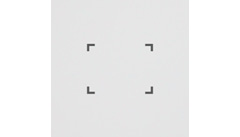
Gray focusing frame (cannot be moved)
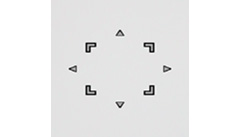
Focusing frame turns white, ready to move
To center a focusing frame on the screen when it is white, press the ![]() (Delete) button.
(Delete) button.
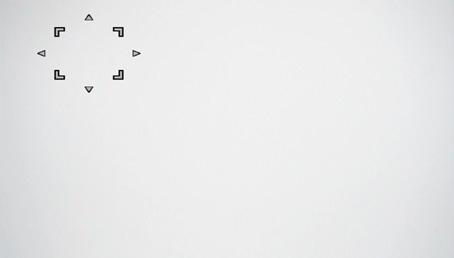
Focusing frame in the upper left

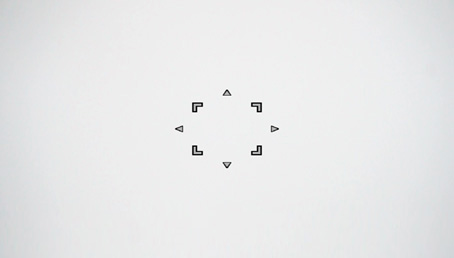
Centers the focusing frame
Related camera help guide
*The menu screen images on this web page have been simplified for display purposes, and do not exactly reflect the actual screen display of the camera.