Button assignment and recall of frequently used functions
By assigning frequently used functions to a custom key, you can recall the functions as needed without using MENU.
Some functions are only available using a custom key.
Functions can be assigned to the following buttons.
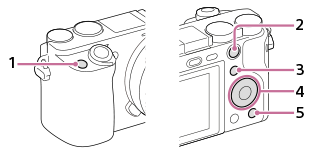
- Custom Button 1
- AEL Button
- Fn/
 button
button - Control Wheel (Center Button/Left Button/Right Button/Down Button)
- Custom Button 2
Custom Key
Setting the camera
-
Custom Key
After selecting MENU →
 (Camera Settings2) → [
(Camera Settings2) → [ Custom Key],* select a button to assign, and then select the function to assign.
Custom Key],* select a button to assign, and then select the function to assign.* You can assign separate functions to use depending on whether you are shooting still images, shooting movies, or viewing images.
Related camera help guide
Guide to using the camera
Functions available for [ Custom Key]
Custom Key]
Functions you can assign vary by button.
- Rear 1: AEL Button、Custom Button 2
- Top: Custom Button 1
- Lens: Focus Hold Button
* You can check which functions can be assigned to custom keys by clicking the arrows on the left and right sides of the screen below to change the selection screen.
on the left and right sides of the screen below to change the selection screen.
- Rear 2: Center Button
* You can check which functions can be assigned to custom keys by clicking the arrows on the left and right sides of the screen below to change the selection screen.
on the left and right sides of the screen below to change the selection screen.
- Rear 2: Right, left, and bottom buttons of the control wheel
* You can check which functions can be assigned to custom keys by clicking the arrows on the left and right sides of the screen below to change the selection screen.
on the left and right sides of the screen below to change the selection screen.
- Functions only available via [
 Custom Key]
Custom Key] - [AF/MF Control Hold], [AF/MF Ctrl Toggle], [Focus Standard], [Eye AF], [Switch Right/Left Eye], [AF On], [Focus Hold], [AEL hold], [AEL toggle], [
 AEL hold], [
AEL hold], [ AEL toggle], [FEL Lock hold], [FEL Lock toggle], [FEL Lock/AEL hold], [FEL Lock/AEL tggle.], [Aperture Preview], [Shot. Result Preview], [Bright Monitoring]
AEL toggle], [FEL Lock hold], [FEL Lock toggle], [FEL Lock/AEL hold], [FEL Lock/AEL tggle.], [Aperture Preview], [Shot. Result Preview], [Bright Monitoring]
Functions available for [ Custom Key]
Custom Key]
Functions you can assign vary by button.
- Rear 1: AEL Button、Custom Button 2
- Top: Custom Button 1
- Lens: Focus Hold Button
* You can check which functions can be assigned to custom keys by clicking the arrows on the left and right sides of the screen below to change the selection screen.
on the left and right sides of the screen below to change the selection screen.
- Rear 2: Center Button
* You can check which functions can be assigned to custom keys by clicking the arrows on the left and right sides of the screen below to change the selection screen.
on the left and right sides of the screen below to change the selection screen.
- Rear 2: Right, left, and bottom buttons of the control wheel
* You can check which functions can be assigned to custom keys by clicking the arrows on the left and right sides of the screen below to change the selection screen.
on the left and right sides of the screen below to change the selection screen.
- Functions only available via [
 Custom Key]
Custom Key] - [AF/MF Control Hold], [AF/MF Ctrl Toggle], [Focus Standard], [AF On], [Focus Hold], [AEL hold], [AEL toggle], [
 AEL hold], [
AEL hold], [ AEL toggle]
AEL toggle]
Functions available for [ Custom Key]
Custom Key]
Functions you can assign vary by button.
- Rear: Fn/
 button
button
* You can check which functions can be assigned to custom keys by clicking the arrows on the left and right sides of the screen below to change the selection screen.
on the left and right sides of the screen below to change the selection screen.
- Top: Custom Button 1
* You can check which functions can be assigned to custom keys by clicking the arrows on the left and right sides of the screen below to change the selection screen.
on the left and right sides of the screen below to change the selection screen.
Assigning custom keys
Because you can recall the functions assigned to custom keys at the press of a button, it is a good idea to assign functions used before shooting to buttons on top of the camera, which you can reach with your index finger. Consider assigning functions used during shooting to buttons on the rear of the camera, which you can reach with your thumb.
Example: Assigning autofocus settings to custom keys
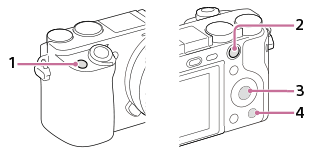
- Custom Button 1:[AF/MF Ctrl Toggle]
- AEL Button: [AEL hold] or [Eye AF]
- Center Button: [Focus Standard]
- Custom Button 2:[Focus Mode]
Hint
After you have assigned frequently used functions to custom keys, you can easily access other functions that you use less often by registering them to the Function menu.
Related camera help guide
*The menu screen images on this web page have been simplified for display purposes, and do not exactly reflect the actual screen display of the camera.