Adjusting colors/color tones to suit your preferences
Use the following function to correct the effect of ambient light on colors, so that white objects appear white in your shots.
- [White Balance]
- Use when image color tones are not as expected, or to alter color tones to express a certain mood.
White balance
Setting the camera
-
[White Balance]
MENU →
 (Camera Settings1) → [White Balance] → desired setting.
(Camera Settings1) → [White Balance] → desired setting.
Related camera help guide
Guide to using the camera
Setting the camera
For automatic determination of light sources where you shoot
[Auto] is recommended. Color tones are adjusted for optimal overall balance. In [Priority Set in AWB], you can also specify the color tones to prioritize under incandescent light or similar light sources.
Related camera help guide
To emphasize reds or blues
Choose a preset mode such as [Daylight], [Incandescent], or [Fluor.: Warm White].
To perform fine adjustments of the color tones
After selecting a [White Balance] setting, press the right side of the control wheel to display the fine adjustment screen.You can fine-tune color tone in 0.5 steps on the Blue-Amber axis and 0.25 steps on the Green-Magenta axis.
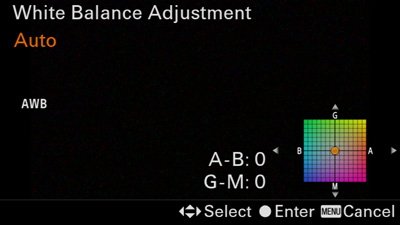

[White Balance]: [Auto]

Shooting with enhanced blue, after fine-tuning
For more accurate colors
Custom white balance is recommended. Three settings can be registered.
Related camera help guide
*The menu screen images on this web page have been simplified for display purposes, and do not exactly reflect the actual screen display of the camera.