Selecting images (zooming in, stepping forward, and filtering)
When you have shot a lot of images and need to compare or select images, zooming in or filtering (rating) images can be useful, in addition to thumbnail display or comparison display.
Zooming in on images
In the Preview Display and Comparison Display, you can zoom in on images and easily check if they are in focus. To change the zoom ratio, either use the 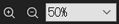 control at the top of the screen or press the right and left arrow keys while holding down the Ctrl key*2.
control at the top of the screen or press the right and left arrow keys while holding down the Ctrl key*2.
*2 This is the Command key for a Mac.
Stepping forward
You can step forward or backward through the images in sequence by pressing the right and left arrow keys. If you zoom in on an image and then press the right or left arrow key, you can step forward through the images in the zoomed state.
In addition, if the images were shot on a camera*1 that supports the function for displaying during playback the focus frame used when shooting, you can step forward through the images with the display centered on the focus frame by pressing the right or left arrow key while holding down the Shift and Ctrl keys*2.
*1 Refer to the “Focus Frame Display in Viewer” item on the Supported Devices page.
Supported Devices
*2 This is the Command key for a Mac.
Examples of stepping forward through images shot on a camera supporting “Focus Frame Display in Viewer”
Images as shot

Stepping forward through zoomed images using the right and left arrow keys alone
Zoomed images are displayed in the same position within the frame

Stepping forward through zoomed images using the right and left arrow keys with the Shift and Ctrl keys*2 held down
Zoomed images are displayed centered on the focus frame used when shooting
*2 This is the Command key for a Mac.

Filtering images (rating)
You can filter images according to 5 ratings or color labels. You can also develop all the filtered images at once.
-
Use either of the following methods to add a rating or a color label to an image.
- Display the image that you want to rate. Then, press
 to set the number of star marks.
to set the number of star marks. - Display the image to which you want to add a color label. Then, press
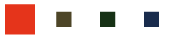 to assign the desired color label.
to assign the desired color label.
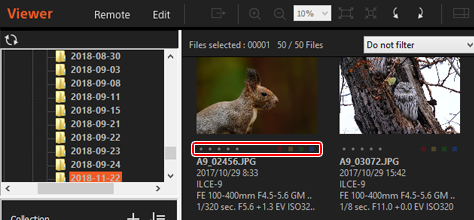
- Display the image that you want to rate. Then, press
-
Filter multiple images to process at once by using the rating drop-down list, the desired color label, or the file format drop-down list at the bottom of the toolbar.
Only thumbnails of the images that match the filtering conditions are displayed.
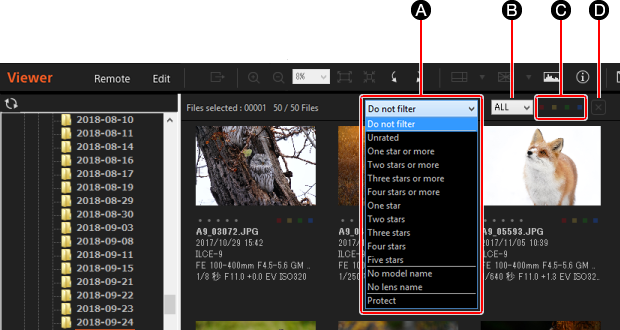
-
A Rating
Select the rating (number of star marks), model name, or lens name that you want to use for filtering. You can cancel the filter by selecting [Do not filter].
-
B File format
Select a file format to filter.
-
C Color label
Select the color label to filter.
-
D Clear button
Cancels all filtering. Thumbnails of all the images are displayed.
-
Hint
- To develop all the filtered images at once, select all of the RAW data that you want to develop, and then press the [Export] button. [Details]
- To use ratings that you set in Viewer for other software that supports XMP (such as Adobe Lightroom), select [Export Rating, Color Label to XMP Information] from the [File] menu.